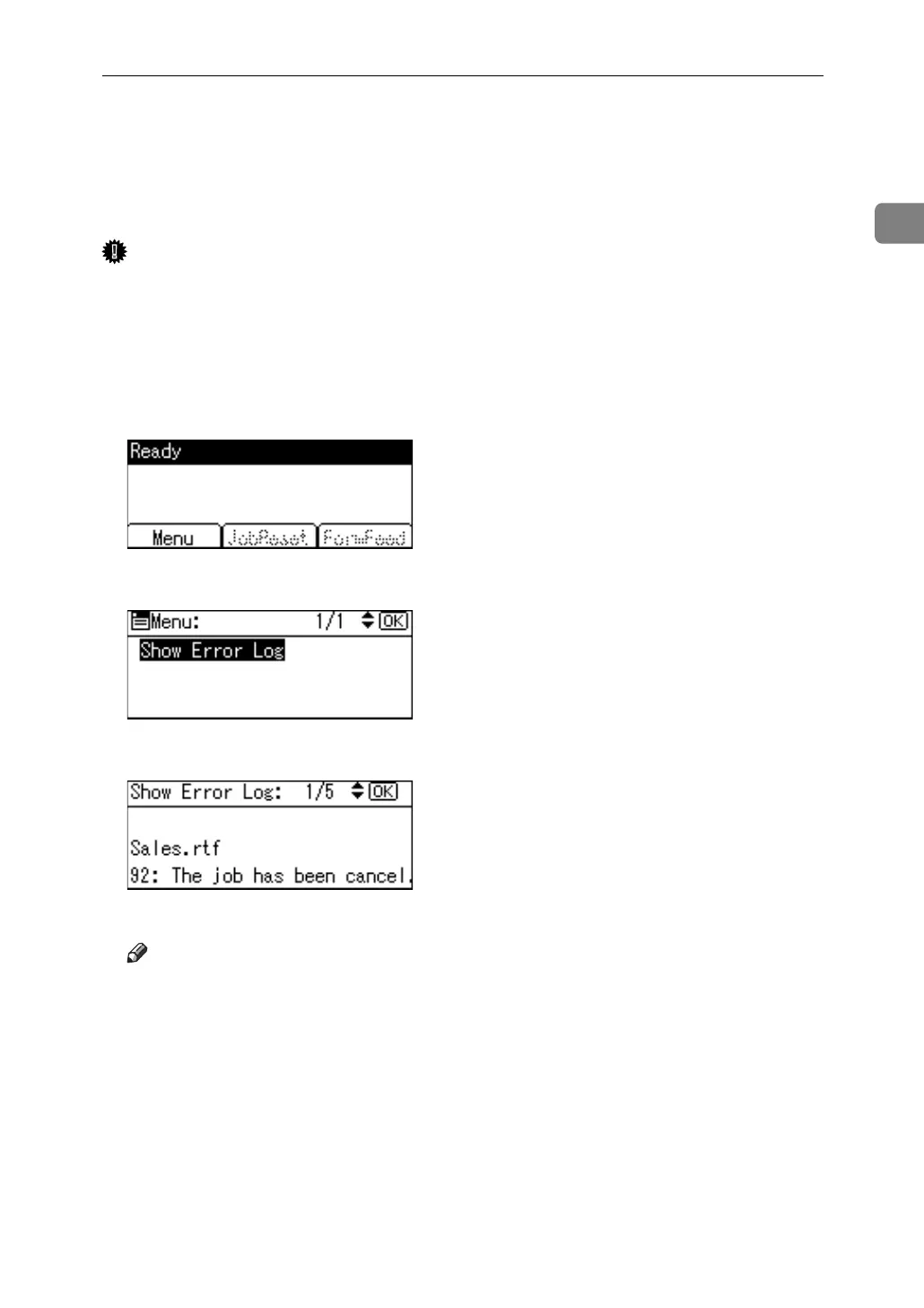Checking the Error Log
39
1
Checking the Error Log
If files could not be stored due to printing errors, identify the cause of the errors
by checking the error log on the control panel.
Important
❒ The most recent 30 errors are stored in the error log. If a new error is added
when there are 30 errors already stored, the oldest error is deleted.
❒ If the main power switch is turned off, the log is deleted.
A Press the {Printer} key to display the Printer screen.
B Press [Menu].
C Press the {OK} key.
D Select the error log you want to check using {T} or {U}.
A detailed error log appears.
Note
❒ Press the {Escape} key until the Printer screen appears after checking the
log.
❒ To print files that appear in the error log, resend them after stored files
have been printed or deleted.
