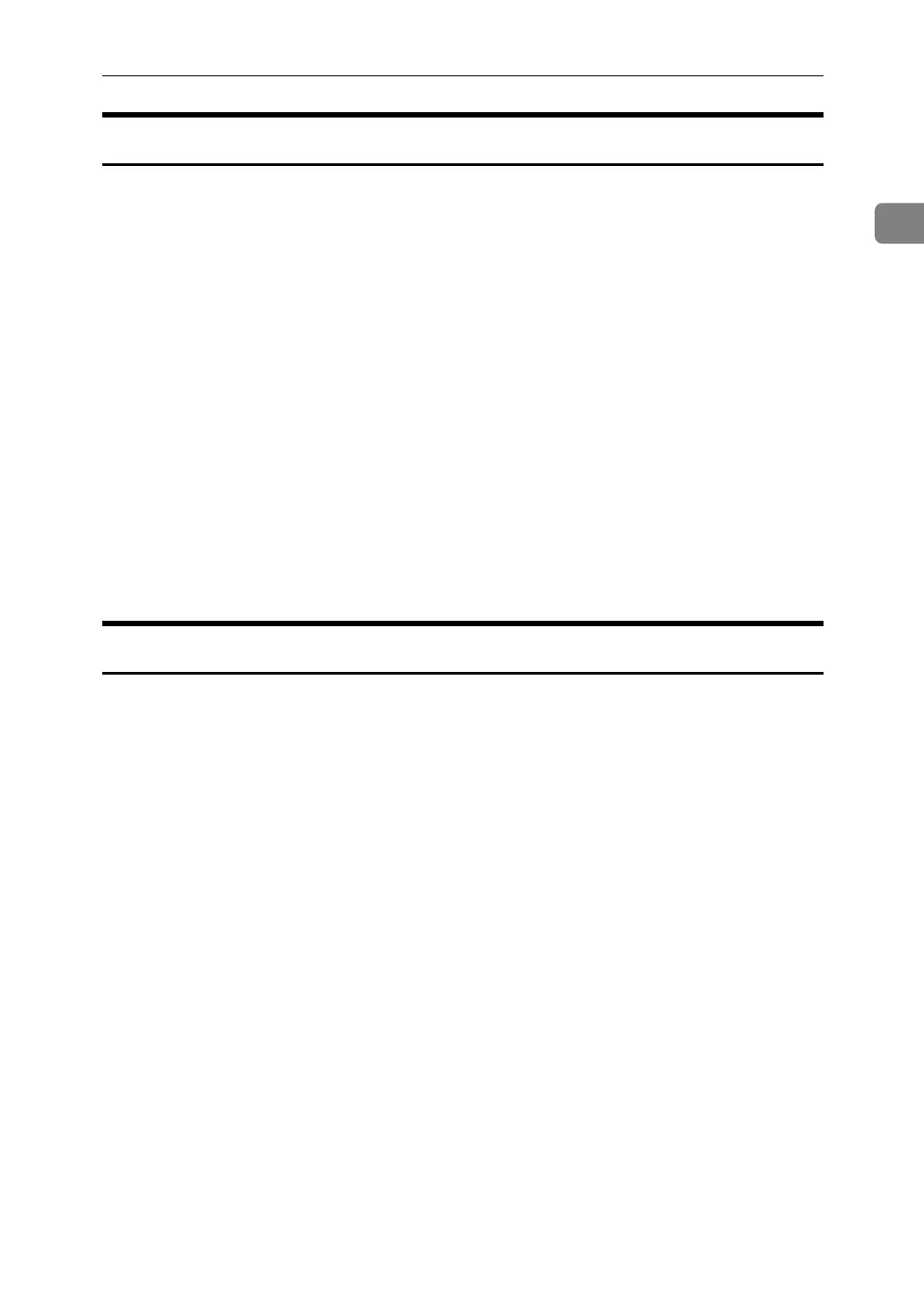Configure the port
23
1
Using Standard TCP/IP Port
This procedure explains changing the port settings under Windows 2000 when
a printer driver has been installed.
A In the [Printers] window, click the icon of the printer you want to use. On
the [File] menu, click [Properties].
B Click the [Ports] tab, and then click [Add Port].
C Click [Standard TCP/IP], and then click [New Port...].
D In the [Add Standard TCP/IP Printer Port Wizard] dialog box, click [Next >].
E In the [Printer Name or IP Address] box, enter the printer name or IP address,
and then click [Next >].
F In the [Add Standard TCP/IP Printer Port Wizard] dialog box, click [Finish].
G Click [Close].
H Check the location of the selected printer, and then click [Close].
Using LPR Port
This procedure explains changing the port settings under Windows 2000 when
a printer driver has been installed.
A In the [Printers] window, click the icon of the printer you want to use. On
the [File] menu, click [Properties].
B Click the [Ports] tab, and then click [Add Port].
C Click [LPR Port], and then click [New Port...].
D In the [Name or address of server providing lpd] box, enter the printer's IP ad-
dress.
You must install “Print Services for Unix” before you can use the LPR port. If
the dialog box does not appear, install the necessary print service, and then
try again.
For details about performing installations, see your operating system’s Help
files.
E In the [Name of printer or print queue on that server] box, enter “lp”, and then
click [OK].
F Click [Close].
G Check the location for the selected printer, and then click [Close].
