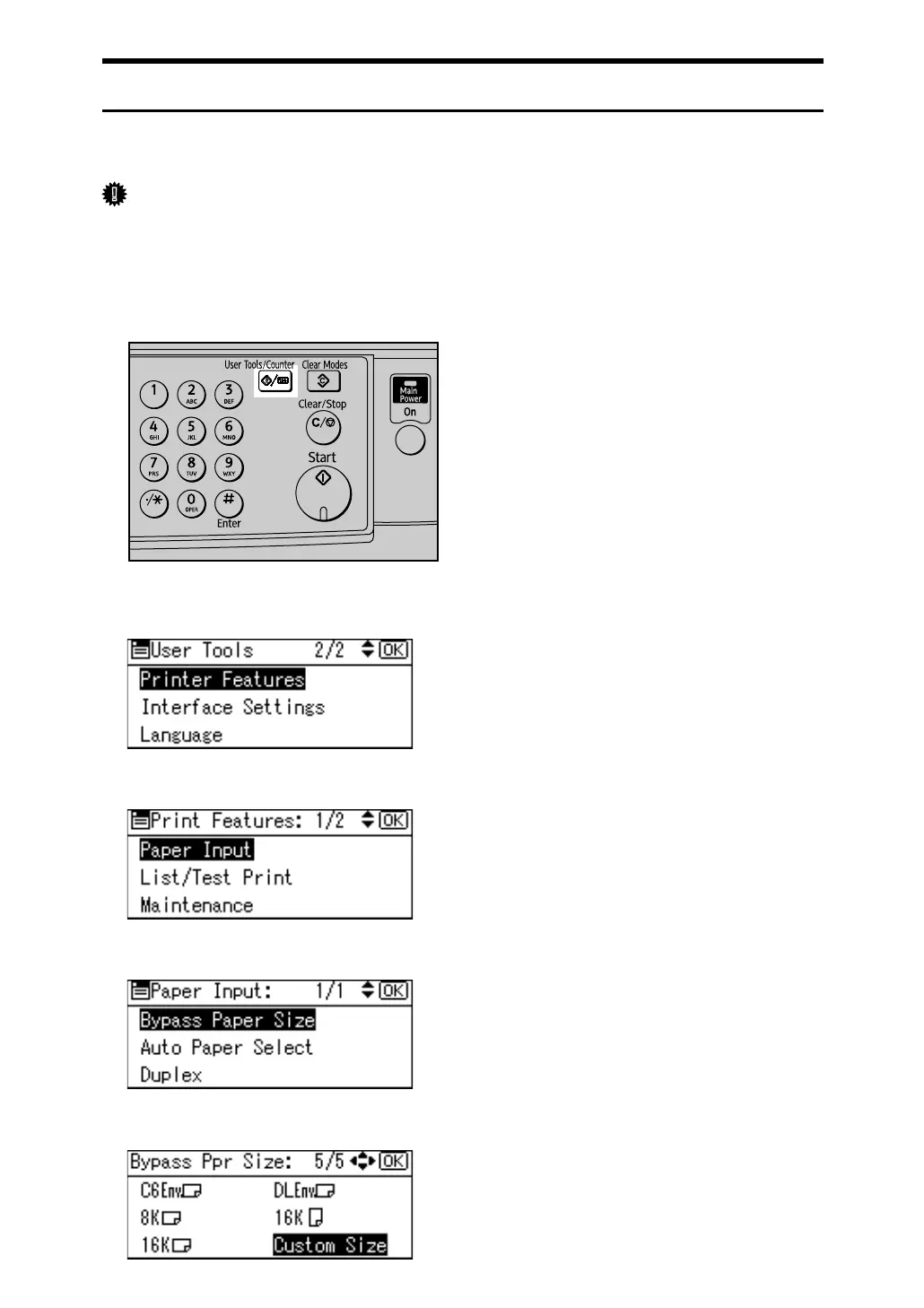13
Setting the Custom Size Paper Using the Control Panel
The following procedures are not required if you select the printer driver for the
settings. In that case, set the paper size using the printer driver.
Important
❒ Custom size settings set using the printer driver have priority over those set
using the machine's control panel.
❒ When the printer driver is not used, make settings using the control panel.
A Press the {User Tools/Counter} key.
B Select [Printer Features] using {T} or {U}, and then press the {OK} key.
C Select [Paper Input] using {T} or {U}, and then press the {OK} key.
D Select [Bypass Paper Size] using {T} or {U}, and then press the {OK} key.
E Select [Custom Size] using the scroll keys, and then press the {OK} key.
ASC011S
