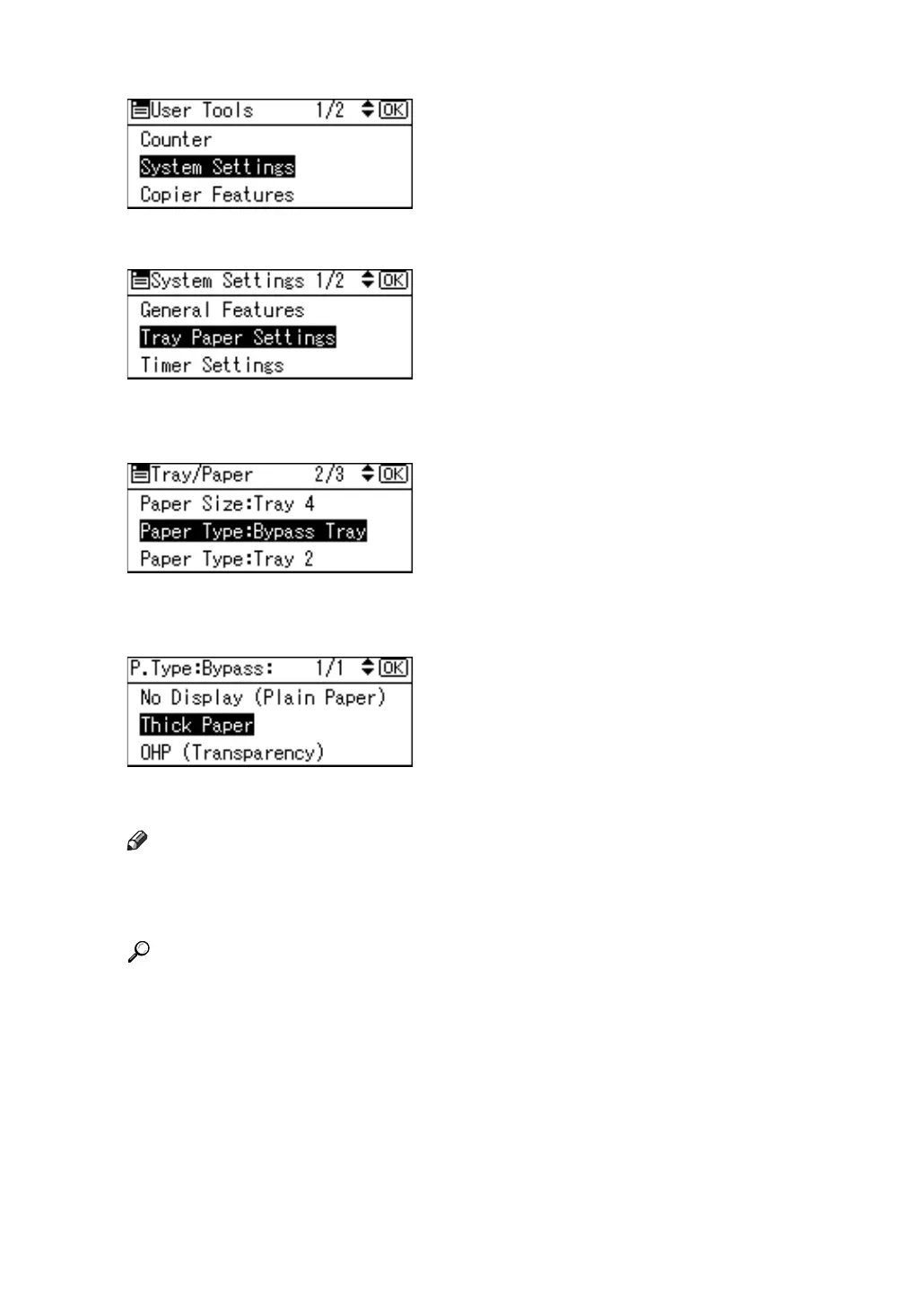15
B Select [System Settings] using {T} or {U}, and then press the {OK} key.
C Select [Tray Paper Settings] using {T} or {U}, and then press the {OK} key.
D Select [Paper Type: Bypass Tray] using {T} or {U}, and then press the {OK}
key.
E Select paper type from the menu using {T} or {U}, and then press the {OK}
key.
F Press the {User Tools/Counter} key to return to the default screen.
Note
❒ The settings made will remain valid until they are reset again. After print-
ing on thick paper or OHP Transparencies, be sure to clear settings for the
next user.
Reference
For the printer driver settings, see the printer driver Help.
For details about printing onto envelopes, see p.16 “Setting Envelope Us-
ing the Control Panel”.
