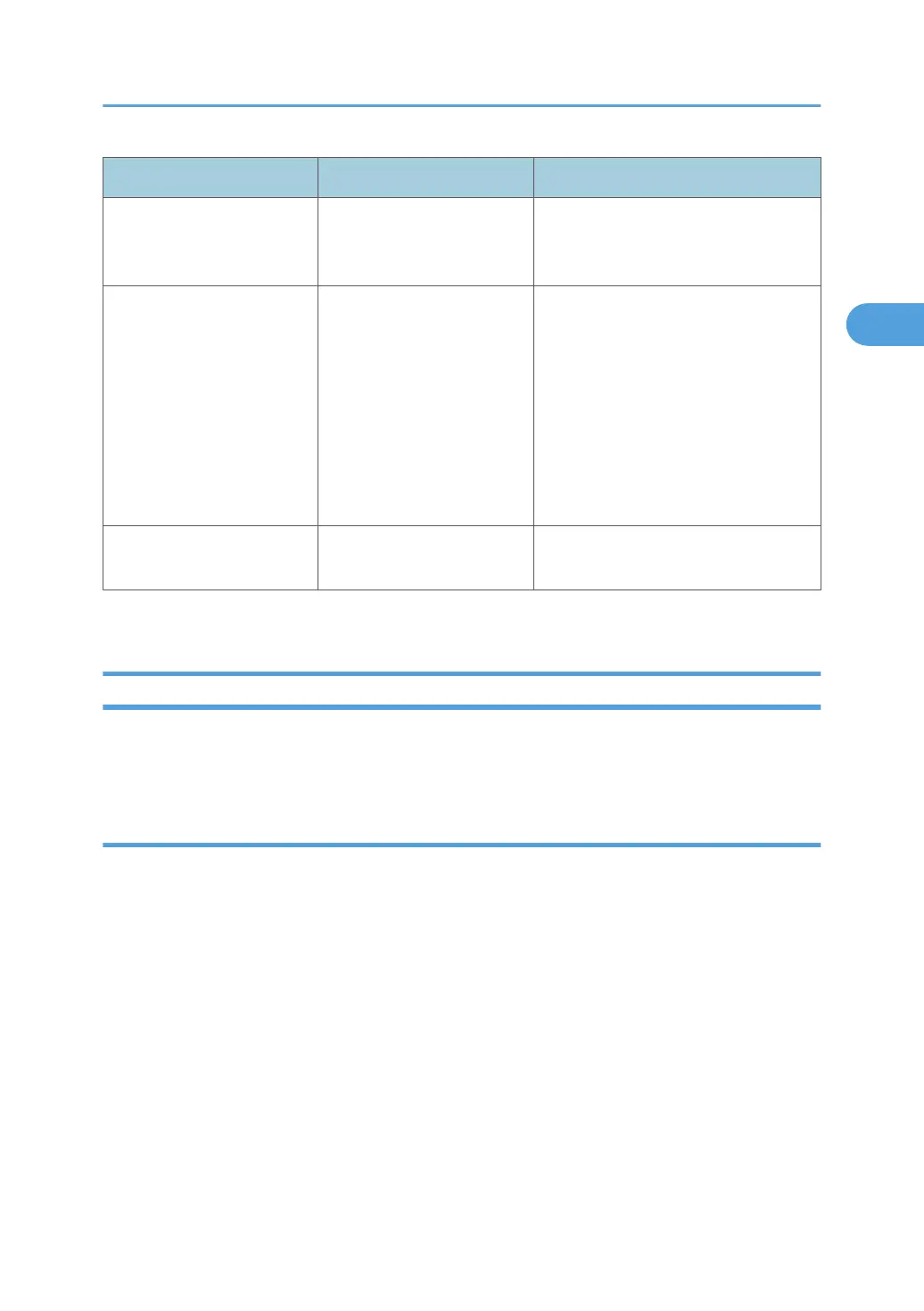Problem Cause Solution
Printing does not start. Advanced encryption has
been set using the Extended
Security function.
Check the settings of the Extended
Security function with the administrator.
Data In indicator does not
light up or flash.
If the Data In indicator does
not light up or flash even after
the print job starts, the
machine has not received the
data.
• When the machine is connected to
a computer via a cable, check the
computer print port settings are
correct. For details, see p.33
"When the Data In Indicator Does
Not Light Up or Flash".
• When it is networked with a
computer, contact the
administrator.
[Test Print] is disabled. A mechanical error might
have occurred.
Contact your service representative.
If the printing does not start, consult your service representative.
When the Data In Indicator Does Not Light Up or Flash
When the Data In indicator does not light up or flash after starting a print job, data is not being sent to the
machine.
When the machine is connected to the computer using the interface cable
This section describes how to check the print port when the Data In indicator does not light up or blink.
Check if the print port setting is correct. When it is connected using a parallel interface, connect it to LPT1
or LPT2.
For Windows 2000
1. Click the [Start] button, point to [Settings], and then click [Printers].
2. Click the icon of the machine. On the [File] menu, click [Properties].
3. Click the [Ports] tab.
4. In the [Print to the following port(s)] list, confirm the correct port is selected.
For Windows XP Professional or Windows Server 2003/2003 R2
1. Click the [Start] button, and then click [Printers and Faxes].
2. Click the icon of the machine. On the [File] menu, click [Properties].
When You Cannot Print
33
