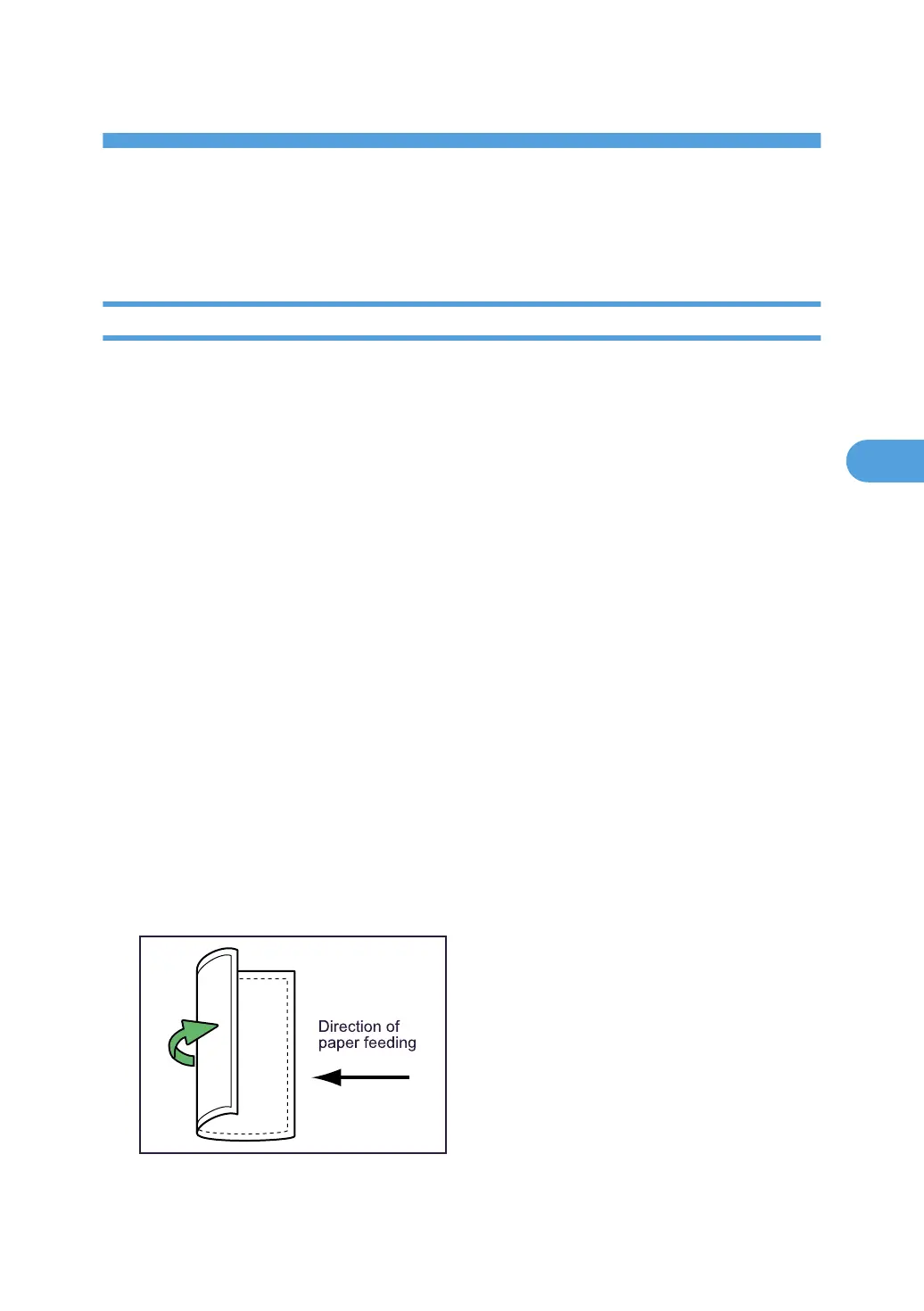4. Appendix
Maintenance
Adjusting the Image Position
This section describes how to adjust the image position if it is out of alignment.
For adjusting the image position, there are [Copy Image] and [Frame Image]. To adjust the image position
of a file mainly composed of pictorial data, such as photographs and illustrations, select [Copy Image].
To adjust the image position of a file mainly composed of text data, select [Frame Image]. This section
explains how to use [Frame Image] to adjust the image position.
1. Press the [User Tools] key.
2. Press [Adjustment Settings for Operators].
3. Press [0106 Select Test Pattern for Image Position Adjustment].
4. Press [Test Pattern].
5. Select [Frame Image], and then press [OK].
6. Press [Back].
7. Press [To Print Screen].
The default screen appears.
8. Press [Print Finishing Sample].
9. Select the paper tray whose alignment you want to check.
10. Select [Sample Output Tray] on [Output Tray], press [Start Printing].
The Frame Image for checking the alignment is printed.
11. The frame image is printed on the back of the sheet, so turn the sheet over horizontally
(landscape orientation).
75
