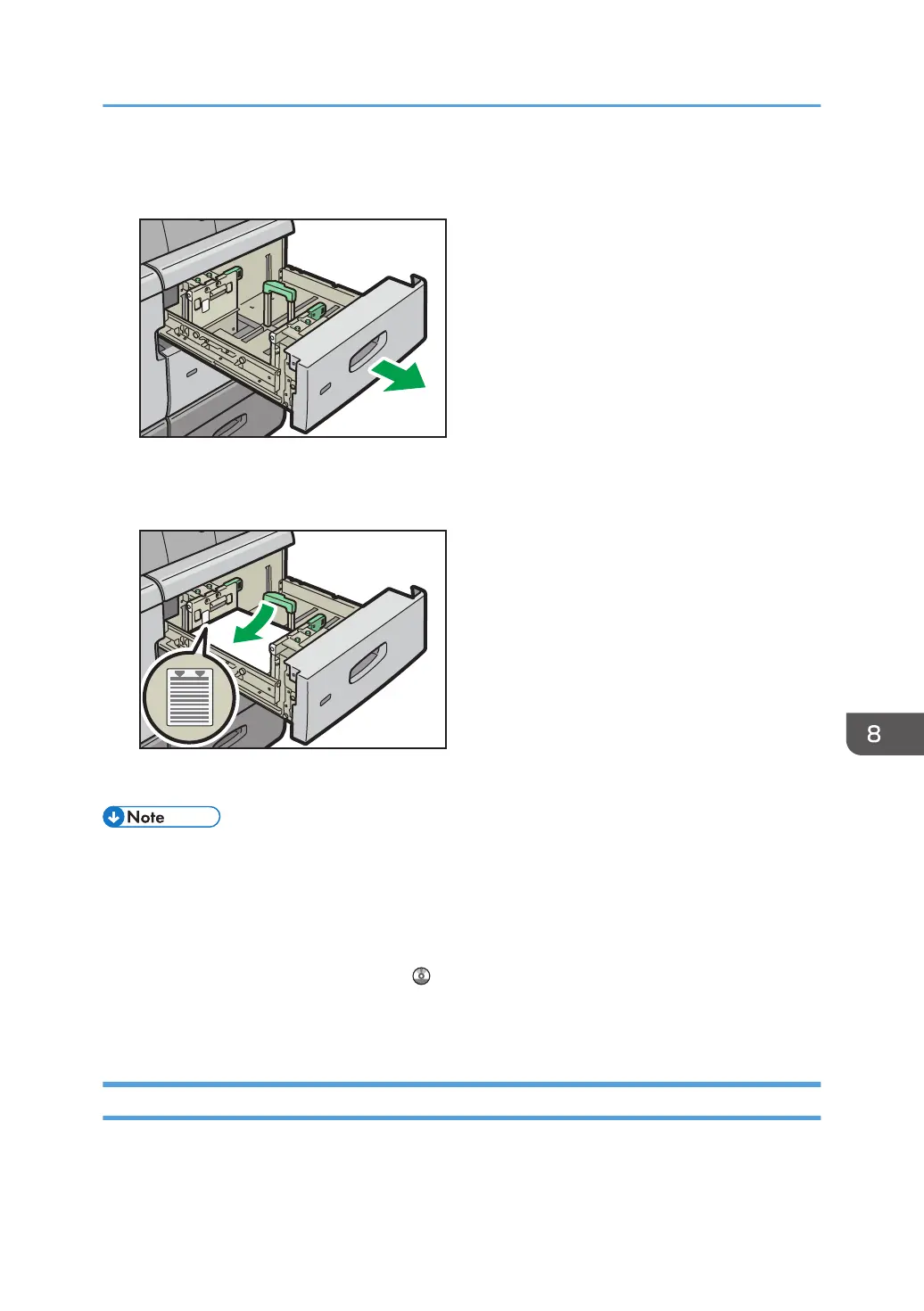1. Check that paper in the paper tray is not being used, and then pull the tray carefully out
until it stops.
2. Load paper into the paper tray with print side up.
Do not stack paper over the limit mark.
3. Carefully push the paper tray fully in.
• If you select Paper Weight 5 to 7, [Coated: Glossy], [Coated: Matted], or [Label Paper] in [Tray
Paper Settings], air is blown out automatically to fan the paper loaded in the three-tray wide LCT.
Fan this paper before loading it. For details, see page 104 "Fanning the paper".
• Various sizes of paper can be loaded in the three-tray wide LCT by adjusting the positions of side
fences and end fence. For details, see "Changing the Paper Size in the Wide Large Capacity Tray",
Paper Specifications and Adding Paper .
• You can load envelopes in the three-tray wide LCT. When loading envelopes, place them in the
correct orientation. For details, see page 143 "Envelopes".
Loading Paper into the Two-tray Wide Large Capacity Tray
The two-tray wide LCT is identified as Tray T1, Tray T2, Tray T3, and Tray T4.
Loading Paper
113
