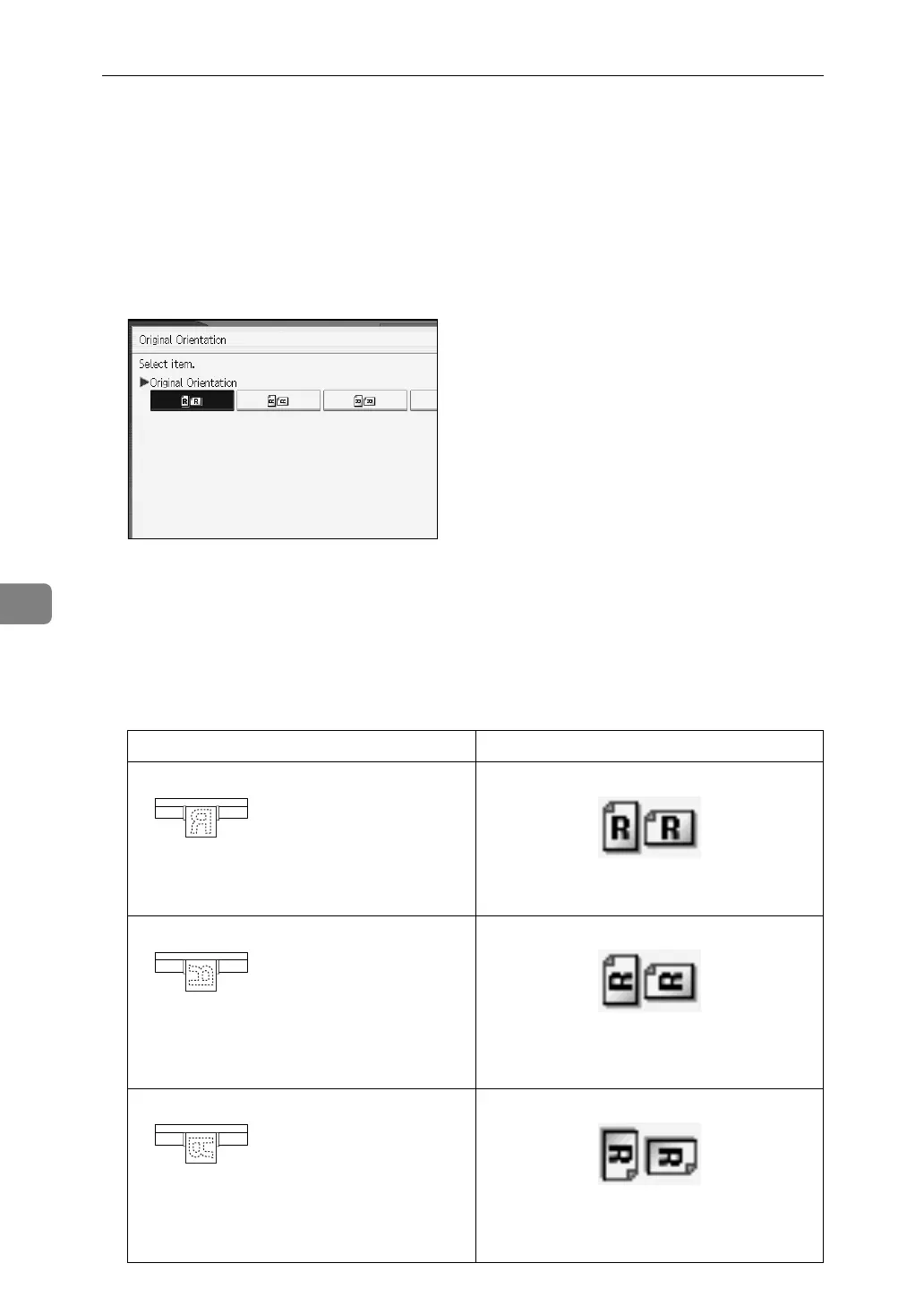Various Scan Settings
120
6
Setting Original Orientation
This section explains how to correctly display the top/bottom orientation of
scanned originals on a client computer screen.
A Press [Orig. Orientation].
B Press a key that indicates the same orientation as the original.
C Press [OK].
To correctly display the top/bottom orientation of scanned originals on a cli-
ent computer, the placement of originals and the settings made on the control
panel must match.
Place originals correctly by referring to the following table:
Original orientation Control panel key
Top edge of original is placed first
Align the original, turn it rightward or left-
ward, and then place it face down.
Top edge of original is on the right
Align the original so that its top edge is on
your left, turn it rightward or leftward, and
then place it face down.
Top edge of original is on the left
Align the original so that its top edge is on
your right, turn it rightward or leftward, and
then place it face down.
ATF014S
ATF016S
ATF015S