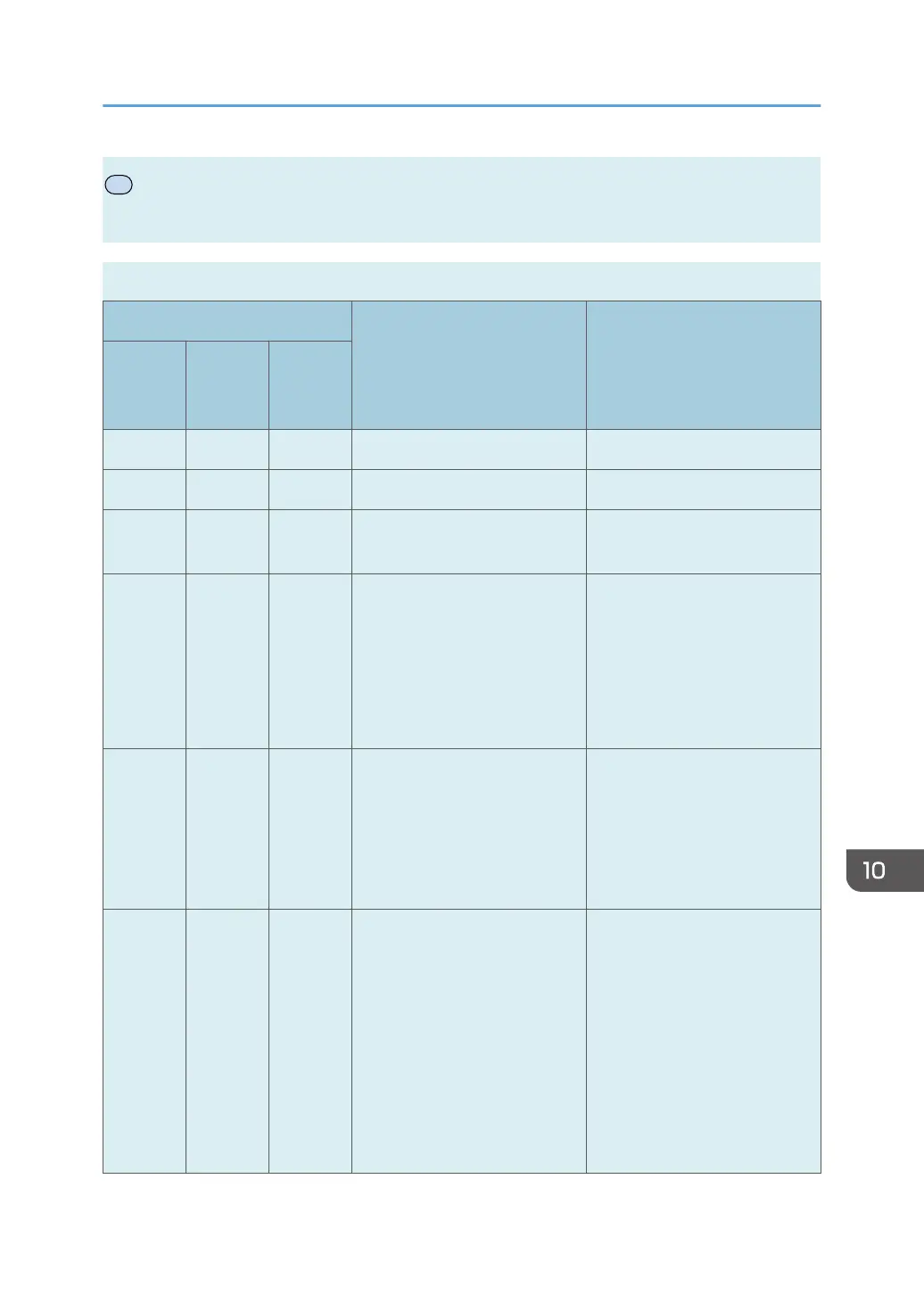Error and Status Indicate on the Control
Panel
The LED on the operation panel indicates the machine status, including any errors.
LED
Status Solution
Toner/
Paper
End
Alarm Power
- - On The power is on. The status is normal.
- - Flashing Importing data. The status is normal.
Flashing - On The print cartridge is almost
empty.
Replace the print cartridge
before it becomes empty.
On - On • The print cartridge is
empty.
• The print cartridge is not
set correctly.
• The tray has run out of
paper.
• The print cartridge is
empty.
• Set the print cartridge
again correctly.
• Load paper into the tray.
- Flashing On A paper jam has occurred in
the machine.
Use Web Image Monitor or
Smart Organizing Monitor to
determine where the paper jam
is, and then remove the
jammed paper. See page 210
"Paper Feed Problems".
- On On • The size of paper to print
on and the size of the
paper loaded in the tray
do not match.
• A cover is open.
• Use Web Image Monitor
or Smart Organizing
Monitor to check the
paper size settings, and
then change either the
size of paper to print on
or the size of paper
loaded in the tray.
• Confirm that all the covers
are closed completely.
Error and Status Indicate on the Control Panel
opal-p2_mf2_com_user_guide_00142157_eng.xml 233