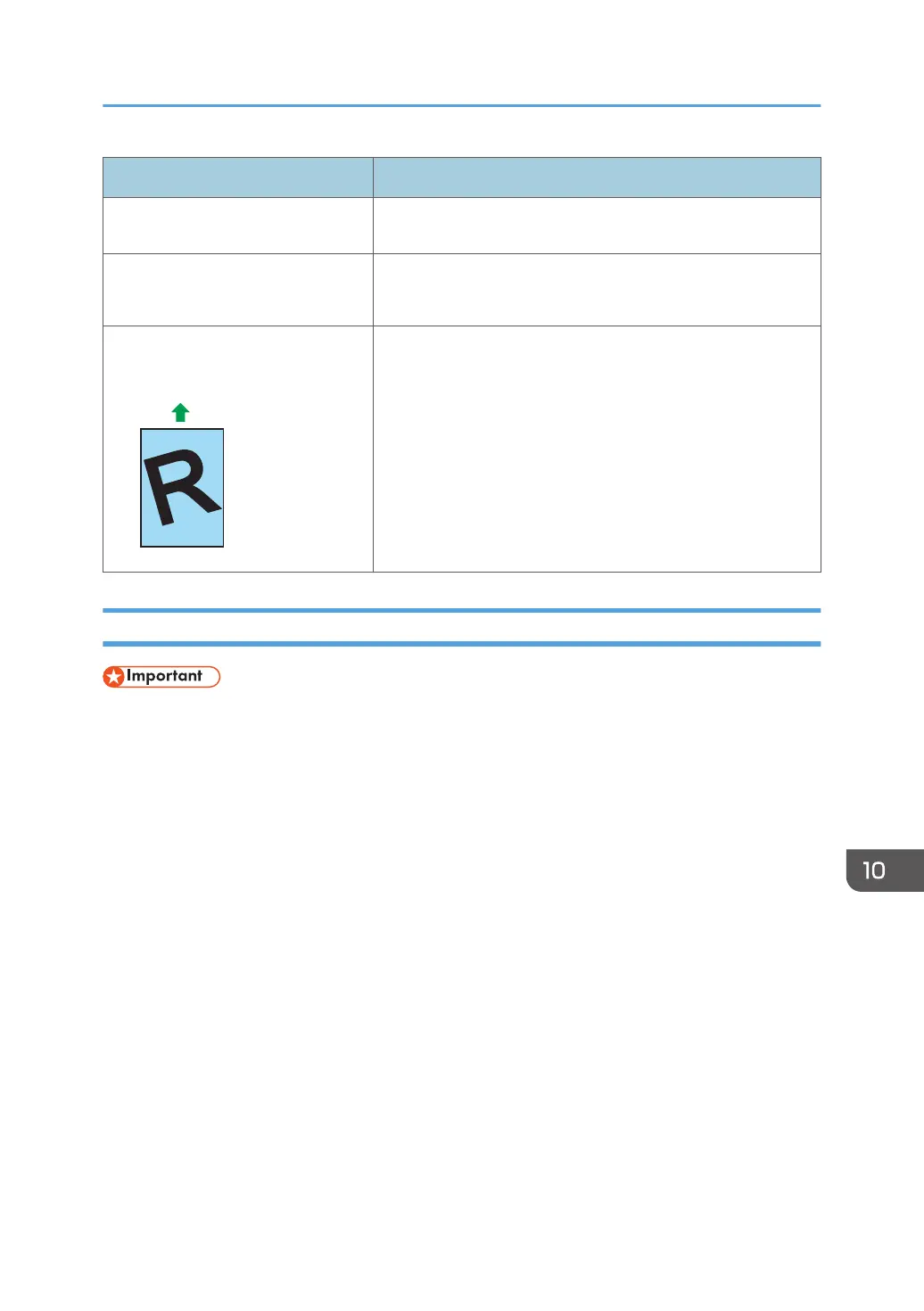Problem Solution
• If there are gaps between the paper and the paper
guides, adjust the paper guides to remove the gaps.
The printed paper is curled. • Load the paper upside down in the input tray.
• Paper is damp. Use paper that has been stored properly.
Images are printed diagonally to the
pages.
If there are gaps between the paper and the paper guides,
adjust the paper guides to remove the gaps.
Removing Printing Jams
• Jammed paper may be covered in toner. Be careful not to get toner on your hands or clothes.
• Toner on prints made immediately after clearing a paper jam may be insufficiently fused and can
smudge. Make test prints until smudges no longer appear.
• Do not forcefully remove jammed paper, as it may tear. Torn pieces remaining inside the machine
will cause further jams and possibly damage the machine.
• Paper jams can cause pages to be lost. Check your print job for missing pages and reprint any
pages that did not print out.
• The jammed paper may be ejected automatically when opening and then closing the front cover or
when turning the power off and then back on.
Paper Feed Problems
opal-p2_mf2_com_user_guide_00142150_eng.xml 211