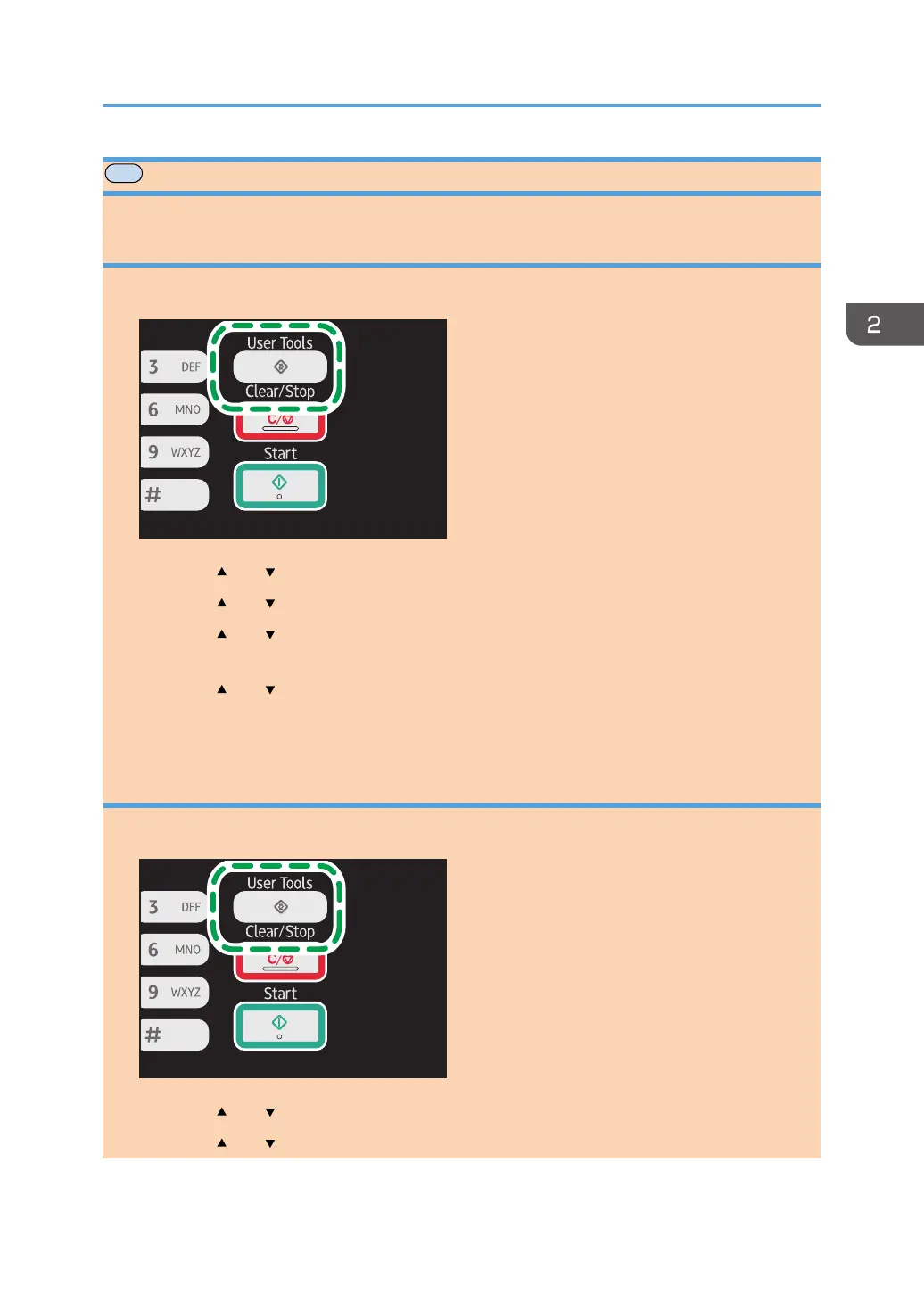Specifying Paper Type and Paper Size Using Control Panel
Specifying the paper type
1. Press the [User Tools] key.
2. Press the [ ] or [ ] key to select [System Settings], and then press the [OK] key.
3. Press the [ ] or [ ] key to select [Tray Paper Settings], and then press the [OK] key.
4. Press the [ ] or [ ] key to select the paper type setting for the desired tray, and then
press the [OK] key.
5. Press the [ ] or [ ] key to select the desired paper type, and then press the [OK] key.
6. Press the [User Tools] key to return to the initial screen.
Specifying the standard paper size
1. Press the [User Tools] key.
2. Press the [ ] or [ ] key to select [System Settings], and then press the [OK] key.
3. Press the [ ] or [ ] key to select [Tray Paper Settings], and then press the [OK] key.
Loading Paper
opal-p2_mf2_com_user_guide_00142085_eng.xml 51