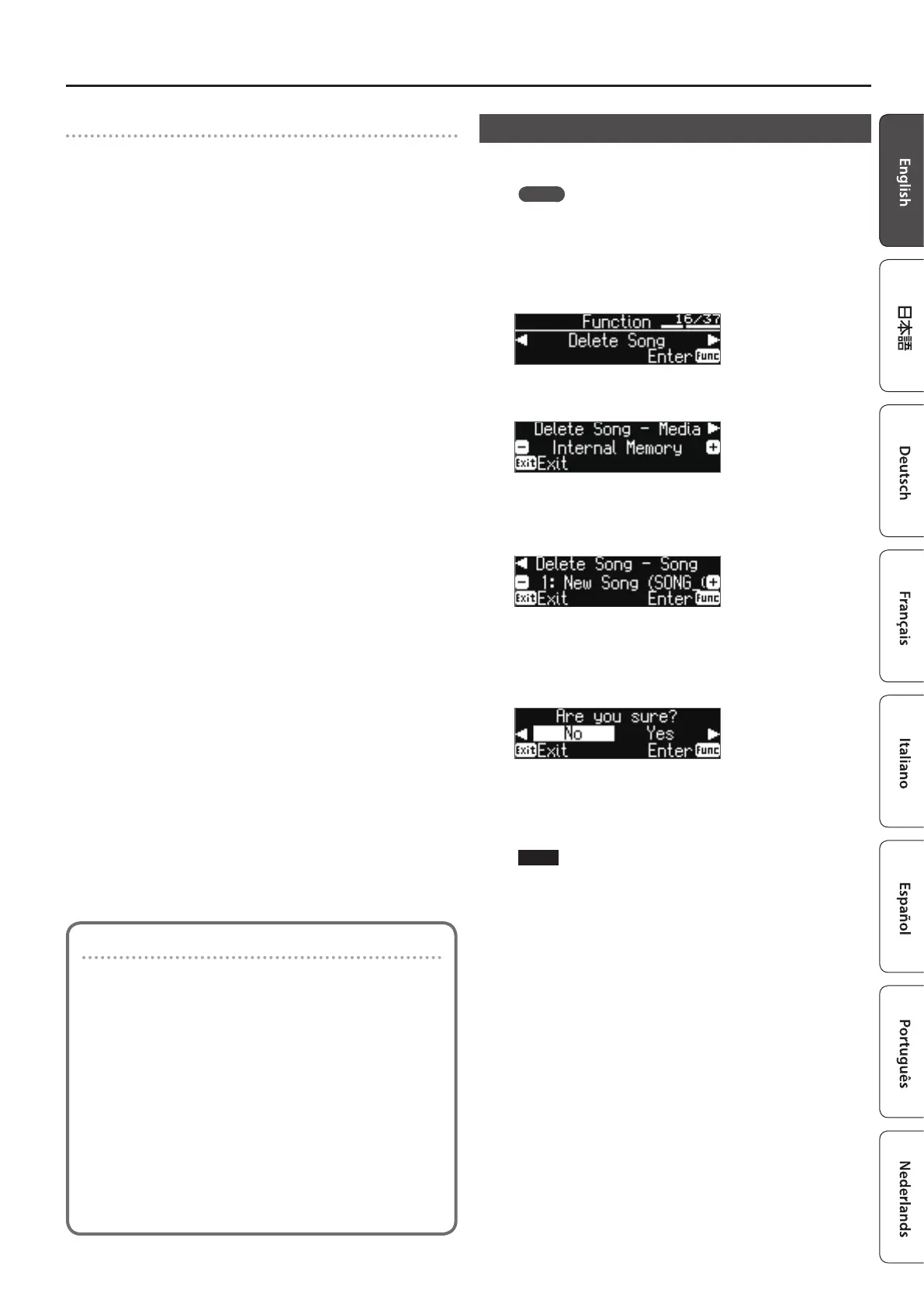11
Advanced Operation
Listening to the recorded performance
After you record, the newly recorded song is selected.
1. Press the [s] button.
Playback starts from the beginning of your recorded performance.
Deleting a Saved Song (Delete Song)
Here’s how to delete a song that you saved on an internal memory or USB
ash drive.
MEMO
If you want to delete all songs that have been saved to internal
memory or USB ash drive, initialize the memory (p. 16).
* If you want to delete a song on the USB ash drive, connect your
USB ash drive to the USB Memory port before you continue.
1. Press the [Function] button, and then use the [K] [J]
buttons to select “Delete Song.”
2. Press the [Function] (Enter) button.
The Delete Song screen appears.
3. Use the [–] [+] buttons to select the memory location that
contains the song you want to delete.
4. Press the cursor [J] (right) button.
5. Use the [–] [+] buttons to select the song that you want to
delete.
6. Press the [Function] (Enter) button.
A conrmation message appears.
If you decide to cancel, press the [Exit] button.
7. Use the cursor [J] (right) button to select “Yes,” and then
press the [Function] (Enter) button.
The deletion is executed.
NOTE
Never turn o the power or remove the USB ash drives while the
screen indicates “Executing....”
8. Press the [Exit] button several times to exit Function mode.
Converting an SMF-recorded song to audio
A song that you previously recorded as SMF can be converted to
audio data so that you can play it back on your computer or use it
to create a CD.
1. Select the song that you want to convert to audio (p. 9).
2. Prepare for audio recording (“Getting ready to record” (p. 10)).
1. Connect your USB ash drive.
2. Hold down the [t] button and use the [+] button to select “Audio.”
3. Press the [t] button.
3. Press the cursor [J] (right) button to select the song of step 1.
4. Press the [s] button to start audio recording (“Starting your
recording and saving it” (p. 10)).
* During recording, any sounds that you produce by playing the keyboard
or that are input to the unit via the USB port, the Input Stereo jack, or
Bluetooth audio are included in the audio that is recorded during this
conversion.
* Depending on the SMF, it might not be possible to convert it into the
identical audio as when the song was recorded.
