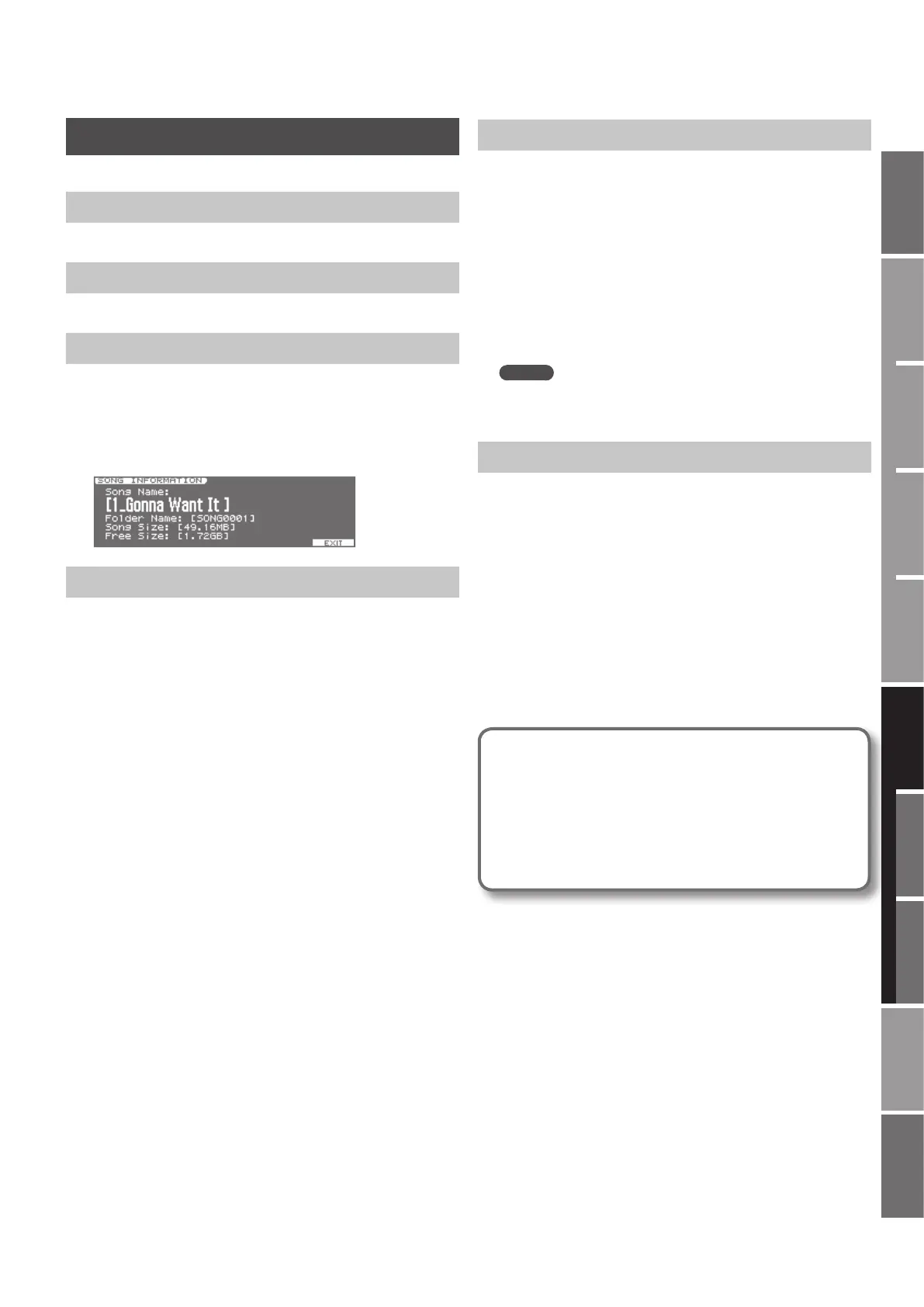103
Overview
Appendix
USB Memory
Song Player
Digital Recorder
Synthesizer
Selecting Sounds Perform. Functions Editing/Eects Other Settings
Rec/Play/Edit Eects Rhythm Pattern
SONG EDIT Menu
This is a menu of song-related operations.
Song Select
Refer to “Selecting and Playing a Song (Song Select)” (p. 87).
Create New Song
Refer to “Creating a New Song (Create New Song)” (p. 91).
Information
This displays detailed information about the song.
1. Choose Recorder Menu g 1. Song Edit g Information
(p. 98).
The screen will show the Song Name, Song Folder Name on the SD
card, Song Size, and Free Size on the SD card.
Song Name Edit
When you create a new song, it will automatically be given a name
such as “SONG0001.” When you’ve nished your song, we recommend
that you give it a descriptive name so that you’ll be able to manage
your songs more easily.
1. Choose Recorder Menu g 1. Song Edit g Song Name Edit
(p. 98).
2. Assign a name to the song. When you’ve nished assigning a
name, press the [6] (EXEC) button.
For details on how to enter a name, refer to ”Assigning a Name” (p. 19).
3. Press the [5] (EXEC) button.
Song Remove
This operation removes a song from the SD card.
1. Choose Recorder Menu g 1. Song Edit g Song Remove
(p. 98).
The SONG REMOVE screen will appear.
2. Use the VALUE dial or the [DEC] [INC] buttons to select the
song that you want to remove.
The display will ask “Song Remove OK?”
3. If you are sure you want to remove the song, press the [5]
(EXEC) button. If you decide not to remove the song, press
the [6] (CANCEL) button.
MEMO
If you remove the song that you’re currently using, another song on
the SD card will be selected automatically. If no other song exists, a
new song will be created.
Song Copy
This allows you to make a copy of the currently selected song and save
it under a new name on the SD card.
This comes in handy when, for example, you want to preserve a song
in its current form; simply make a copy of it before you carry out
editing or record additional material.
1. Choose Recorder Menu g 1. Song Edit g Song Copy
(p. 98).
The display will ask “Copy to New Song?”
2. If you are sure you want to copy the song, press the [5]
(EXEC) button. If you decide not to copy the song, press the
[6] (CANCEL) button.
The Copy operation will be executed. Once the copy has been
completed, “Completed!” appears in the display.
If the message “SD Card Full!” appears
If this message appears before you copy data, either the
number of songs has exceeded 99, or the SD card has
insucient free space. Use either of the following methods to
increase the free space on the SD card.
• Execute “Song Optimize” (p. 104).
• Execute “Song Remove” (p. 103).
