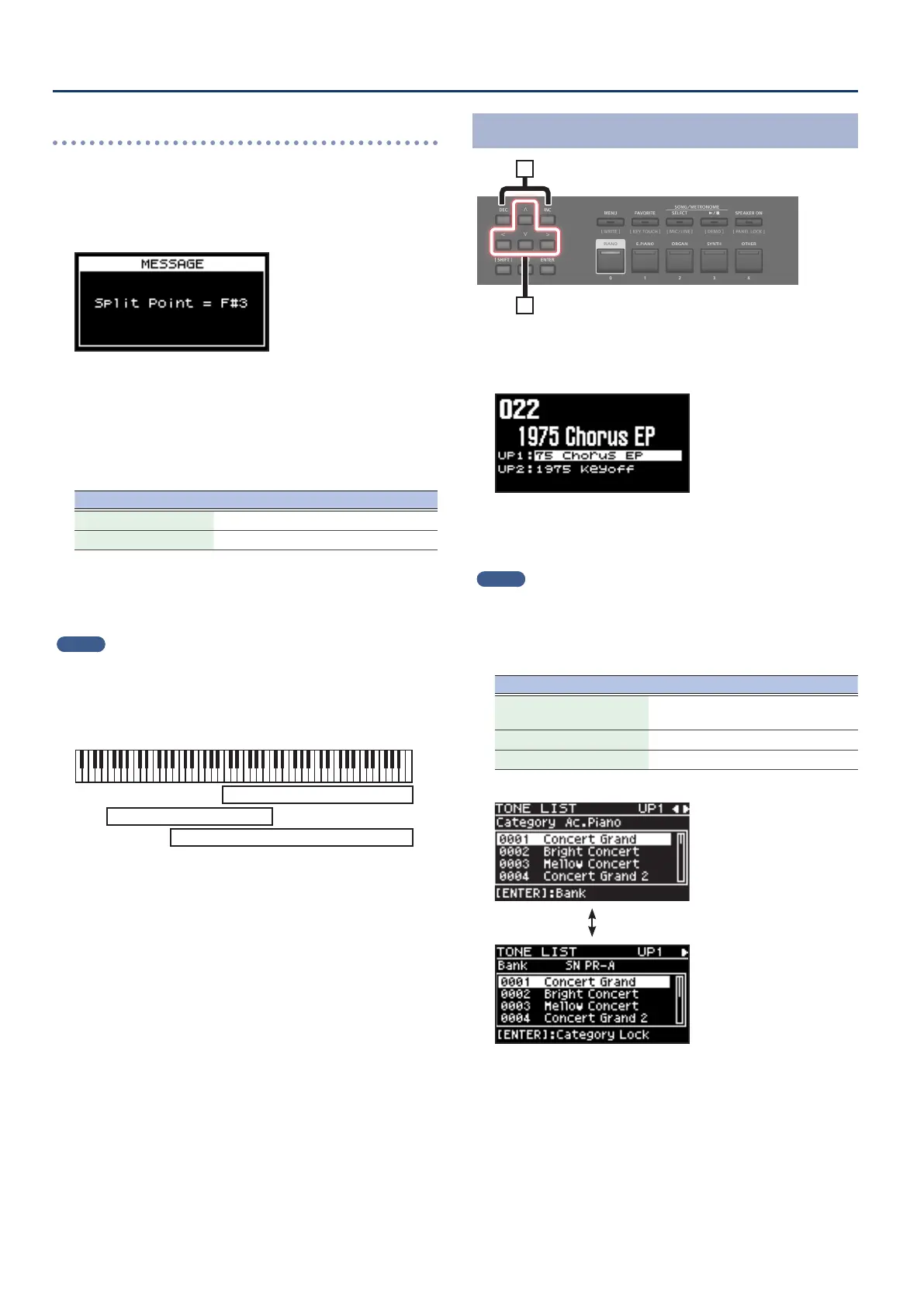1212
Performance
Changing the Keyboard’s Split Point
You can change the point at which the keyboard is divided
(the Split Point) in Split mode.
1. Hold down the [SPLIT] button for several seconds.
Current value of the setting is displayed.
2. While holding down the [SPLIT] button, press the
key that is to become the new split point.
When you release the [SPLIT] button, the previous display will
reappear.
The split-point key is included in the LOWER section.
Zone Range
UPPER 1, UPPER 2 Split Point +1–C8
LOWER A0–Split Point
When you specify the split point, each zone’s key range will be
divided to left and right at the split point, and will be set to the
values shown in the table.
MEMO
¹ You can change the split point, adjusting it in semitone
increments, by holding down the [SPLIT] button and pressing the
[DEC] [INC] buttons.
¹ You can freely set whatever key ranges you like to each zone. For
details, refer to “Parameter Guide” (PDF).
UPPER 1
UPPER 2
LOWER
Changing the tone for a ZONE
2
1
1. In the Scene screen, use the cursor buttons to select
the zone whose tone you want to change.
2. Use the [DEC] [INC] buttons to select a tone.
You can use [SHIFT] + [ç] [æ] buttons to select the tone bank.
MEMO
When the cursor is located at the tone, you can press the [ENTER]
button to access a list of tones.
After selecting a tone, press the [EXIT] button to return to the
Scene screen.
Button Operation
[ENTER] button
Switch between bank screen and
category screen
Cursor [ä] [å] buttons
Select tones
Cursor [ç] [æ] buttons
Select bank (categories)
