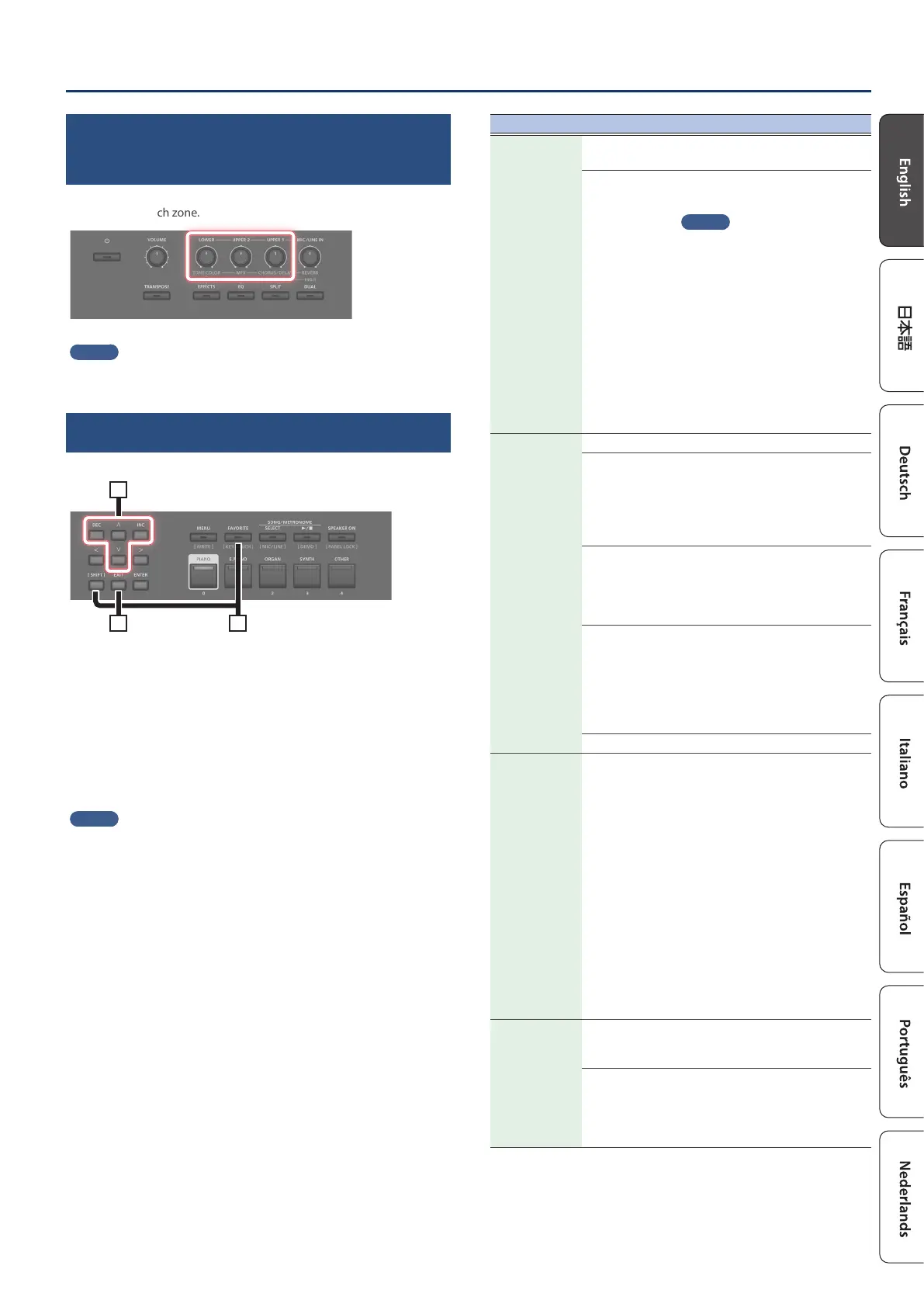1313
Performance
Adjusting the volume level for individual
zones
You can use the LEVEL [LOWER], [UPPER2], and [UPPER1] knobs to adjust
the volume of each zone.
MEMO
Use the [VOLUME] knob when adjusting the overall volume level
(p. 4).
Changing the key touch
You can make advanced settings for the touch used for the keys.
13
2
1. Hold down the [SHIFT] button and press the
[FAVORITE] button.
The keyboard touch settings screen appears.
2. Use the cursor [ä] [å] buttons to select a parameter,
and use the [DEC] [INC] buttons to change its value.
3. Press [EXIT] to return to the previous screen.
MEMO
The key touch settings can be saved individually for each Scene. To save
the settings, refer to “Saving a scene (write)” (p. 20).
Parameter Value Explanation
Source
SCENE
The key touch settings specied by
the Scene are enabled.
SYS
The key touch settings specied for
the system are enabled.
MEMO
If you want the key touch to be the
same for multiple Scenes, set Source
to “SYS”. You can access the shared
key touch settings via [MENU] Ó
[SYSTEM] Ó [KEY TOUCH]. To save
the settings, execute the system
write operation (“Saving the system
settings (system write)” (p. 24)).
If you’ve selected a Scene whose
Source is set to “SYS”, you can press
the [KEY TOUCH] button to access
the SYSTEM Key Touch setting
screen.
Velo Crv
(Velocity
Curve)
SPR LIGHT An even lighter setting than LIGHT.
LIGHT
This sets the keyboard to a light
touch. You can achieve fortissimo
() play with a less forceful touch
than usual, so the keyboard feels
lighter. This setting makes it easy to
play, even for children.
MEDIUM
This sets the keyboard to the
standard touch. You can play with
the most natural touch. This is the
closest to the touch of an acoustic
piano.
HEAVY
This sets the keyboard to a heavy
touch. You have to nger the
keyboard more forcefully than usual
in order to play fortissimo (), so
the keyboard touch feels heavier.
Dynamic ngering adds even more
feeling to what you play.
SPR HEAVY An even heavier setting than HEAVY.
Velo Oset
(Velocity
Oset)
-10–+9
This setting provides even more
precise adjustment of the key touch
than available with the Velocity
Curve setting alone.
This allows you to achieve a more
precise setting for the Velocity Curve
by specifying an intermediate value
between Key Touch settings. The
touch sensitivity becomes heavier as
the value increases.
When this parameter is set to a
value that exceeds the upper or
lower limit, the setting for Velocity
Curve (one of ve possible values)
is automatically changed to
accommodate the value you’ve
specied.
Velocity
REAL
Volume levels and the way sounds
are played change in response to
the velocity.
1–127
The xed velocity value you specify
here will determine the volume
and the way the sound is produced,
regardless of your keyboard playing
strength.
