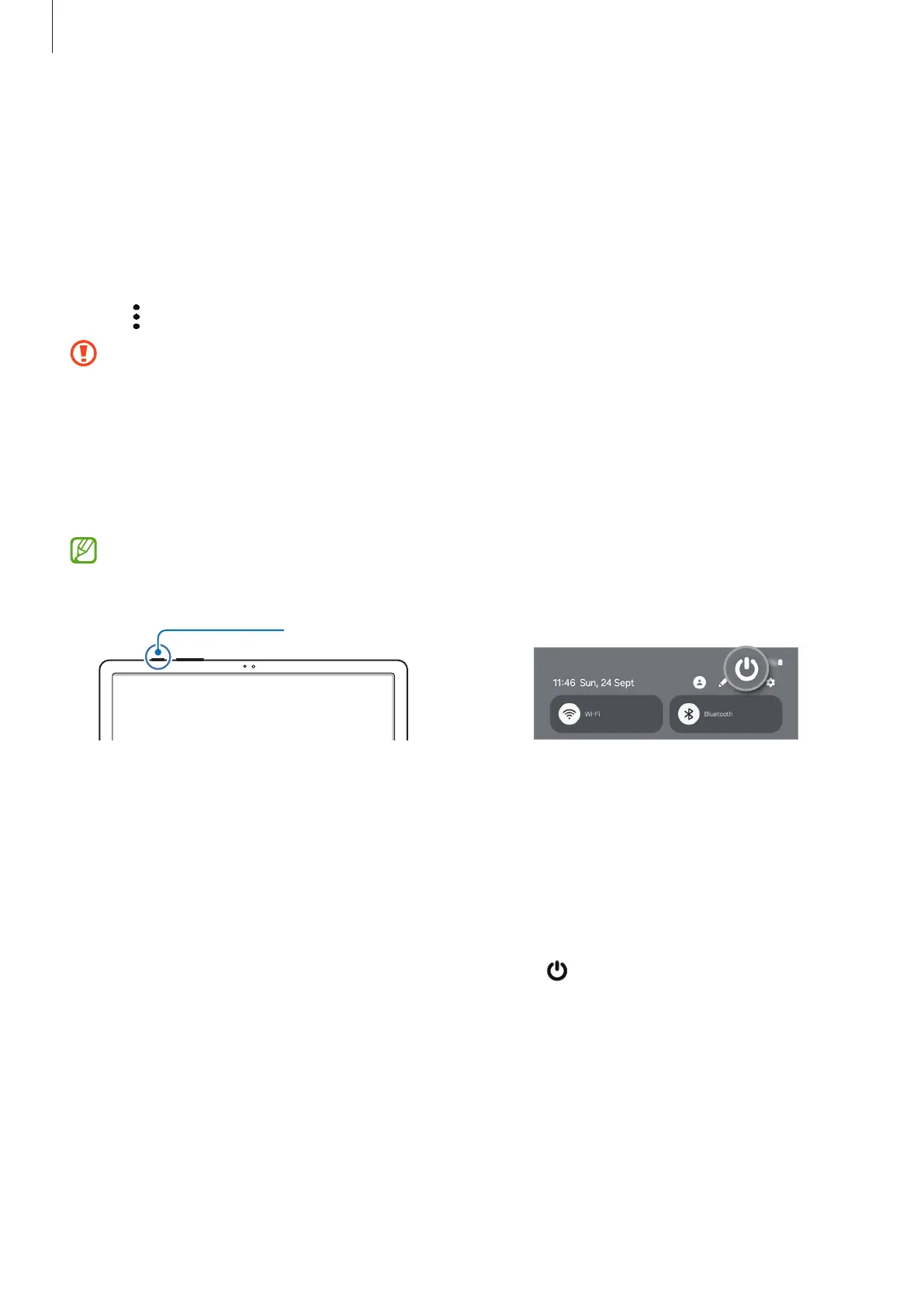Getting started
17
Formatting the SD card
An SD card formatted on a computer may not be compatible with the device. Format the
SD card on the device.
1 Open
Settings
and tap
Device care
→
Storage
.
2 Swipe to the left to access the
SD card
page.
3 Tap
→
Format
.
Before formatting the SD card, remember to make backup copies of all important
data stored in the SD card. The manufacturer’s warranty does not cover loss of data
resulting from user actions.
Turning the device on and off
Follow all posted warnings and directions from authorised personnel in areas
where the use of wireless devices is restricted, such as aeroplanes and hospitals.
Side button
Turning the device on
Press and hold the Side button for a few seconds to turn on the device.
Turning the device off
1 To turn off the device, press and hold the Side button. Alternatively, open the
notification panel, swipe downwards, and then tap
.
2 Tap
Power off
.
To restart the device, tap
Restart
.
