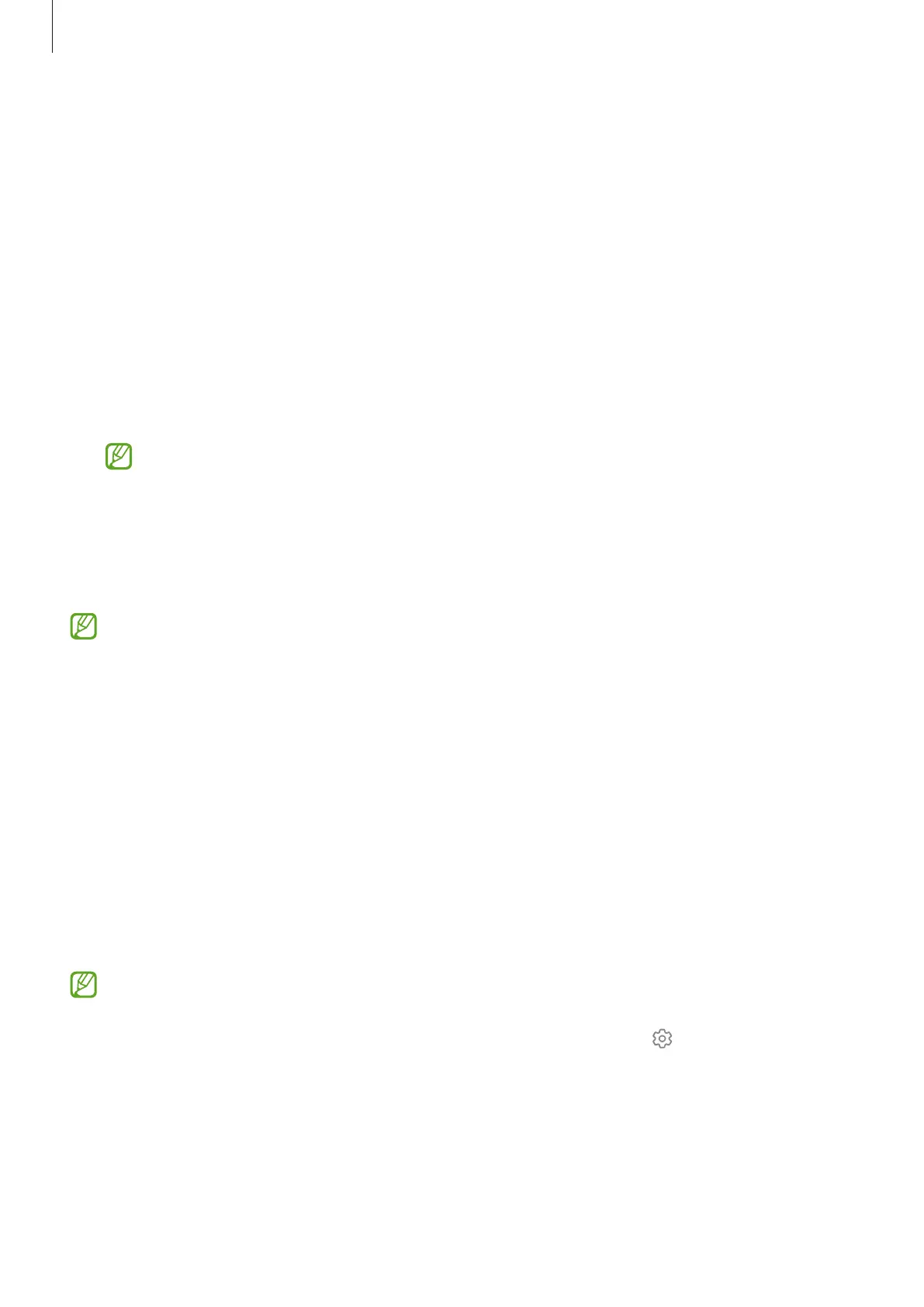Settings
83
•
Data usage
: Keep track of your data usage amount and customise the settings for
the limitation. Set the device to automatically disable the mobile data connection
when the amount of mobile data you have used reaches your specified limit.
You can turn on the data saver feature to prevent some apps running in the
background from sending or receiving data. Refer to Data saver (Mobile network
enabled models) for more information.
You can also set apps to use only a Wi-Fi or mobile data, or both. Refer to Allowed
networks for apps (Mobile network enabled models) for more information.
•
Mobile Hotspot and Tethering
: Use the tablet as a mobile hotspot to share the
tablet’s mobile data connection with other devices. For more information about
Mobile Hotspot, refer to Mobile Hotspot (Mobile network enabled models).
You may incur additional charges when using this feature.
•
Tethering
: Use tethering to share the device’s internet connection with other
devices.
•
More connection settings
: Customise settings to control other features. Refer to
More connection settings for more information.
Some features may not be available depending on the model.
Wi-Fi
Turn on the Wi-Fi feature to connect to a Wi-Fi network and access the internet or other
network devices.
Connecting to a Wi-Fi network
1 On the Settings screen, tap
Connections
→
Wi-Fi
and tap the switch to turn it on.
2 Select a network from the Wi-Fi networks list.
Networks with a lock icon require a password.
•
Once the device connects to a Wi-Fi network, the device will reconnect to that
network each time it is available without requiring a password. To prevent the
device from connecting to the network automatically, tap
next to the network
and tap the
Auto reconnect
switch to turn it off.
•
If you cannot connect to a Wi-Fi network properly, restart your device’s Wi-Fi
feature or the wireless router.
