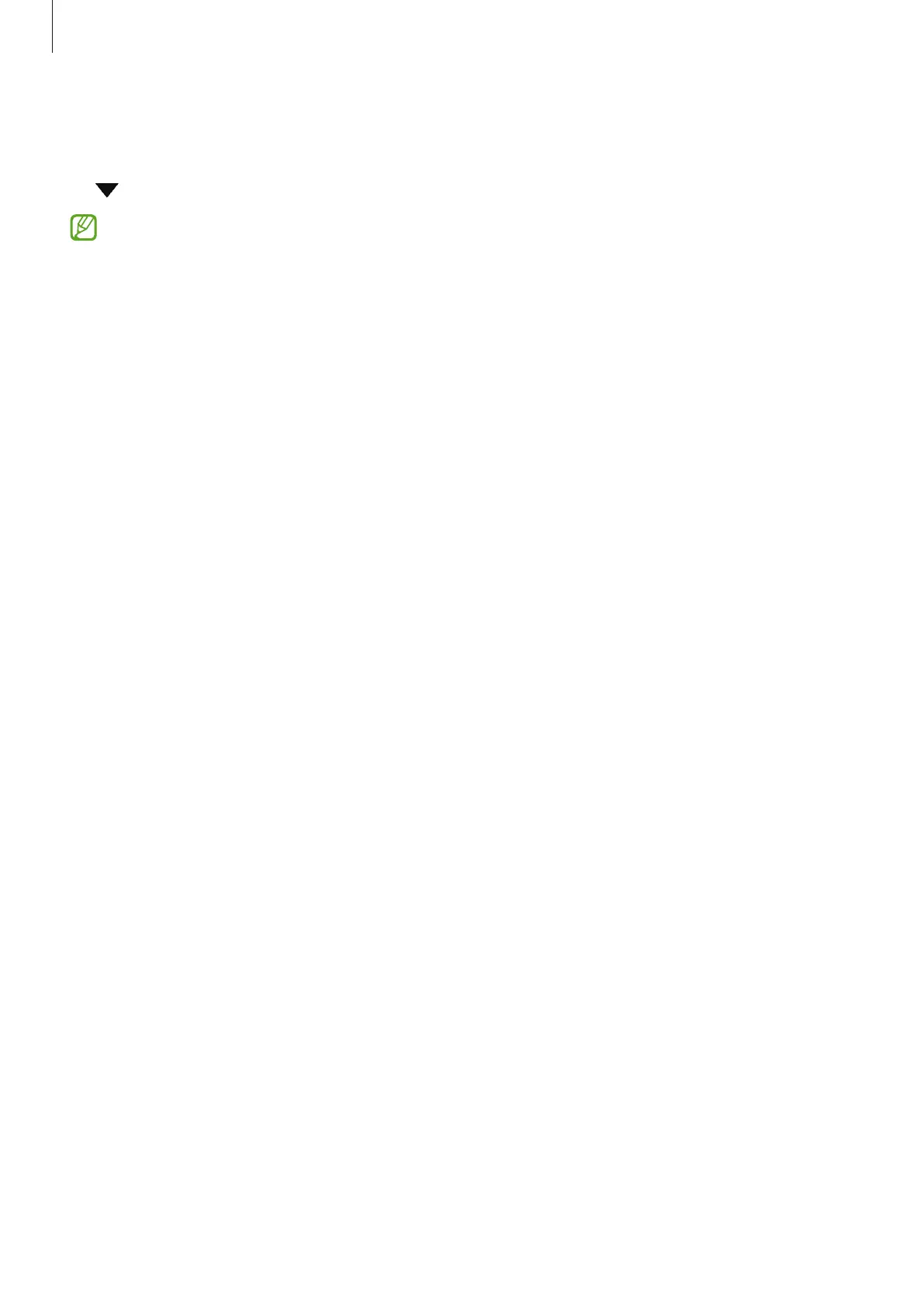Settings
89
Printing content
While accessing content, such as images or documents, access the options list, tap
Print
→
→
All printers...
, and then select a printer.
Printing methods may vary depending on the content type.
Connected devices
Change settings for device connections.
On the Settings screen, tap
Connected devices
.
•
Quick Share
: Change the Quick Share settings. Refer to Quick Share for more
information.
•
Auto switch Buds
: Set the Galaxy Buds to switch from another device to your tablet
when you make or answer a call, play media, and more. You can use this feature only
when you signed in to the same Samsung account on the other device and you are
wearing your Galaxy Buds.
•
Call & text on other devices
: Connect your tablet and phone to use calling and
messaging features on the tablet with your phone number. You must register and
sign in to the same Samsung account on the tablet and phone. Some calling and
messaging features may not be available.
•
Continue apps on other devices
: Use your tablet’s apps on other devices signed in to
your Samsung account.
•
Link to Windows
: Access and use the mobile device’s data, such as apps or pictures,
on a Windows computer. Refer to Link to Windows for more information.
•
Samsung DeX
: Use your mobile device’s features in an interface environment similar
to a computer. Refer to Samsung DeX (SM-X210, SM-X216B, SM-X218B) for more
information.
•
Smart View
: View your tablet’s displayed content on a large screen by connecting
your tablet to a screen mirroring-enabled TV or monitor. Refer to Smart View for
more information.
