
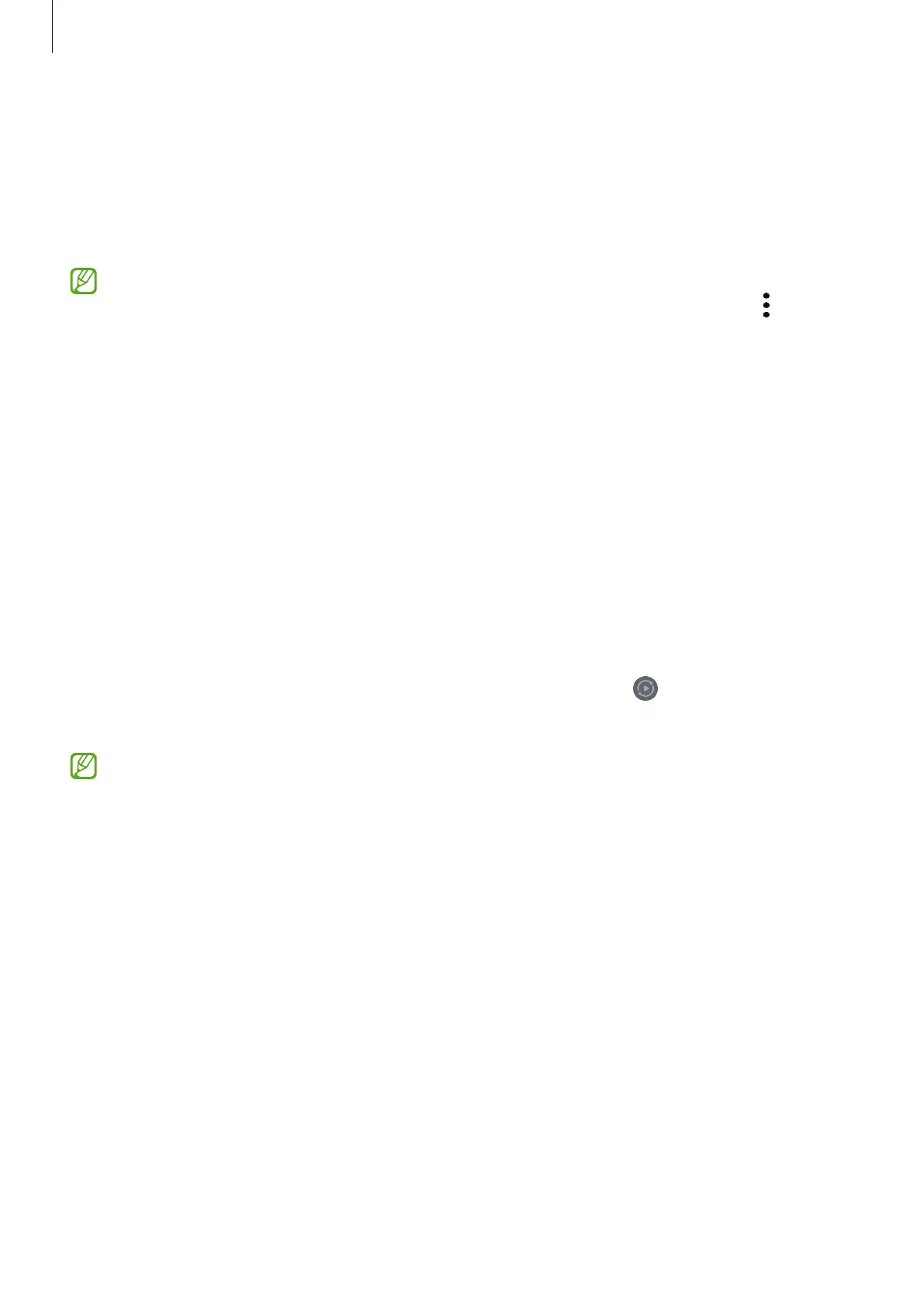 Loading...
Loading...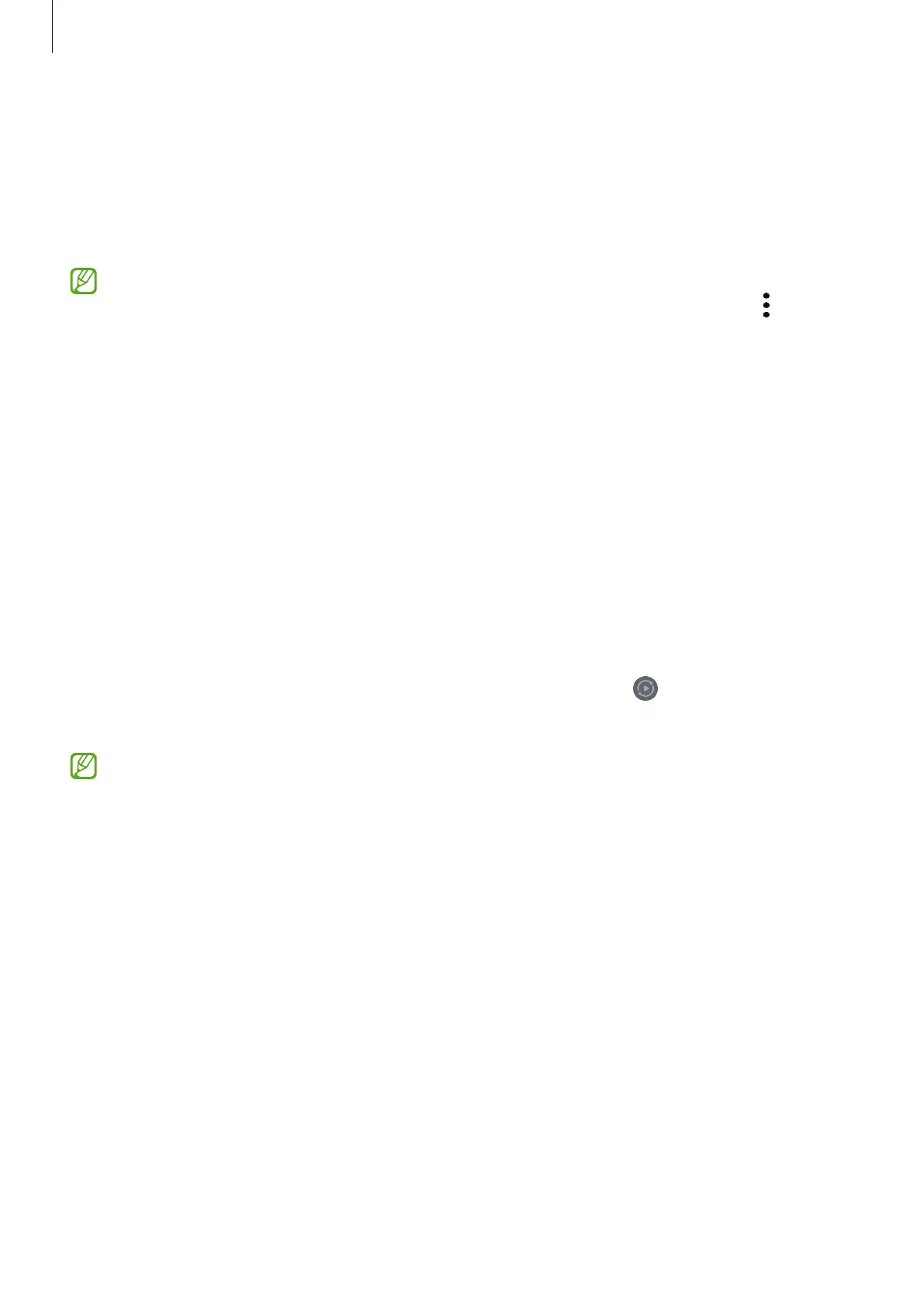
Do you have a question about the Samsung Galaxy Tab A9+ and is the answer not in the manual?
| Display Size | 11.0 inches |
|---|---|
| Resolution | 1920 x 1200 pixels |
| Display Type | TFT LCD |
| Processor | Qualcomm Snapdragon 695 |
| Battery Capacity | 7040 mAh |
| Operating System | Android 13 |
| Rear Camera | 8 MP |
| Front Camera | 5 MP |
| Connectivity | USB Type-C |
| Bluetooth | Bluetooth 5.1 |
| RAM | 4GB / 8GB |
| Storage | 64GB |
| Wi-Fi | Wi-Fi 5 |
| Dimensions | 257.1 x 168.7 x 6.9 mm |
| Weight | 491 g |











