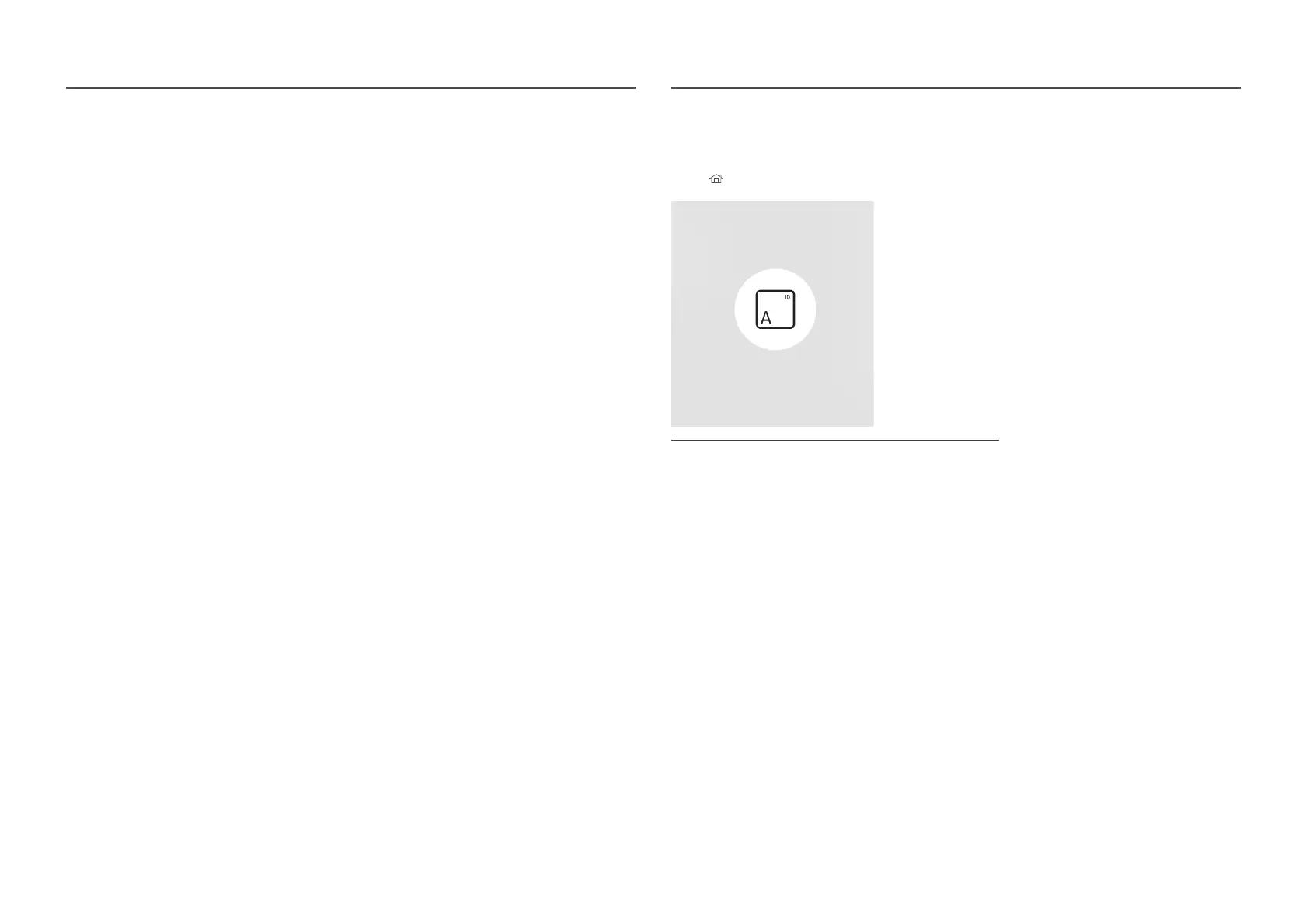125
Off Timer
Set the off timer (Off Timer) by making a selection from one of the seven options. (Off Timer 1 ~ Off Timer
7)
Setup: Select Off, Once, Everyday, Mon~Fri, Mon~Sat, Sat~Sun or Manual. If you select Manual, you
can choose the days you want Off Timer to turn off your product.
The check mark indicates days you’ve selected.
Time: Set the hour and minute. Use the number buttons or the up and down arrow keys to enter
numbers. Use the left and right arrow buttons to change entry fields.
Holiday Management
Timer will be disabled during a period specified as a holiday.
Add Holiday: Specify the period you want to add as a holiday.
Select the start and end dates of the holiday you want to add using the
u
/
d
buttons, and click the
Done button.
The period will be added to the list of holidays.
Start Date: Set the start date of the holiday.
End Date: Set the end date of the holiday.
Delete: Delete selected items from the list of holidays.
Edit: Select a holiday item and then change the date.
Set Applied Timer: Set the On Timer and Off Timer to not activate on public holidays.
Press
E
to select the On Timer and Off Timer settings you do not want to activate.
The selected On Timer and Off Timer will not activate.
Ticker
HOME TickerENTER E
Ticker
The displayed image may differ depending on the model.
Input text while a video or image is displayed and display the text on the screen.
You must set Clock Set before you can use this feature.
Off / On: Set whether or not to use Ticker.
Message: Enter a message to display on the screen.
Time: Set the Start Time and End Time to display a Message.
Font options: Specify the text font and colour for the message.
Position: Select a position to display a Message.
Scroll: Turn scroll effects of Ticker on or not. Specify the scroll Direction and Speed for the message.
Preview: Preview your Ticker settings.