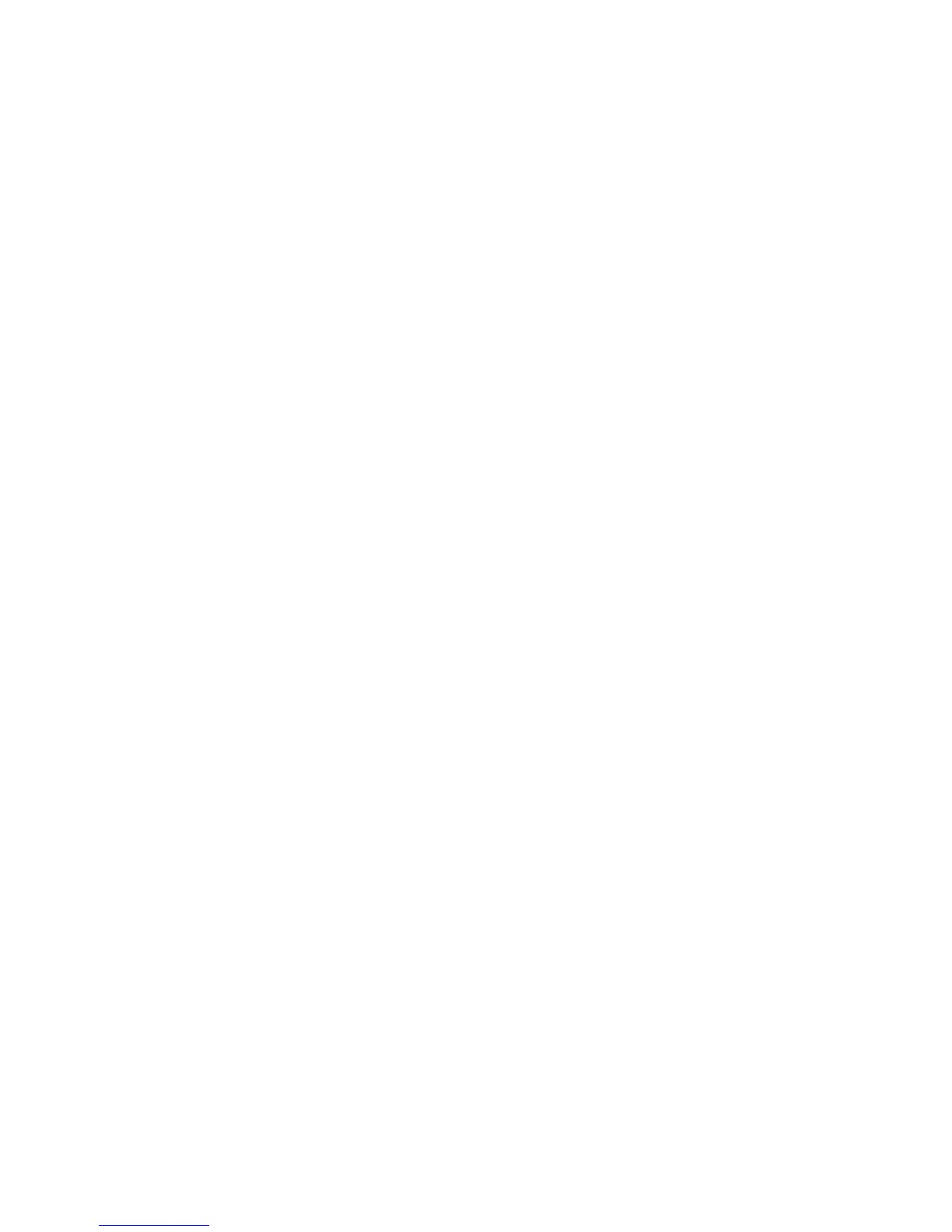SCH-N150 User Guide Draft Rev 1.2 3/16/01 42
8. Using the navigation keys, set the priority for a To Do List item. Your choices are
High and Low.
9. Press [OK/Message] to save your prioritized To Do List item.
To view, edit, add, or erase to do list items
1. Press [MENU] to display the menu.
2. Press [4 GHI] for Scheduler.
3. Press [4 GHI] for To Do List.
4. Press [MENU] and using the navigation keys find the To Do List item you
want to change.
5. Press [OK/Message] to select the correct option. Your choices are ‘Add new’,
‘Edit’, and ‘Erase’.
6. Continue to add a new item, edit, or erase an existing item by following
the prompts.
Countdown
Have you ever wanted to know how much time it takes you to do
something, or how many minutes, hours, days and months until a
special event? The Countdown option can help you answer these
questions. You can create up to 5 countdown timers using this feature.
Creating a Countdown item
Use this procedure the first time you program a countdown timer or if
you’ve erased them all.
1. Press [MENU] to display the menu.
2. Press [4 GHI] for Scheduler.
3. Press [5 JKL] for Countdown.
4. The screen prompts for new countdown. Enter a name for your new
countdown timer.
5. Press [OK/Message] when complete.
6. Enter the date and time that you want to “Countdown ” to. For example, if
today’s date is November 10, 2000 and you wish to know how many
months, days, and hours are left before 7:00 PM February 14, 2001 enter
the time 07:00 PM and the date 02/14/2001.
− You can press the digital keys [2 ABC] or [7 PQRS] for AM or PM.
− Countdown timers can be entered for dates up to year 2099.
7. Press [OK/Message] to store the countdown timer.
Viewing, Adding, editing, and erasing a countdown item
Use this procedure if you have a countdown timer(s) already
programmed.
1. Press [MENU] to display the menu.
2. Press [4 GHI] for Scheduler.
3. Press [5 JKL] for Countdown.
− Countdown timers display in order of the least amount of time passed
since the countdown commenced, and least amount of time remaining
until the specified date.
4. Press [MENU] to display options. Select one of the following:
− Add New: Allows you to add an event
− Edit: Allows you to edit the event
− Erase: Allows you to delete the event.
5. Press [C] for Exit. This returns the screen to viewing the already
programmed countdown timer(s).
6. Or, after an option is selected follow the display prompts to continue.
