
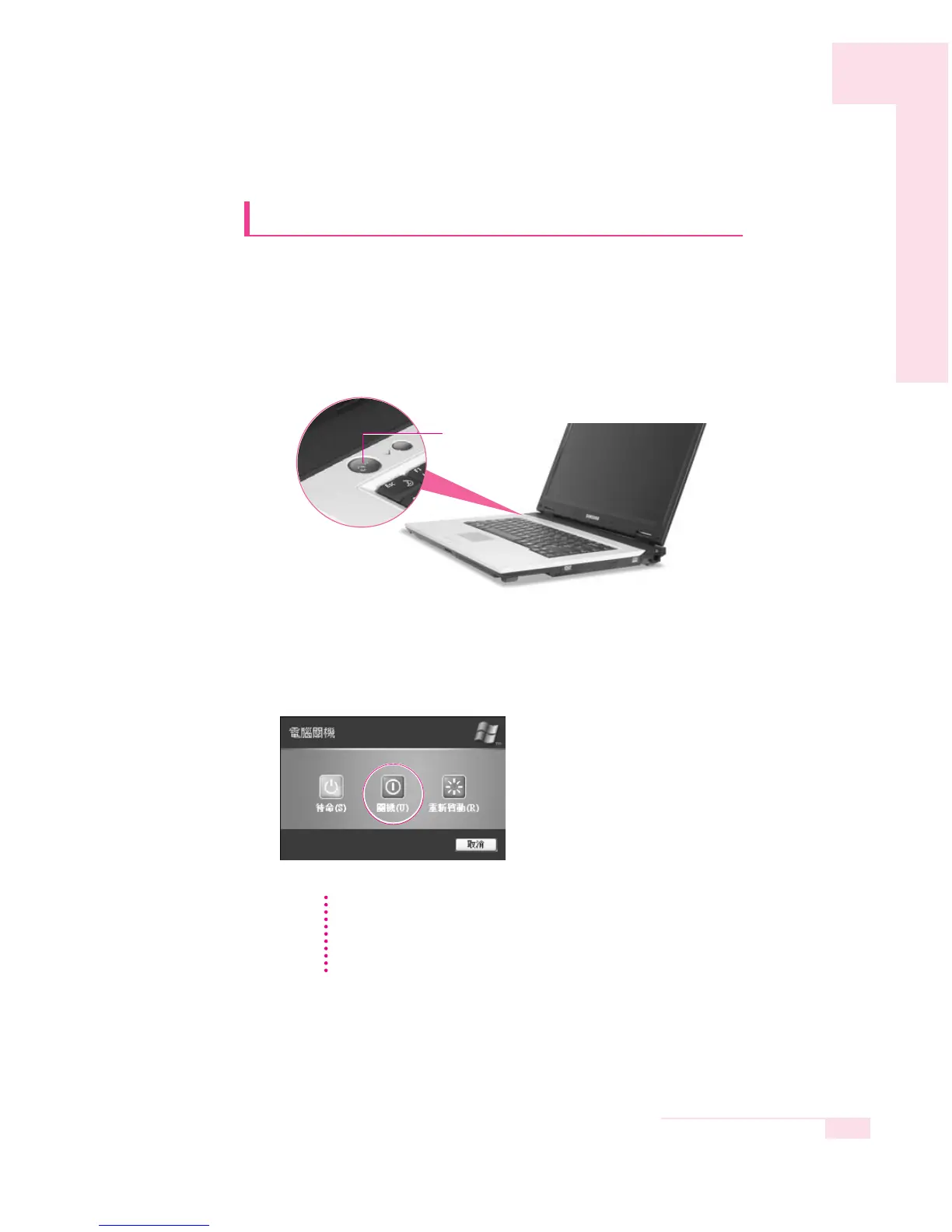 Loading...
Loading...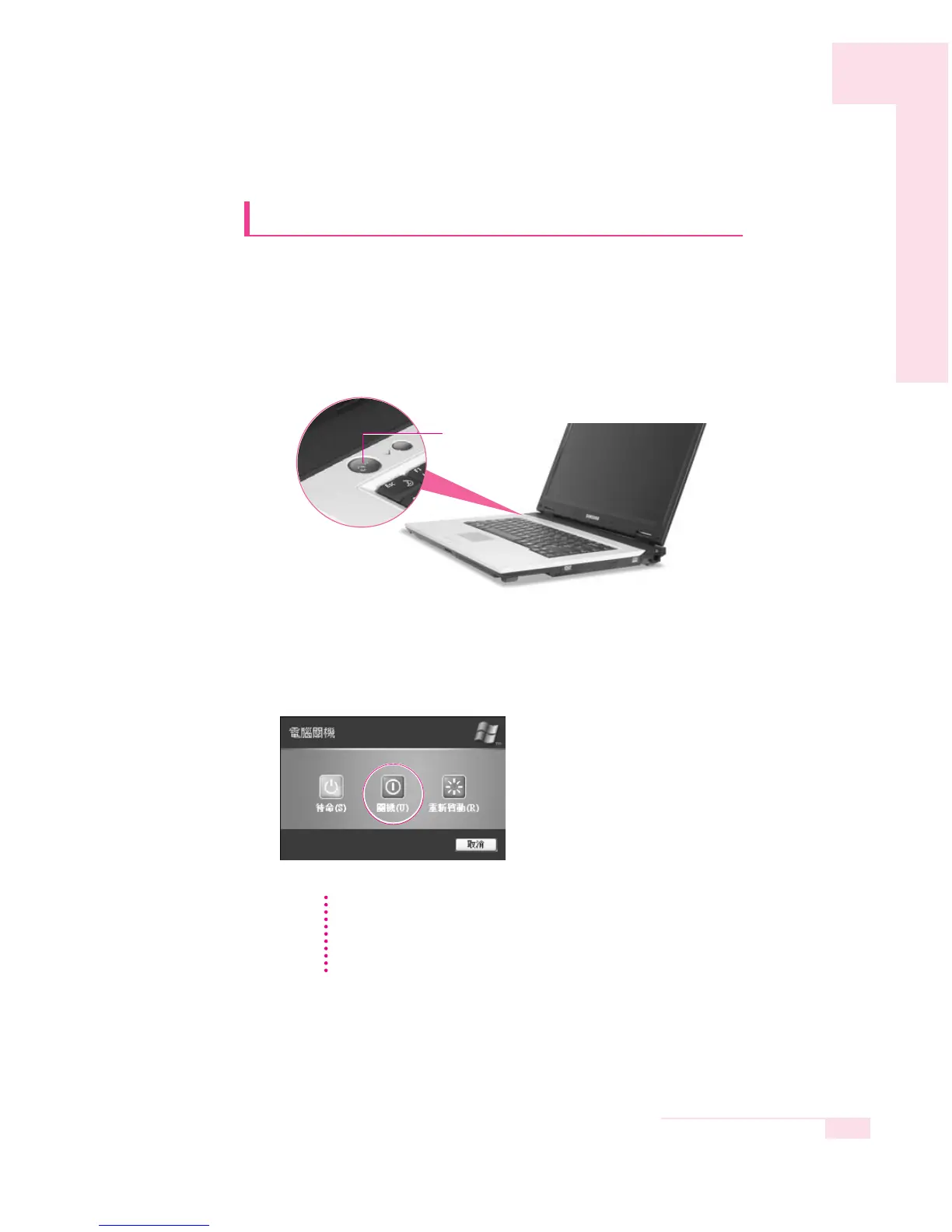
Do you have a question about the Samsung R40 and is the answer not in the manual?
| Battery | 6-cell Li-Ion |
|---|---|
| Wireless | 802.11b/g |
| LAN | 10/100 Ethernet |
| Weight | 2.7 kg |
| RAM | Up to 2GB DDR2 |
| Storage | 80GB HDD |
| Display | 15.4" WXGA (1280x800) TFT LCD |
| Operating System | Windows XP Home |
| Optical Drive | DVD±RW |
| Chipset | Intel 945GM |
| Ports | 3 x USB 2.0, VGA, RJ-45, Headphone, Microphone |
| Card Reader | SD, MMC, Memory Stick |