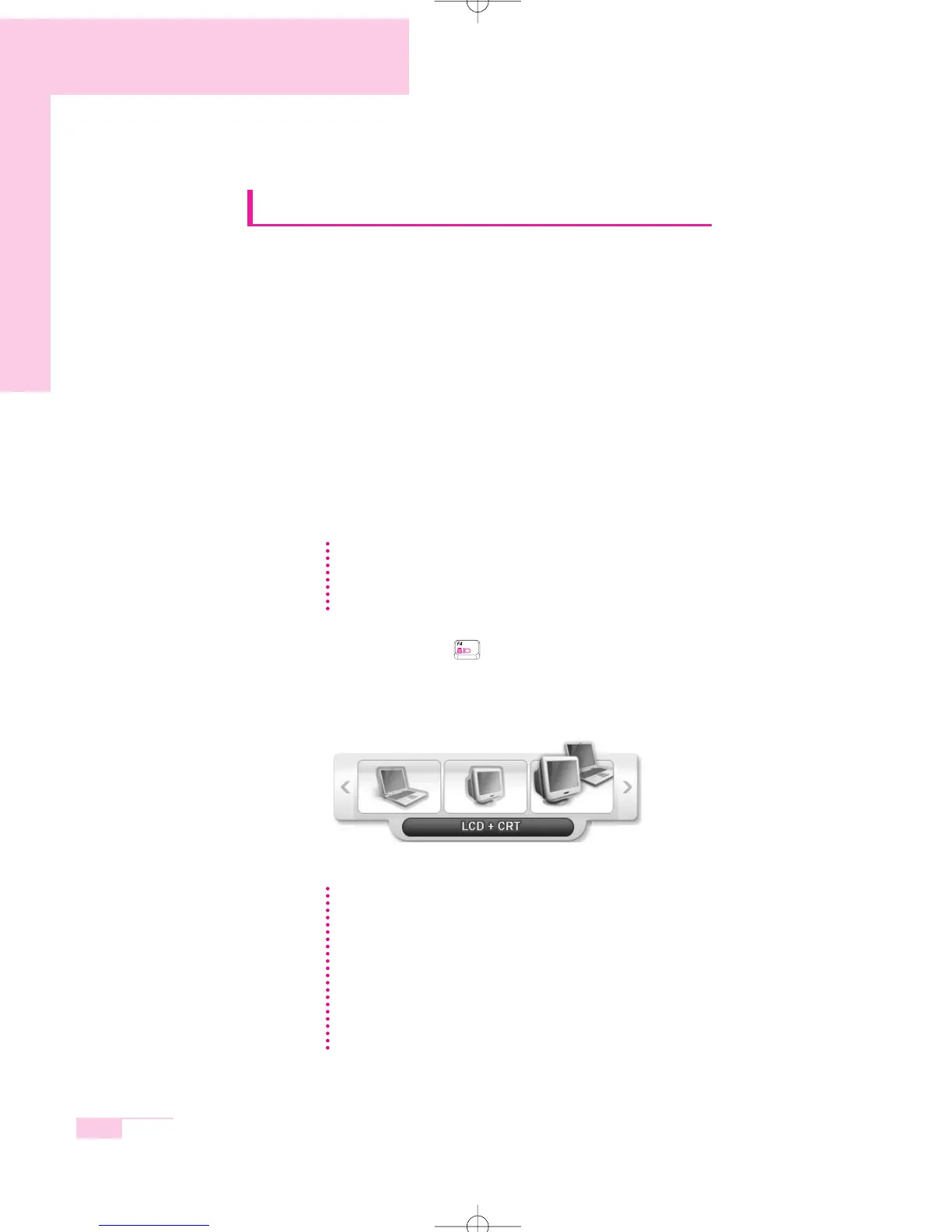6-8
Manual
Using External Display Devices
Using external display devices such as a monitor, projector, TV, etc allows
you to view screen images alternatively or simultaneously on each device.
Additionally, you can extend the screen onto two display devices to use a
larger workspace.Using external display devices is especially useful when
you are giving a presentation or watching a movie through your TV.
■ Switching Display Devices Using the Shortcut Key
You can watch the screen through either the LCD or an external display device,
or you can even watch the screen through both the LCD and an external display
device simultaneously.
1. Connect the external display device (e.g. a monitor or a projector) to the corre-
sponding port of the system.
To connect a TV, connect the TV to the TV output port of the system.
2. If you press the <Fn> + < > key combination once, the Samsung Display
Manager screen appears where you can select a screen.
Whenever you press the <F4> key while pressing the <Fn> key, selection moves
to the next item. Select a mode.
LCD: Notebook Screen
CRT: External Monitor Screen
LCD+CRT: Notebook + External Monitor Screen
TV: TV Screen (connected to the TV OUT port)
LCD+TV: Notebook + TV Screen (connected to the TV-Out port)
In the MS-DOS environment, the picture is displayed to the LCD > CRT, in turns,
and output to a TV/DVI is not supported. In full screen MS-DOS mode of
Windows, you cannot change the display device by pressing the shortcut key.
NN
NN
oo
oo
tt
tt
ee
ee
Connecting to a TV
To connect to a TV, connect the TV-Out port of the system and the S-Video
port of the TV with the S-Video cable. (The cable is not included and needs to
be purchased additionally.)
NN
NN
oo
oo
tt
tt
ee
ee
Example) Select LCD+CRT
r40-hk_ch6 2006.5.15 4:10 PM 페이지8 1000 Dolev-2540-Color-S T
