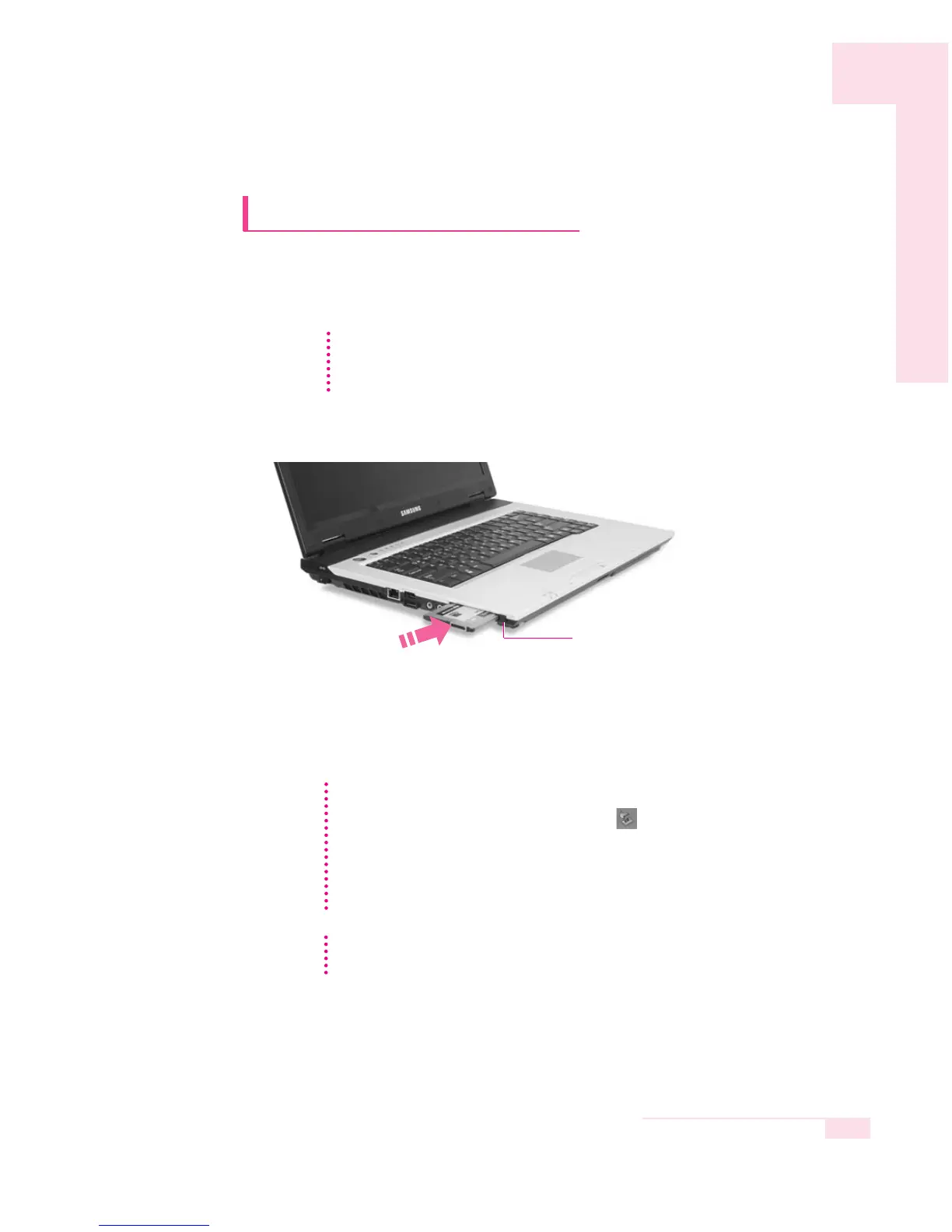3-9
Chapter 3.Using The Computer
Using the PC Card Slot
Various different functions can be added by inserting PCMCIA cards into the
system. This system supports 32 bit, type I or II PCMCIA card types.
1. Insert a card into the PCMCIA card slot on the side of the system.
2. When a card is inserted, Windows automatically installs the necessary driver for
the card. If no available driver can be found by Windows, the driver has to be
installed using the disk supplied with the card.
Eject Button
CC
CC
aa
aa
uu
uu
tt
tt
ii
ii
oo
oo
nn
nn
Before using the PCMCIA slot, remove the slot protector.
Push the eject button of the PCMCIA card slot once to pop it out. Push the button
again to eject the slot protector.
To remove PCMCIA card
a. Double-click Safely Removes Hardware icon ( ) in Taskbar.
b. Select the appropriate PCMCIA card and click Stop button.
c. When ‘Safe to remove Hardware’ window appears, click OK.
d. Press Eject button at PCMCIA card slot once, then the button pops out.
e. Press the projected button to eject the PCMCIA card.
NN
NN
oo
oo
tt
tt
ee
ee
CC
CC
aa
aa
uu
uu
tt
tt
ii
ii
oo
oo
nn
nn
You cannot use a ZV card and a PCMCIA III card through the PCMCIA card slot of the
system.
