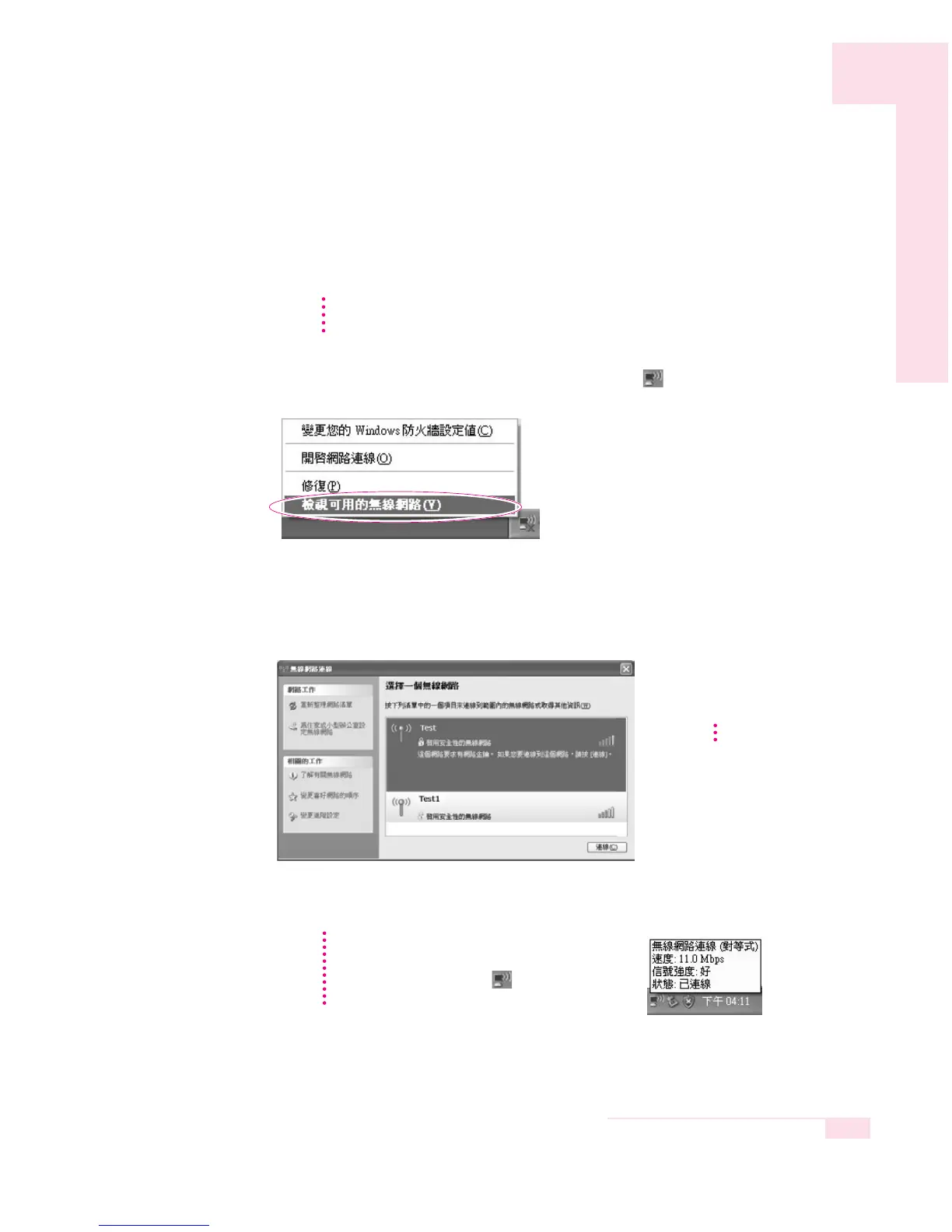4-9
Chapter 4. Connecting to the Internet
Connecting to an Access Point (AP)
This section describes how to connect to an AP. You can use the network when you
are connected to an AP.
1. Right-click on the Wireless Network Connection ( ) icon on the taskbar,
and select View Available Wireless Networks.
2. Select an AP (E.g. Test) to connect to and click Connect.
If there is a configured network key for the AP to connect to, the Enter Network
Key window appears.
Enter the Network Key in the window and then click the Connect button.
Now when Connected in AP is displayed, and you can access the network.
For more detailed information such as the network key (encryption key), ask your
network administrator.
NN
NN
oo
oo
tt
tt
ee
ee
Checking the connection status.
Move the mouse pointer over the Wireless
Network Connection ( ) icon on
the taskbar, and the connection status is displayed.
NN
NN
oo
oo
tt
tt
ee
ee
NN
NN
oo
oo
tt
tt
ee
ee
When a network key is not
defined for a selected AP,
click on Link to display
the warning message box.
Then click Connect again in
the box.
