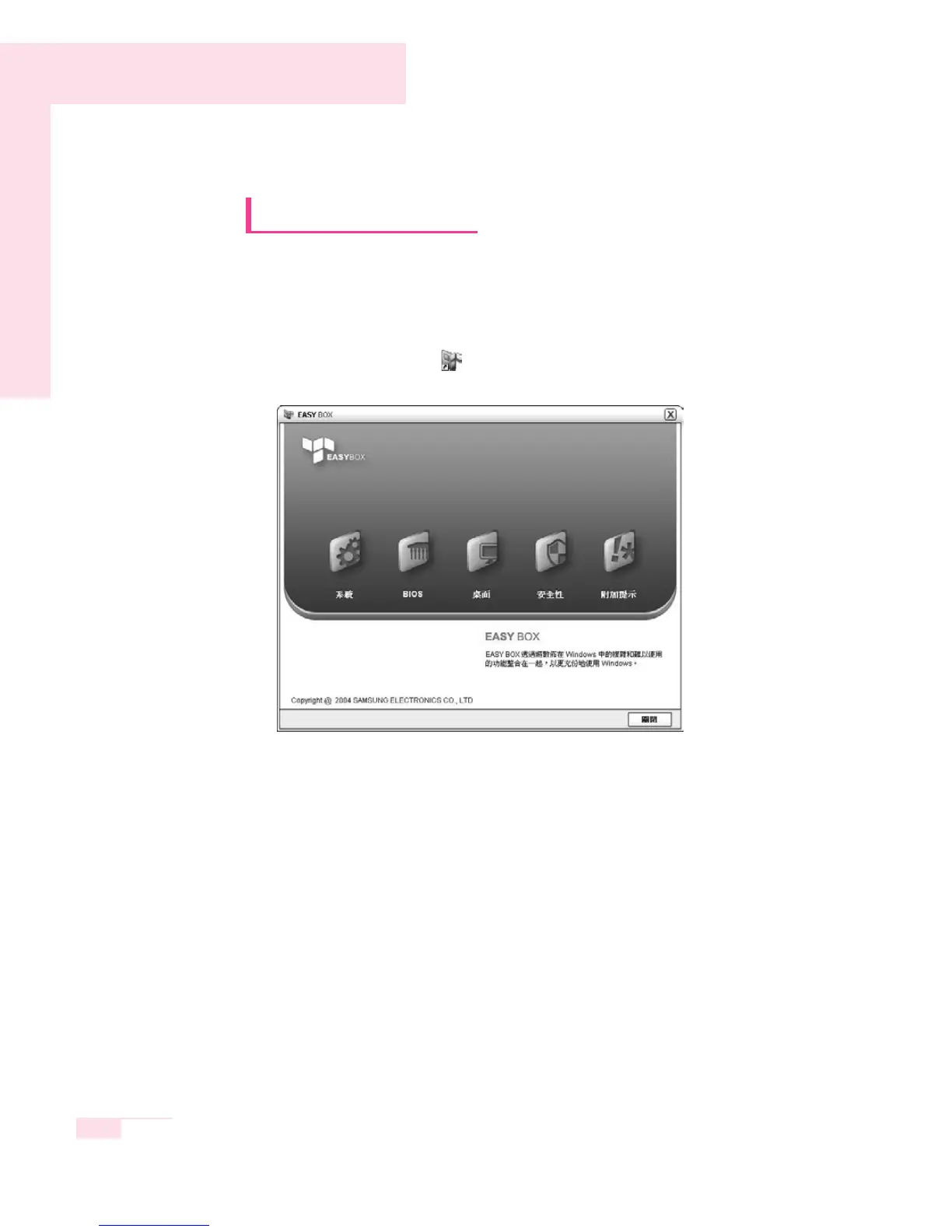3-10
Manual
Using EasyBox
Use EasyBox program to make use of Windows' complicated function
easily andconveniently.
Learn about EasyBox
Double-click the EasyBox( ) icon on the desktop.
(Or select Start > All Programs > Samsung > EasyBox > EasyBox.)
▶
System : System management features are available, including disk defrag-
menter, removing unnecessary files/folders, computer scheduling and
system recovery.
▶
BIOS : In windows-based mode, you can recover the BIOS defaults and
change the boot sequence.
▶
Desktop : Desktop management features include changing the font size, execut-
ing a magnifier function, the start menu settings and managing the
quick launch icons on the taskbar.
▶
Security : Here you can configure the security settings supported by Windows
XP SP2. You can also change the configuration of the firewall set-
tings, Windows automatic updates and blocking pop-ups when con-
nected to the Internet.
▶
Plus Tip : This is a collection of additional Windows functions that are useful for
system management. (Offering shortcut descriptions of Windows,
configuring network sharing and opening local folder sharing, etc.)
