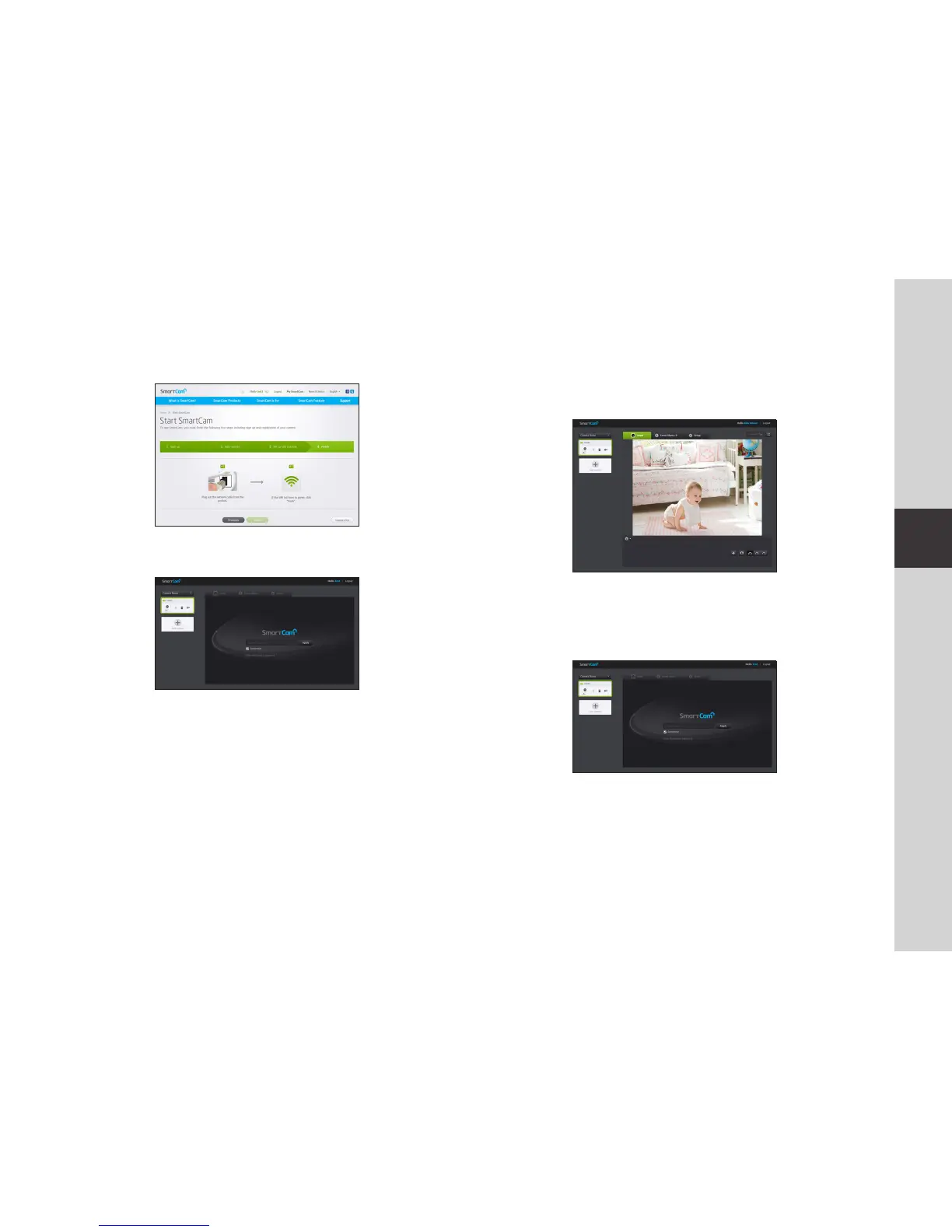21
03
Monitoring
1.
Select a camera from the camera list at the upper left hand of the screen.
n
` The gray icon indicates the camera is inactive so you cannot monitor it right now.
2. Enter the camera password and click <Apply>.
n
` Check <Remember> to connect the camera without entering the camera password.
` If you want to change the Camera password, please refer to <Basic Info> on page
23.
Live Video
15. Unplug the network cable from the camera and the router.
16. Click <Finish> if the <Finish> button is activated.
17. Once the camera is successfully registered, you can check the camera in the
camera list.
