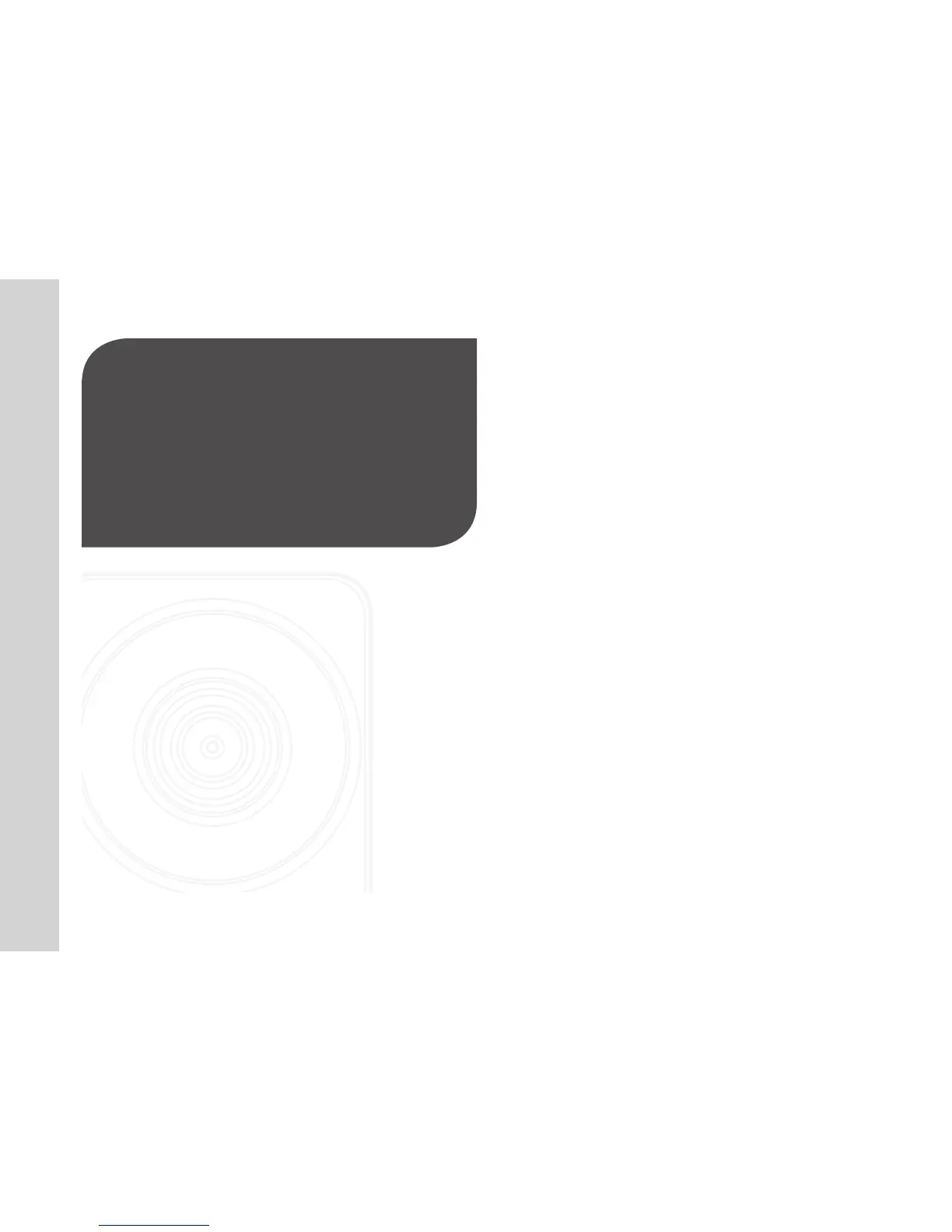4
· English
Features 4
What’s Included 5
Getting to know your Monitoring
system 6
Power Supply 7
Network connection 7
01
GETTING STARTED
• Easy to install
- With the help of WPS (Wi-Fi Protected Setup), wireless sharing and easy
connection are enabled.
- Simply visit the home page (www.samsungsmartcam.com) and download and
install the program without a separate installer program.
• Remote monitoring
- Whenever and wherever if you are in the Internet enabled environment, remote
monitoring is ready for you.
- PC, laptop or smart phone can be used for monitoring.
• Real-time alarm
- When a motion and sound are detected, your smartphone will generate real time
alarms.
• Cloud Storage
- Upload the event video and images to the user’s YouTube (video) or Picasa
(images) account automatically.
- Anytime anywhere you can enjoy the video and images stored in the cloud
storage.
• Two-way Audio
- With the built-in speakers and microphone, you can make Two-way
communications.
However, it is available only with the smart phone. (Not applicable to the PC or
laptop computer.)
• SNS (Social Networking Service) Alarm supported
- Provide the event alarm (message, video, image) via YouTube, Picasa or Twitter.
- Share special video footage and images with your friends.
• IR LED
- In a low contrast scene, you can use IR LED for the monitoring purpose.
Features
