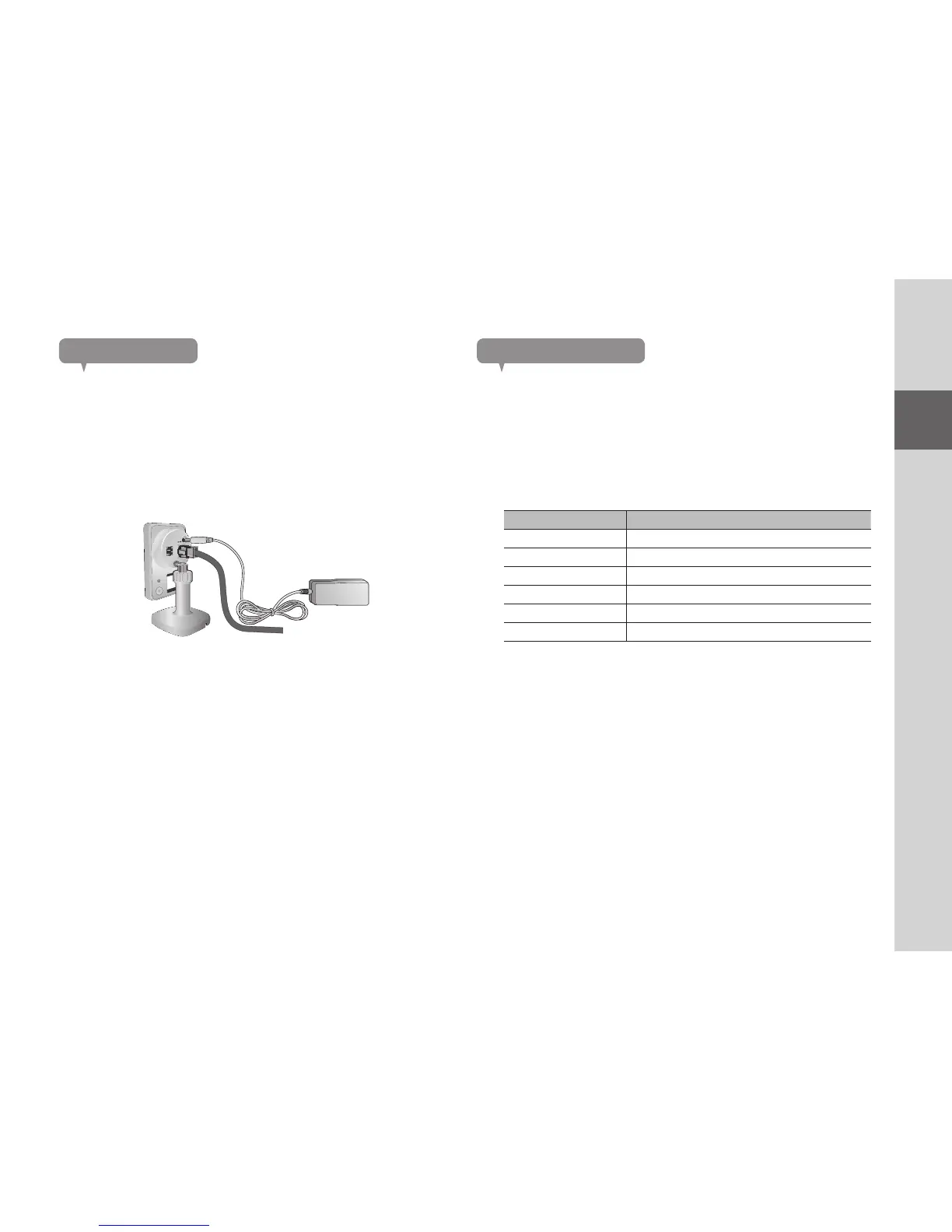7
01
Getting Started
Power Supply
Plug-in the camera power adapter to the wall outlet and connect the camera as
shown.
n
` Make sure to use the provided power adaptor. Otherwise, the product may not operate
properly.
` It will take about 1min for the camera to boot-up completely.
` When the boot-up is complete, the power LED color will change from red to blue.
Network connection
Connect the provided network cable to the camera’s network terminal.
For further details on network configuration, refer to “Network Connection and
Settings”. (Page 13)
LED status
LED indicator shows operational status with colors.
Refer to table below for detailed meaning of the LED indicator.
Color Status
Red Booting up
Red Blinking Booting completed / Establishing network connection
Blue Blinking Pairing WPS (0.5 seconds) / In Network Setting (1 second)
Blue Local connection established
Green Connection to server completed / Normal operation
Magenta Updating firmware
DC IN 5V
NETWORK
SAMSUNG SMARTCAM
RESET
UNLOCK
◀
▶
LOCK
