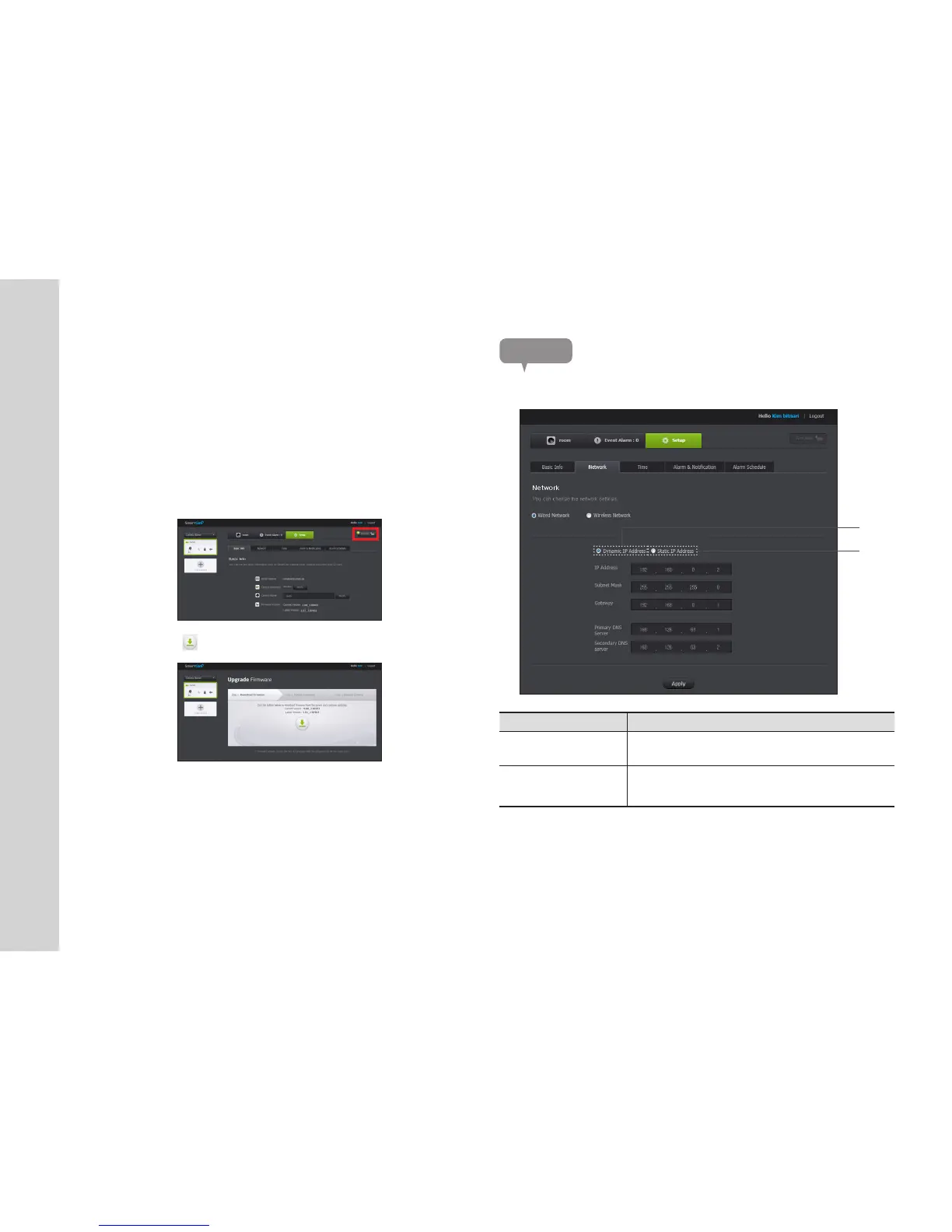24
· English
n
` If you change the camera password, you will be logged out and return to the camera
password input page.
` The camera password can be changed only in admin mode.
` Keep the camera password in a safe place as it is used for viewing the live screen of
the camera or for changing the display settings.
❖
Firmware update
If the currently used S/W is not of the latest version, update it.
If you are using the latest version, then the firmware will not be activated.
1) Click <Firmware>.
2) Click the <
> icon to update the firmware.
3) When the firmware update is finished, the camera will reboot.
n
` Use the cable network if possible to update the firmware.
` If the power is off during the update, it will cause a fatal damage to the product.
` The duration of the firmware update depends on the size of the firmware file and the
network connection speed.
Network
Item Description
Dynamic IP Address
If you select <Dynamic IP Address>, the IP address will be obtained
automatically.
b
Static IP Address
You must manually provide the information of: IP address, subnet
mask, gateway, DNS server address.
<Wired Network>
b
