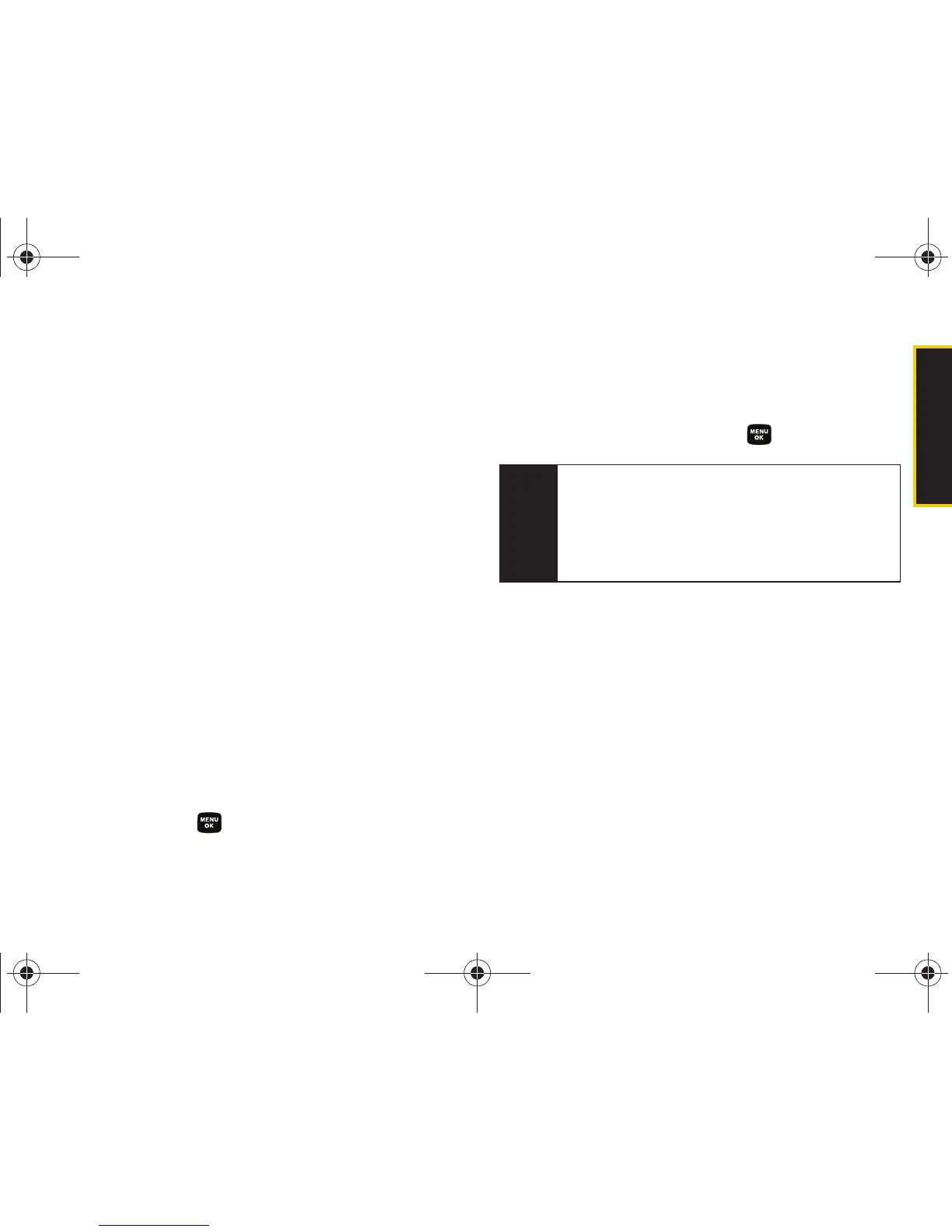Phone Basics
Section 2A. Phone Basics 33
Entering Numbers, Symbols, Smileys,
Recent Messages, and Preset Messages
To enter numbers:
䊳 Select the Number mode and press the appropriate
key. (See “Selecting a Text Input Mode” on
page 30.)
To enter symbols:
䊳 Select the Symbols mode. (See “Selecting a Text
Input Mode” on page 30.) To enter a symbol, press
the appropriate key indicated on the display.
To enter “emoticons” (smileys):
䊳 Select the Emoticons mode and press the
appropriate key. (See “Selecting a Text Input
Mode” on page 30.)
To enter recent messages:
1. Select the Recent Msg mode. (See “Selecting a Text
Input Mode” on page 30.)
2. Highlight a previously sent text message from the
list and press .
To enter preset messages:
1. Select the Preset Msg mode. (See “Selecting a Text
Input Mode” on page 30.)
2. Select a message and press .
Setting Text Options
The Text Options menu allows you to specify more
automated features during the text entry process.
These options can help streamline the text entry
process by correcting for capitalization, spelling,
spacing, and completing the most commonly entered
words for you.
Note
Preset messages make composing text messages
easier by allowing you to enter quick messages,
such as “Meet me at,” “Let’s get lunch,” or a
customized message of your own. (For more
information on preset messages, please see
“Managing Preset Messages” on page 45.)
Sprint M320.book Page 33 Wednesday, May 6, 2009 3:23 PM
