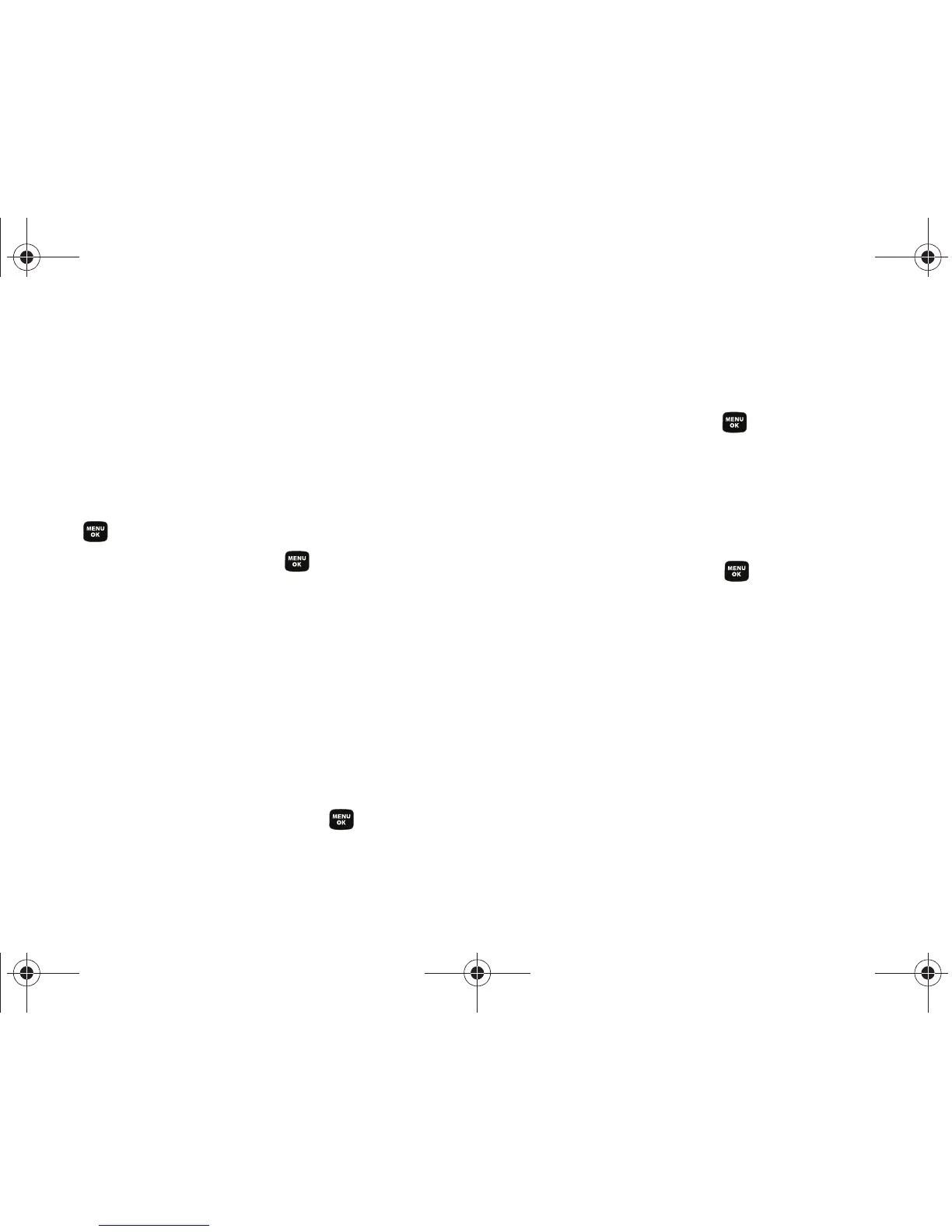42 Section 2B. Settings
Changing the Outer Screen
Choose what you see on the outer screen when the
phone is closed.
1. Press Menu > Settings > Display > Outer Screen >
Screen Saver. (A list of available images will be
displayed.)
2. Select Preset Image or Main LCD Image and press
.
3. Select an image and press to view it. (Once an
image is displayed, use your navigation key to
scroll through and view other available images.)
4. Press Assign (left softkey) to assign an image.
Changing the Outer Screen Brightness
Adjust your Outer screen’s contrast (brightness) to suit
your surroundings.
1. Press Menu > Settings > Display > Outer Screen > Sub
Contrast.
2. Press your navigation key left or right to select a
level (
Level 1 - Level 10) and press .
Activating the Power Save Mode
1. Press Menu > Settings > Display > PowerSave Mode.
2. Select On or Off, and press .
Changing the Phone’s Menu Style
Choose how your phone’s menu is displayed on the
screen.
1. Press Menu > Settings > Display > Menu Style.
2. Select an option and press .
䡲 3x3 Black to view the menu as a grid with three
rows and three columns with each menu item as
a single screen icon.
䡲 List style to display the menu as a list.
Sprint M320.book Page 42 Wednesday, May 6, 2009 3:23 PM
