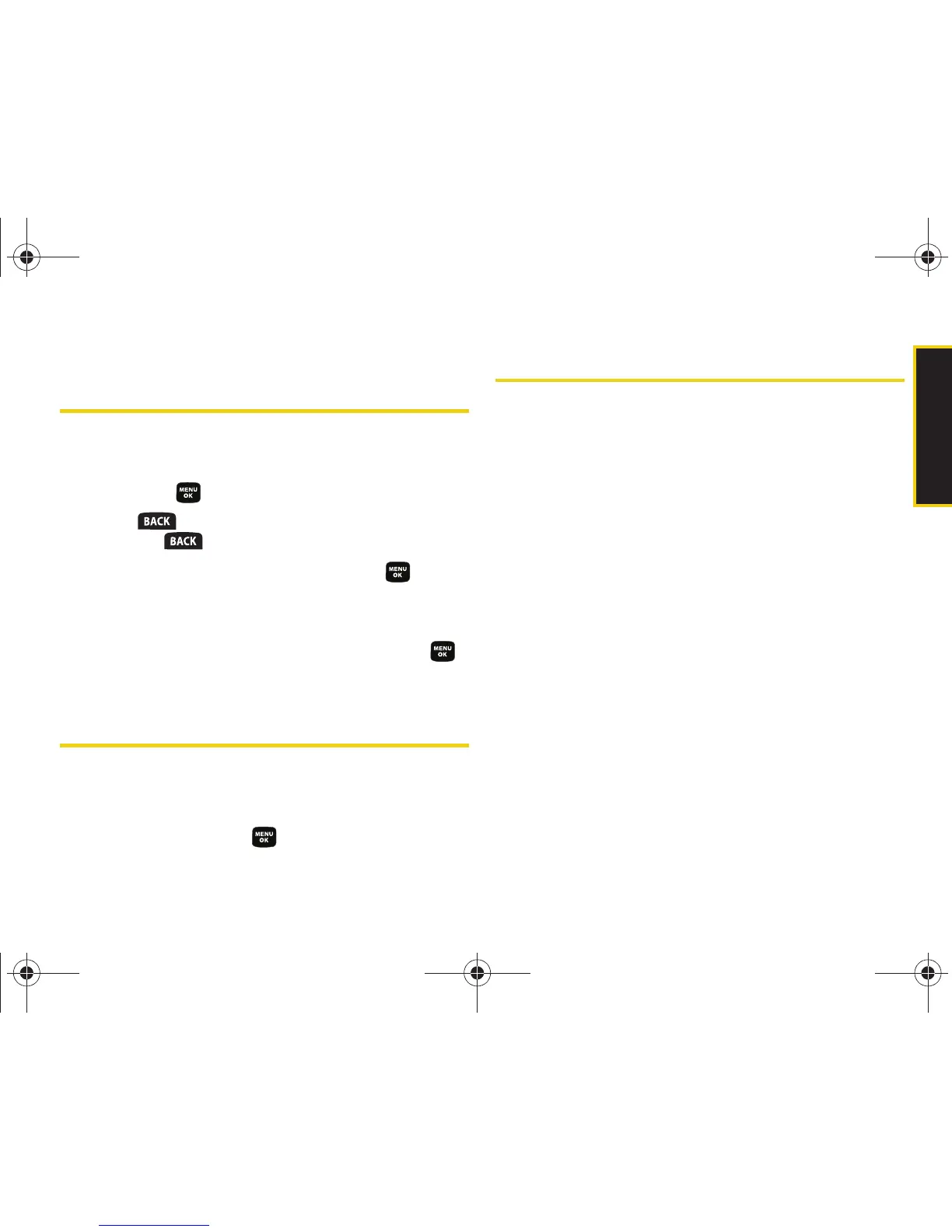Contacts
Section 2F. Contacts 69
Editing a Contacts Entry’s Phone
Number
1. Highlight a Contacts entry. (See page 66.)
2. Press Options > Edit, select an existing number, and
then press .
3. Press to clear one digit at a time, or press
and hold to erase the entire number.
4. Re-enter or edit the number and press .
5. After editing the number, press Options
(right softkey) > Set # Type.
6. Select a new label for the number and press .
7. Press Done (left softkey) to save the number.
Erasing a Contact
1. Highlight a Contacts entry. (See page 66.)
2. Press Options > Erase.
3. Select Yes and press .
Assigning Speed Dial Numbers
Your phone can store up to 99 phone numbers in
speed dial locations. (For details on how to make calls
using speed dial numbers, see “Using Speed Dialing”
on page 29.)
You can assign speed dial numbers when you add a
new Contacts entry, when you add a new phone
number to an existing entry, or when you edit an
existing number.
To assign a speed dial number to a new phone number:
1. Add a phone number to a new or an existing
Contacts entry. (See “Adding a New Contacts
Entry” on page 65 or “Adding a Phone Number to
a Contacts Entry” on page 68.)
2. Highlight the recently added number and press
Options (right softkey) > Settings > Speed Dial.
3. Select an available (unassigned) speed dial
location and press
Assign (left softkey). (A
confirmation is displayed.)
Sprint M320.book Page 69 Wednesday, May 6, 2009 3:23 PM
