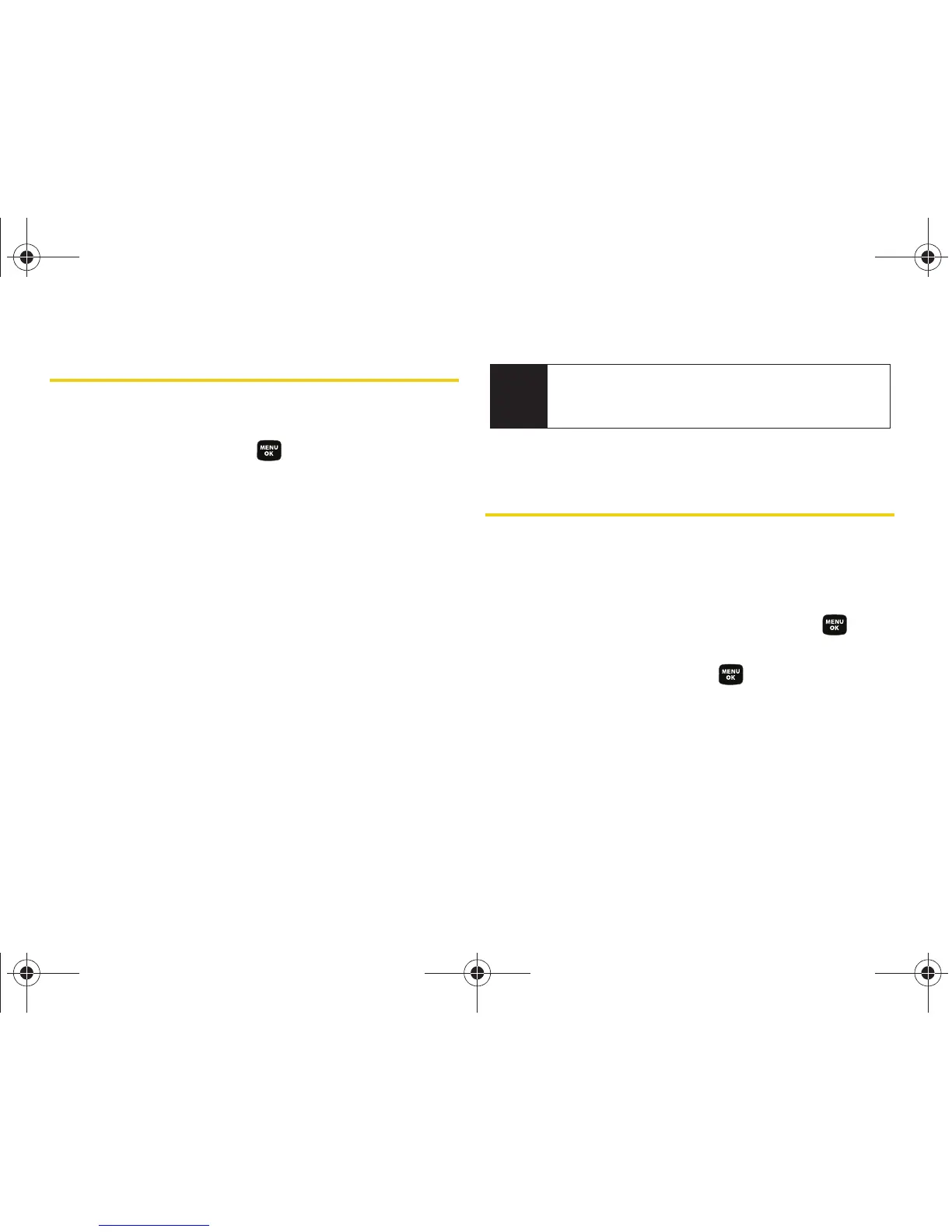68 Section 2F. Contacts
Contacts Entry Options
To access a Contacts entry’s options, highlight the
entry and press
Options (right softkey) > Edit.
Select an option and press .
䢇 [Contact Image] to edit the image associated with the
contact entry.
䢇 [Contact Name] to edit the contact entry name.
䢇 [Current number] to edit the entry phone number. (See
“Editing a Contacts Entry’s Phone Number” on
page 69.)
䢇 [Add number] to add a phone number to the entry.
(See “Adding a Phone Number to a Contacts Entry”
on page 68.)
䢇 [Email] to add an email address to the entry.
䢇 [URL] to add a Web site’s URL to the entry.
䢇 [Nickname] to add a nickname to the entry.
䢇 [Memo] to add a note, street address, or other
information.
䢇 [Default Ringer] to assign a preprogrammed or
downloaded ringer.
Adding a Phone Number to a
Contacts Entry
1. Highlight a Contacts entry. (See “Finding Contacts
Entries” on page 66.)
2. Select Options > Edit > <Add number>.
3. Enter the new phone number and press .
4. Select a label for the entry (Mobile, Home, Office,
Pager, or Others) and press .
5. Press Done (left softkey) to save the new number.
Tip
You can view the next entry by pressing the
navigation key right or view the previous entry by
pressing the navigation key left.
Sprint M320.book Page 68 Wednesday, May 6, 2009 3:23 PM
