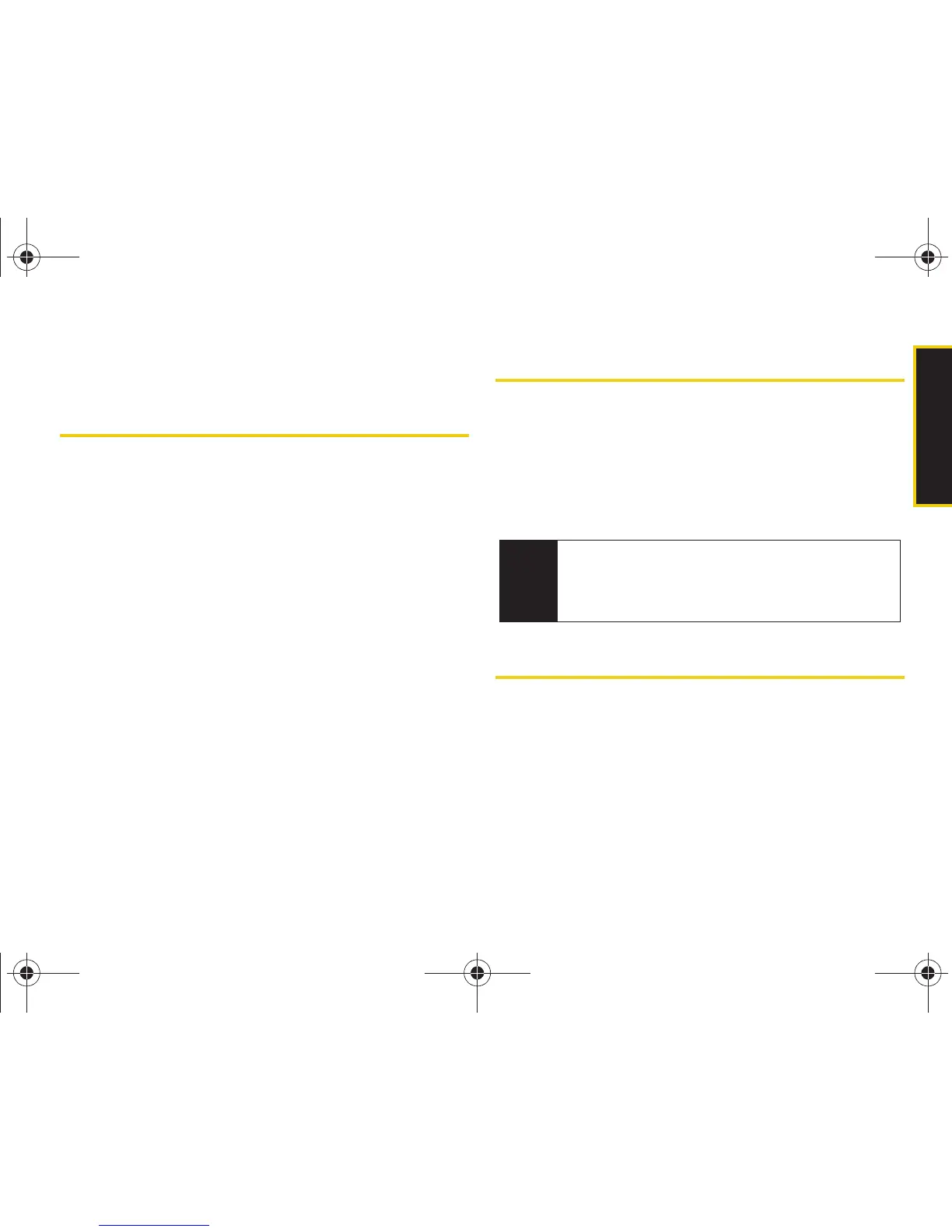Security
Section 2C. Security 51
Section 2C
Security
⽧ Accessing the Security Menu (page 51)
⽧ Using Your Phone’s Lock Feature (page 51)
⽧ Using Special Numbers (page 53)
⽧ Erasing Phone Content (page 53)
⽧ Resetting Your Phone (page 55)
⽧ Security Features for Data Services (page 55)
By using the security settings on your phone, you receive peace
of mind without sacrificing flexibility. This section will
familiarize you with your phone’s security settings. With
several options available, you can customize your
phone to meet your personal needs.
Accessing the Security Menu
All of your phone’s security settings are available
through the Security menu. You must enter your lock
code to view the Security menu.
1. Press Menu > Settings > More...> Security.
2. Enter your lock code to display the Security menu.
Using Your Phone’s Lock Feature
Locking Your Phone
When your phone is locked, you can only receive
incoming calls or make calls to 911, Sprint Customer
Service, or special numbers. (See “Using Special
Numbers” on page 53.)
Tip
If you can’t recall your lock code, try using the last
four digits of your wireless phone number. If this
doesn’t work, call Sprint Customer Service at
1-888-211-4727.
Sprint M320.book Page 51 Wednesday, May 6, 2009 3:23 PM
