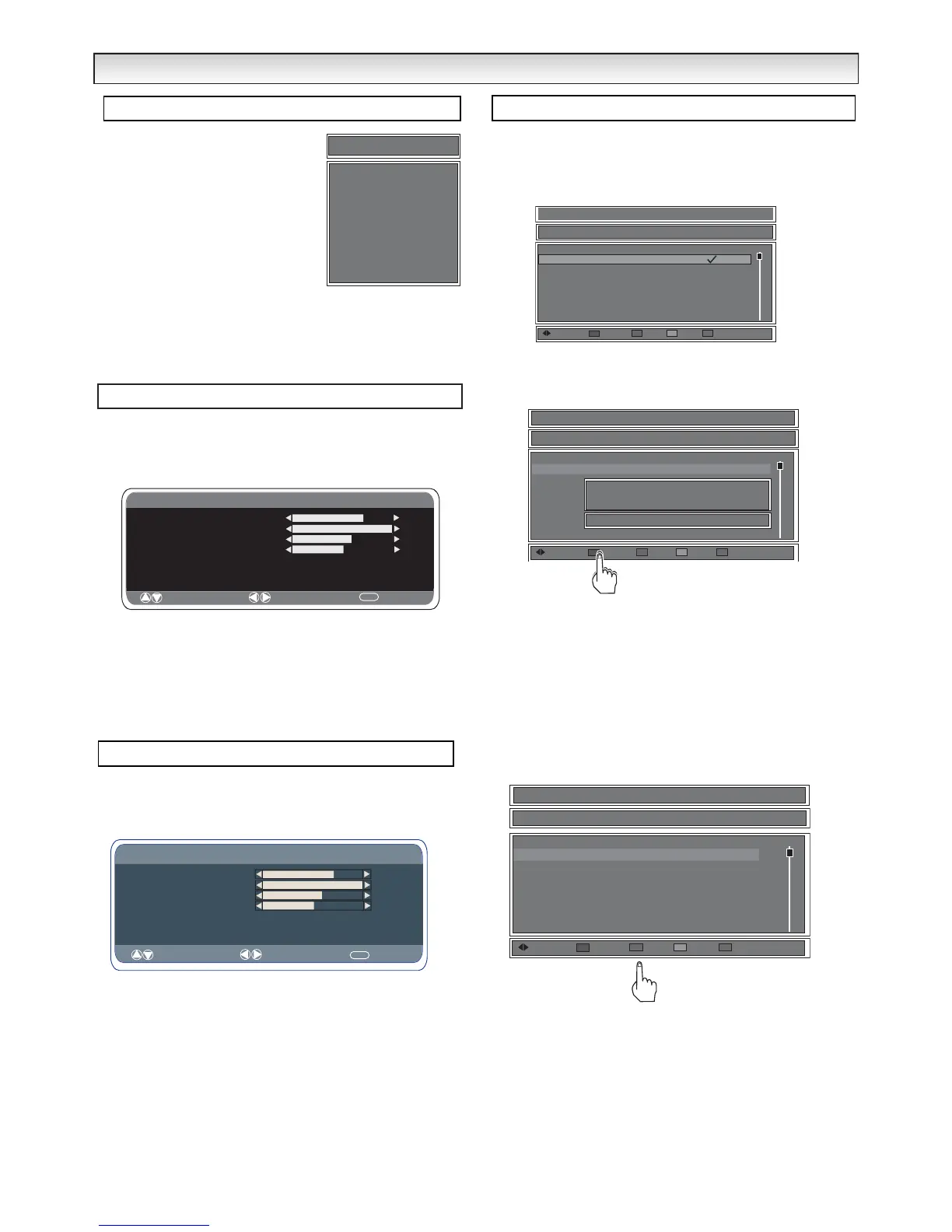8
DIGIT
DIGIT
AL
AL
OPERA
OPERA
TION
TION
The main menu screen takes you to many
functions in the TV. The buttons below are
the main buttons and their uses.
MENU button - Enters and exits menus.
Cursors
e
and
d
moves up and down in
each selected menu.
Cursor
7 8
Re-locates cursor bar to top
or bottom of main menu.
OK button save settings or enters next
menu.
RETURN button - Returns to the previous screen.
Refer to the bar at the bottom of the screen for added help in which
buttons to use.
1. Press the MENU button and select Picture using the
e
or
d
buttons.
2. Press the OK button to select.
3. Select Brightness, Contrast, Colour etc. using the
e
,
d
buttons and
adjust using the
7
,
8
buttons to obtain the best picture settings for
your environment.
Press the
MENU button to return to Main Menu. These settings
automatically store when you exit the menu.
Press the MENU button and select Sound using the
e
or
d
buttons, press the OK button to enter.
Select and adjust to obtain the best sound settings for your environ-
ment using the
e
,
d
and
7
,
8
buttons.
Press the MENU to return to Main Menu. These settings automatically
store when you exit the menu.
Press the MENU button to exit menu.
You can re-organize the channel list to allow quick access to your
favourite channels.
Press the
MENU button and select Channel organizer using the
e
or
d
buttons.
■ Remove a channel.
1. Highlight a channel to be removed.
2. Press the Red button an inset window will appear.
✐ Red button refers to coloured buttons Red, Green, Yellow and
Blue. Do not get confused with larger Red Standby button.
3. Press the OK to confirm deletion of the the chosen channel.
4. Press the Return button to exit.
■ Move selection.
To change the order of channels in your list.
1. Select the channel you wish to move using the
e
or
d
buttons.
2. Highlight the channel by Pressing the Green button to select.
3. Use the
e
or
d
button to move to a different position
4. Press the Green button to save the new order.
Repeat steps 1-4 until all channels are in the order you need.
5. Press the Return button to exit.
Picture menu
Sound menu
Channel Organizer