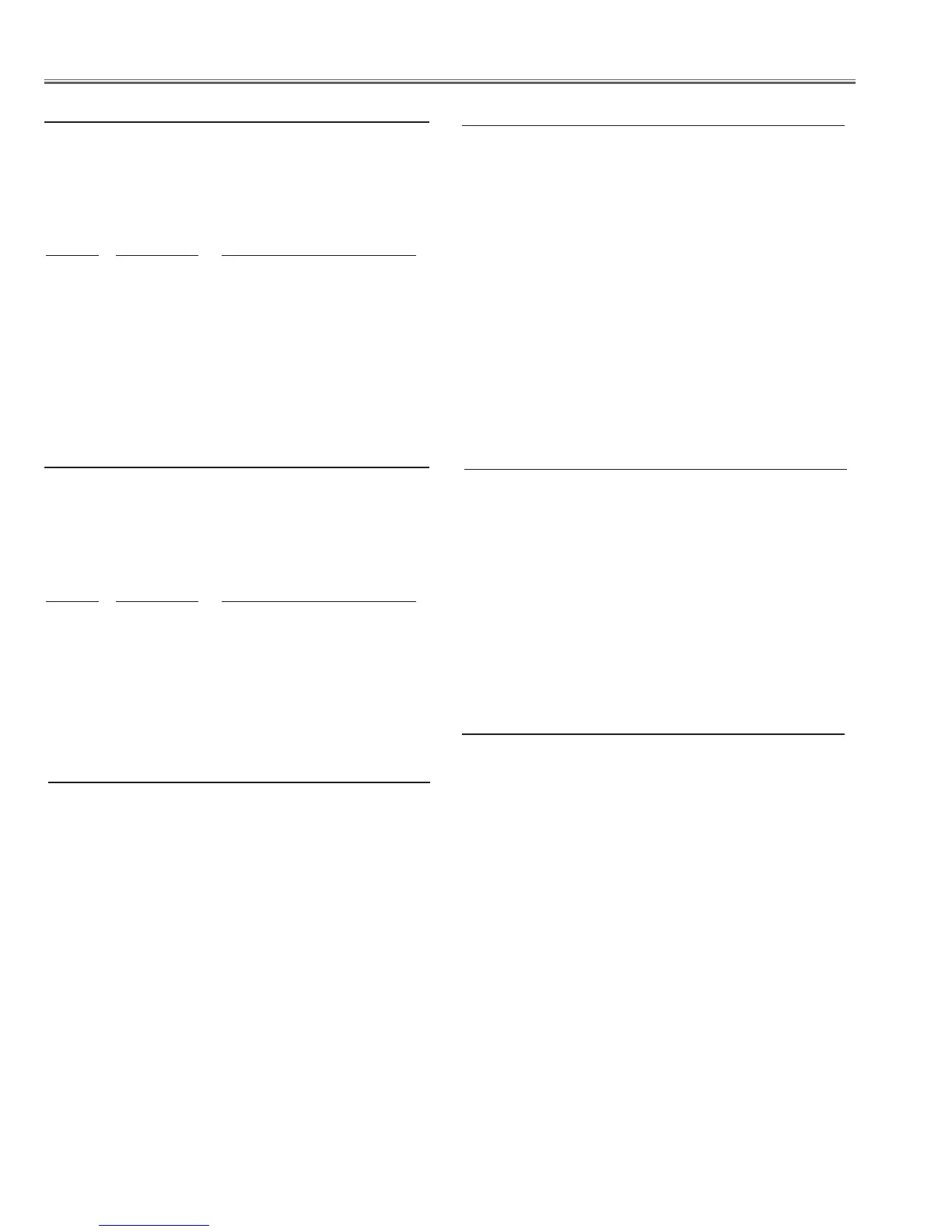- 50 -
1. Enter the service mode.
2. Receive the 16-step grey scale computer signal with Com-
puter1 [RGB] mode.
Lamp control Normal mode.
G-sync Off
Image Standard
3. To start the auto-calibration for PC adjustment, select
group no. “260”, item no. “0” and then change data value
from “0” to “1”. After the auto-calibration completed, "OK"
will appear on the screen.
3. Auto Calibration adjustment [PC]
Service Adjustment
Equipment Digital voltmeter
1. Enter the service mode.
2. Change data values of each test points to adjust the fan
minimum output voltage.
Item no. Fan Location Test Point Adjustment value
250 - 0 FN901/902 TPFANA 5.0 ±0.1Vdc
250 - 2 FN903/904 TPFANB 5.0 ±0.1Vdc
250 - 4 FN905 TPFANC 5.0 ±0.1Vdc
GND TE501
1. Fan minimum voltage adjustment
Equipment Digital voltmeter
1. Enter the service mode.
2. Change data values of each test points to adjust the fan
min/max output voltage.
Item no. Fan Location Test Point Adjustment value
250 - 1 FN901/902 TPFANA 13.5 ±0.1Vdc
250 - 3 FN903/904 TPFANB 13.5 ±0.1Vdc
250 - 5 FN905 TPFANC 13.5 ±0.1Vdc
GND TE501
2. Fan maximum voltage adjustment
1. Enter the service mode.
2. Receive the 50%-Whole Gray computer signal with
Computer1 [RGB] mode.
Lamp control Normal mode.
Image Standard
3. Select group no. “100”, item no. “1” and change data
value to “0” to reduce the panel frequency.
4. Project only green light component to the screen.
5. Select group no. “101”, item no. “5” and change data
value to obtain the minimum flicker on the screen.
6. Project only red light component to the screen.
7. Select item no. “4” and change data value to obtain the
minimum flicker on the screen.
8. Project only blue light component to the screen.
9. Select item no. “6 and change data value to obtain the
minimum flicker on the screen.
10. Select group no. “100”, item no. “1” and change data
value to “2” to reset the panel frequency.
1. Enter the service mode.
2. Receive the 16-step grey scale composite video signal
with Video [Video] mode.
Lamp control Normal mode.
Image Standard
3. To start the auto-calibration for Component adjustment,
select group no. “260”, item no. “0” and then change data
value from “0” to “1”. After the auto-calibration complet-
ed, "OK" will appear on the screen.
4.
Auto Calibration adjustment [Video]
1. Enter the service mode.
2. Receive the Color Bar 480i-component signal with Video
[Component] mode.
Lamp control Normal mode.
Image Standard
3. To start the auto-calibration for Component adjustment,
select group no. “260”, item no. “0” and then change data
value from “0” to “1”. After the auto-calibration complet-
ed, "OK" will appear on the screen.
5.
Auto Calibration adjustment [Component]
6. Common Center adjustment