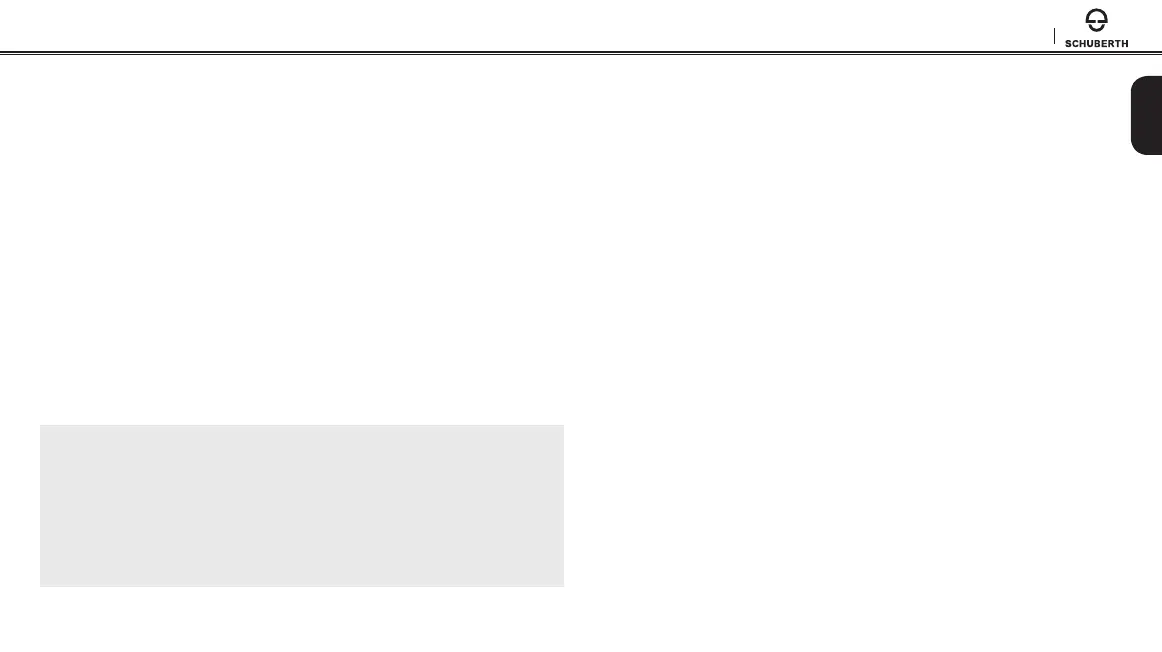SC1
13
English
5.1 Mobile Phone Pairing - Mobile Phone,
Bluetooth Stereo Device
1. Press and hold the (+) Button or the (-) Button for 10 seconds until
you hear the voice prompt, “Conguration menu”.
2. Tap the (+) Button until you hear a voice prompt, “Phone pairing”.
3. Search for Bluetooth devices on your mobile phone. Select the SC1
in the list of the devices detected on the mobile phone.
4. Enter 0000 for the PIN. Some mobile phones may not ask for the
PIN.
5. The mobile phone conrms that pairing has completed and the SC1
is ready to use. You will hear a voice prompt, “Your headset is
paired”.
6. If the pairing process is not completed within three minutes, the
SC1 will return to stand-by mode.
Note:
1.
If a Bluetooth connection between the headset and a mobile phone is
disconnected, press the (+) Button for 3 seconds until you hear a high tone
single beep to recover the Bluetooth connection immediately.
2.
If the Bluetooth connection between the headset and a media player is
disconnected, press the (+) Button for 1 second to recover the Bluetooth
connection and play.
5.2 Second Mobile Phone Pairing - Second Mobile
Phone, GPS, and SR10
Typical Bluetooth headsets can connect with only one Bluetooth device,
but a second mobile phone pairing allows the headset to connect with
another Bluetooth device such as a second mobile phone, an MP3
Player, or the Sena SR10, the Bluetooth adapter.
1. To enter the voice conguration menu, press and hold the (+)
Button or the (-) Button for 10 seconds until you hear the voice
prompt, “Conguration menu”.
2. Tap the (+) Button until you hear a voice prompt, “Second mobile
phone pairing”.
3. Search for Bluetooth devices on your mobile phone. Select the SC1
in the list of the devices detected on the mobile phone.
4. Enter 0000 for the PIN. Some mobile phones may not ask for the
PIN.
5. The mobile phone conrms that the pairing has completed and the
SC1 is ready to use. You will hear a voice prompt, “Your headset
is paired”.
