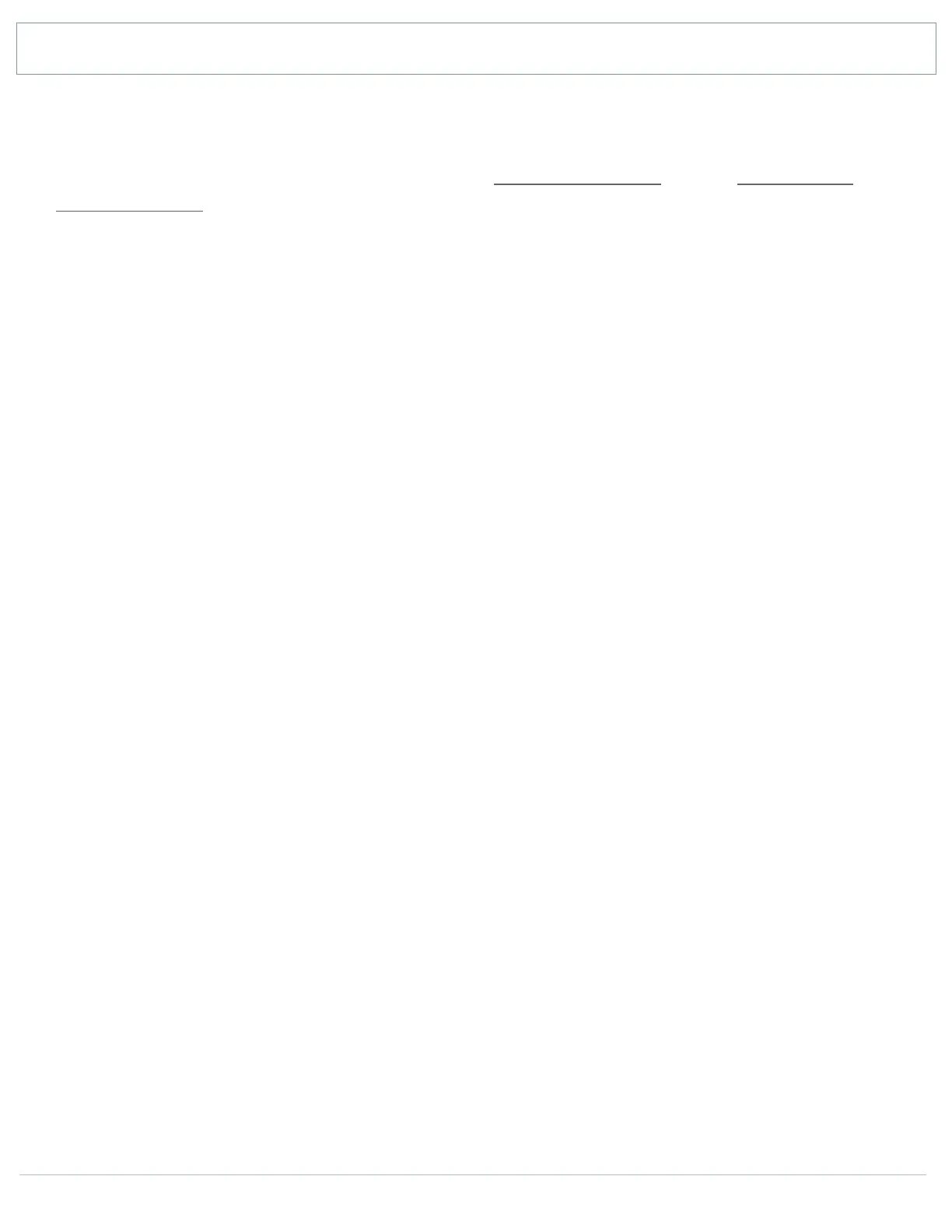SHANLING Q1 – ADVANCED USER MANUAL
Page 6
Note 1: We recommend to firstly export one playlist created on Q1 and then follow its structure
for externally created playlists. As default system works with absolute paths, with driver A.
Note 2: Files can be added to Playlists either from Now playing screen or from My Music and
Folders submenu.
PLAYBACK SUBMENU
Max Volume
Setting up maximal allowed volume level.
To set up, click + and - symbols or drag slider.
Default vol.
Setting up default volume level after Q1 boots up.
If “Vol. Memory” is enabled, Q1 will remember last volume level before it was turned off.
Manual set up of default volume is possible once “Vol. Memory” disabled. Q1 will boot up and
volume will be automatically changed to set value.
Resume Mode
• Off – Q1 will boot up to main menu, with no audio file chosen
• Track – Q1 will boot up, set to beginning of last played file
• Location – Q1 will boot up, set to exact position in last played file
Gapless
If enabled, Q1 will play follow up songs with no breaks between them.
Equalizer
List of preset and custom equalizers, affecting final sound.
Click once to enable chosen preset equalization.
Click on icon on right to customize equalizer. It’s possible to customize even preset equalizers.
Gain
Setting up gain of amplifier. This setting will affect maximal volume achievable with paired
headphones.
• L - Low gain is suitable for high sensitivity headphones, providing more precise volume
control.
• H - High gain is suitable for more power demanding headphones, for which low gain is
insufficient.