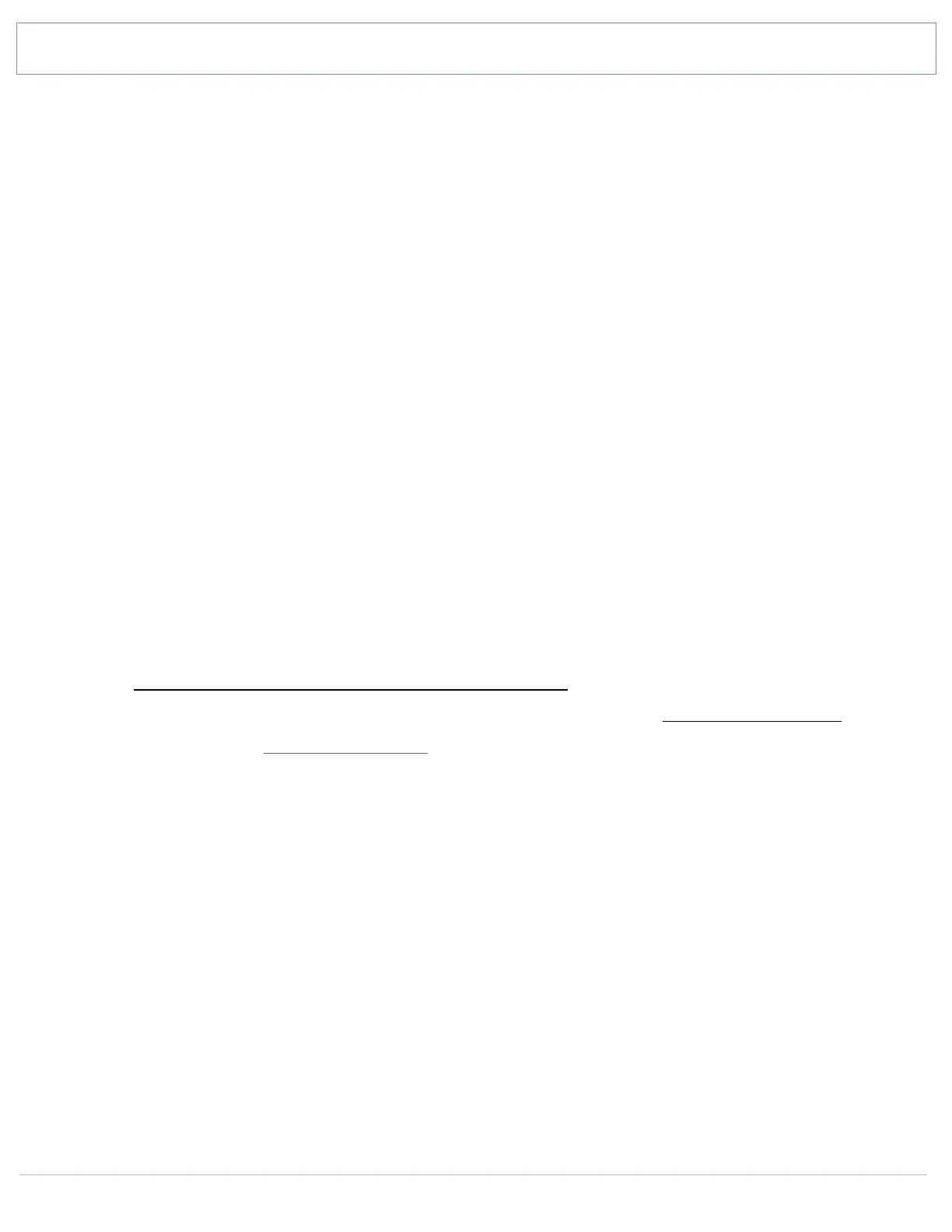SHANLING Q1 – ADVANCED USER MANUAL
Page 9
Idle
Combining three power saving settings, swipe left and right to switch between them.
Sleep Timer
Q1 will automatically turn off after set time.
Standby / Shutdown
Auto-Standby – After 1 minute of no usage and no playing music, Q1 will switch into deep
sleep standby mode to preserve battery. Q1 can be turned on instantly by single press of
volume wheel.
Auto-shutdown – After set time of no usage and no playing music, Q1 will turn off completely.
Note: It’s possible to disable both setting, in which case Q1 will stay turned on until user turns
it off manually or until battery gets depleted.
Screen off
Screen will be turned off automatically after set time from last touch.
Lyrics mode will keep screen turned on if Lyrics are displayed in Now playing screen.
Otherwise set screen off will take effect.
USB Mode
• USB – To connect Q1 to computer to transfer files onto inserted Micro SD card,
Transferring music files to the card from computer
• DAC – To use Q1 as external soundcard with your computer, Q1 as USB DAC/AMP
Can be set quickly in Quick Access Menu.
Date and time
Set date and time that will be displayed in status bar and on lock screen.
Lock screen
If enabled, user needs to unlock device every time screen is turned on.
To add additional lock screen images:
• Create “lockscreenimage” folder in root folder of Micro SD card.
• Copy in up to 5 images.
• All images must be PNG or JPG, resolution exactly 360 x 400, under 1MB
Double click wake up
If enabled, volume wheel must be pressed twice to wake up device.