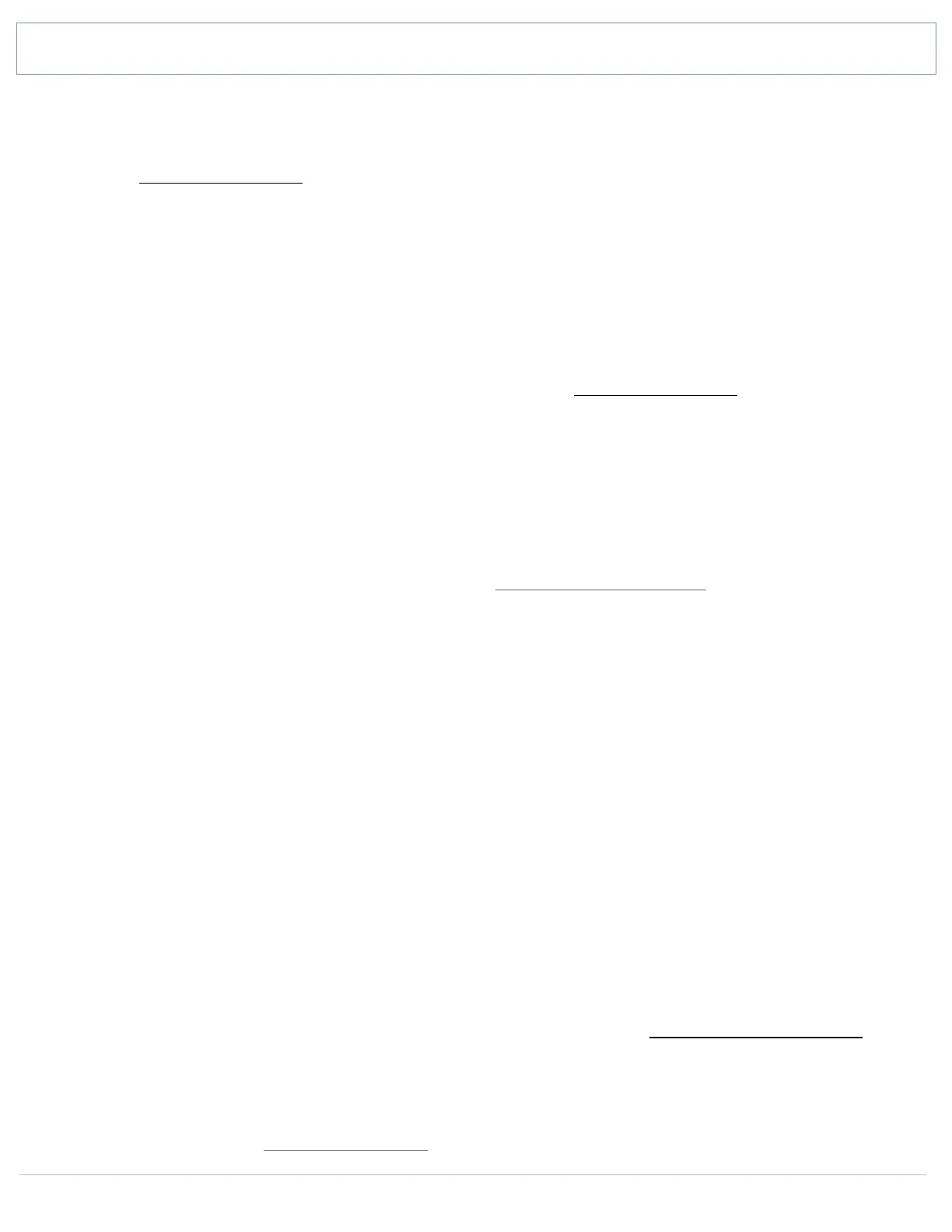SHANLING Q1 – ADVANCED USER MANUAL
Page 8
SYSTEM SUBMENU
Update Library
To use My Music submenu, Q1 needs to scan Micro SD card for all the files.
• Automatic - if enabled, Q1 will automatically scan Micro SD card each time card is
inserted into Q1 and each time Q1 is disconnected from computer.
• Update now - click to perform one-time scan of all files.
• Specified folder update – Scan only chosen files to avoid need to rescan whole
library.
While updating, please don’t operate Q1 and wait until it finishes updating the music library.
Note: For audio files to be recognized and organized into My Music submenu, files need to be
correctly tagged.
Bluetooth
• Bluetooth - Click to turn on Bluetooth functions.
• Quality – Choose Bluetooth codec matching codec used by your headphones or
speakers. Please refer to specification of given headphones or speakers for this
information. This setting has no effect on Q1 as Bluetooth receiver.
• Search - Click to scan for available Bluetooth devices. Found devices will be listed
under “Compatible device”. Click any of listed device to start pairing.
All previously paired devices are listed under “Paired”. Q1 will connect to them automatically
if they are turned on and within range of Bluetooth.
To unpair device, click trash can icon next to paired device.
Note 1: To pair headphones or speakers with Q1, they must be firstly put into pairing mode.
Please refer to their manual for more information.
Note 2: LDAC codec offers three different settings:
• LDAC-HQ – Highest bit rate and best sound quality, excellent quality of Bluetooth signal
is needed.
• LDAC-NORMAL – Lower bit rate and lower sound quality, quality of Bluetooth signal can
be lower.
• LDAC-Connect (Auto) – Lowest bitrate and lowest sound quality, maintaining good
connection is prioritized.
Note 3: To learn more about using Q1 as Bluetooth receiver, visit Q1 as Bluetooth receiver
Brightness
Setting brightness of Q1’s screen.
Can be set quickly in Quick Access Menu.