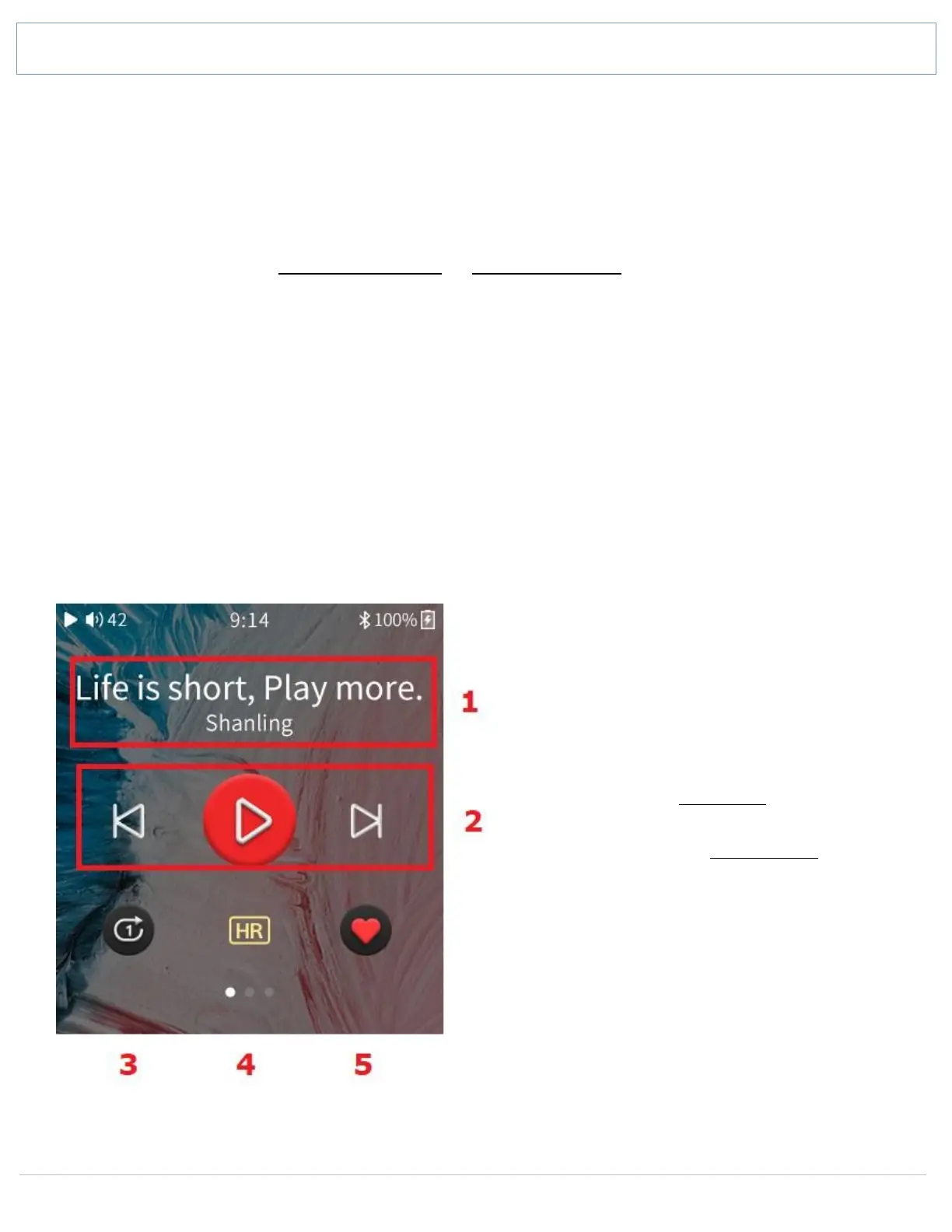SHANLING Q1 – ADVANCED USER MANUAL
Page 12
Now playing screen and playback controls
NOW PLAYING SCREEN
Now Playing screen standardly displays cover art of currently playing file. If file has no cover art
available, random one of preset arts will be displayed instead.
Swipe right to go back to My Music submenu or Folders Submenu browsing.
Swipe left to access list of currently playing files.
To view playback controls, click anywhere on the “Now Playing Screen”.
PLAYBACK CONTROLS AND LYRICS ON NOW PLAYING SCREEN
Playback Controls are divided into three separate screens, you can circle between them with left
and right swipes. Three dots at bottom of Playback Controls shows which screen is currently
displayed.
Tap on song title to hide playback controls.
Playback controls 1
1. Title and Artist of played file
2. Playback controls
3. Switch Play Mode
4. Hi-Res file indicator
5. Add file to My Favorites
FW V1.2, Hi-Res indicator was moved and
“Playback Speed control” was placed in its
position instead. Click on it to switch
between 1x, 1.25x and 1.5x playback speed