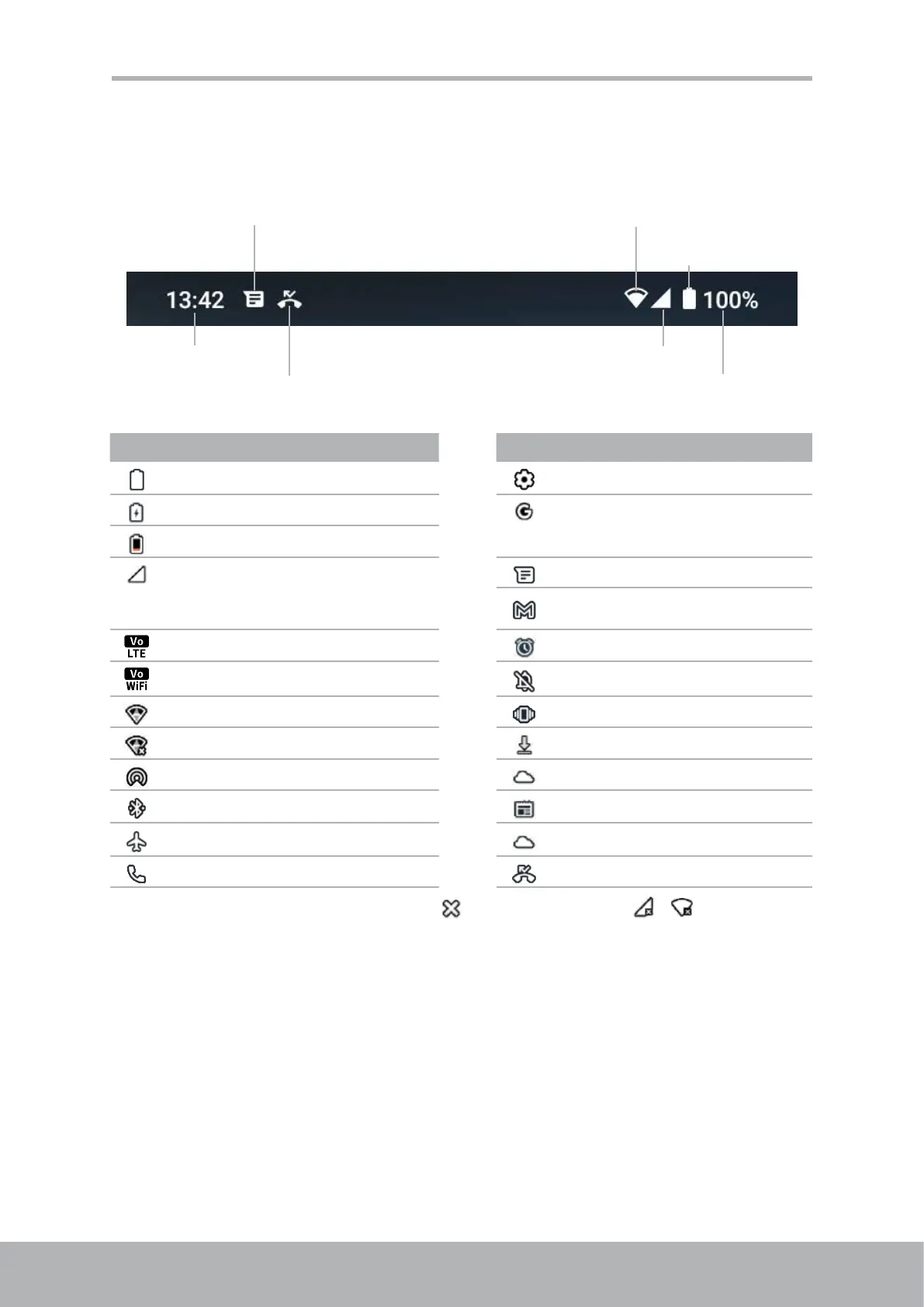14 15
Chapter 2: The Basics
Status Bar
Status bar displays the notication icons, battery details and other system status details.
For example:
Current time
New text message
Missed call
Wireless network
Mobile network
Battery status
Remaining
battery power
Icon Description Icon Description
Battery is full. Finish setting up your device.
Battery is charging.
Google account setup in
progress.
Battery is completely discharged.
Network signal strength. Fewer
bars indicate lower signal
strength.
New text message notication.
New email notication.
VoLTE is connected. An alarm is set.
VoWiFi is connected. Silent mode is activated.
Wi-Fi is connected.
Vibrate mode is activated.
Wi-Fi is not connected. File is downloading.
Hotspot connection is active. Weather forecast.
Bluetooth connection is active.
Latest news.
Airplane mode is activated.
Weather forecast.
Incoming call. Missed call notication.
* The signal strength icon appears with [
] superimposed like [ ]/[ ] while you
connect to an access point which is not connected to the Internet.
