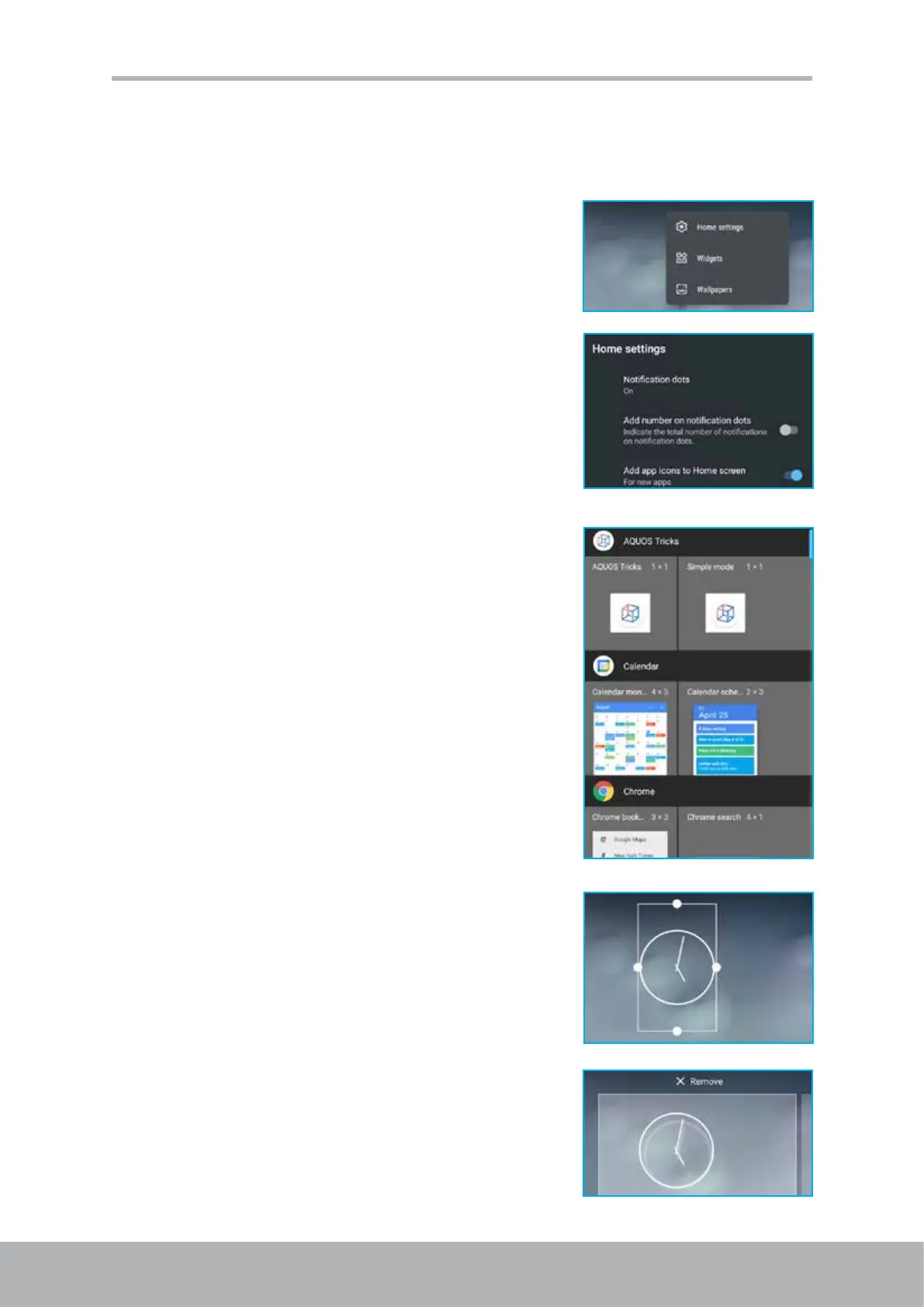18 19
Chapter 2: The Basics
Home Screen Management
Home screen management menu enables you to manage the Home screen, add
widgets, and set a wallpaper.
To open the Home screen management menu,
long-tap on a blank space on the Home screen.
Home settings
Manage the usage of notication dots, enable or
disable adding shortcuts of newly installed apps on the
Home screen, enable or disable screen auto rotation,
and more.
Widgets
Add small views of apps on the Home screen for a
quick access.
Add a widget
1. Long-tap on the widget you want to add to the
Home screen.
a) Select the Home screen where you want to
add the widget.
b) Select the location on the Home screen where
you want to add the widget.
2. Release the widget.
Modify a widget
Long-tap on the widget and then adjust the height
and width of the widget or drag it to another Home
page.
Remove a widget
Long-tap on the widget and then drag it to X Remove.
