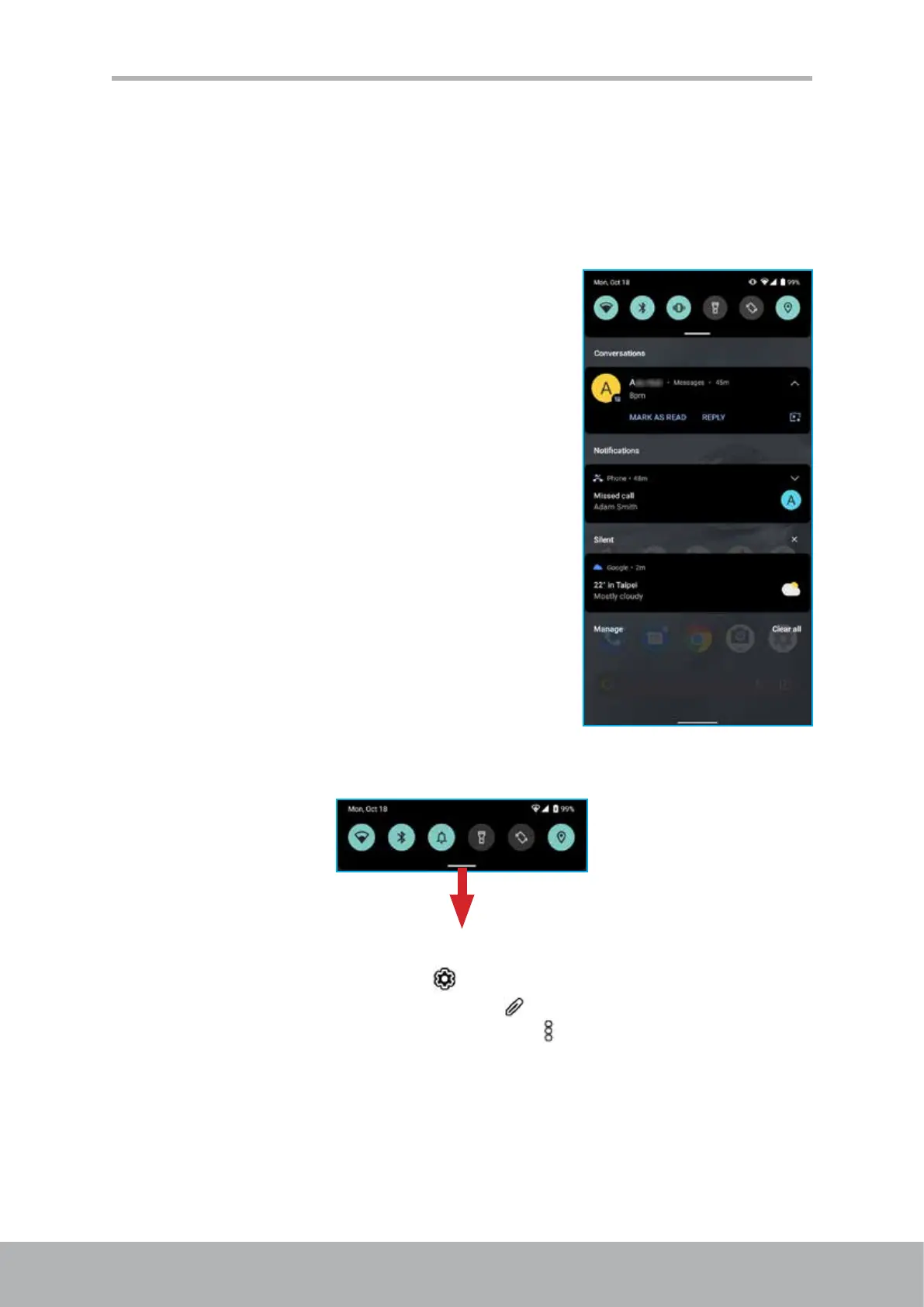16 17
Chapter 2: The Basics
Notications Panel
The notications panel is a place to quickly access alerts, notications, and shortcuts.
It is located at the top of your device’s screen.
Open the notications panel
From any screen, swipe down from the top of the screen to open the notications panel.
Do any of the following:
• To open a notication, tap on the notication
message.
• To remove a notication, tap on the notication
message and swipe to the left or to the right.
• To view and manage apps that can send
notications, tap Manage.
• To remove all the notications, tap Clear all.
• To view and manage notications that show up
with no audible or visual alert, tap Silent. In silent
notications panel, view recently sent notications,
congure lock screen notications, and more.
• To enable or disable device features from quick settings panel, tap on the desired
setting shortcut. If the shortcut is not visible, extend the quick settings panel by
dragging it down.
Then swipe the screen to the left or to the right to nd the shortcut.
- To access all system settings, tap
.
- To reorganize the quick settings panel, tap
.
NOTE: To reset shortcuts default locations, tap
> Reset.
Close the notications panel
Tap and swipe up the notications panel.
