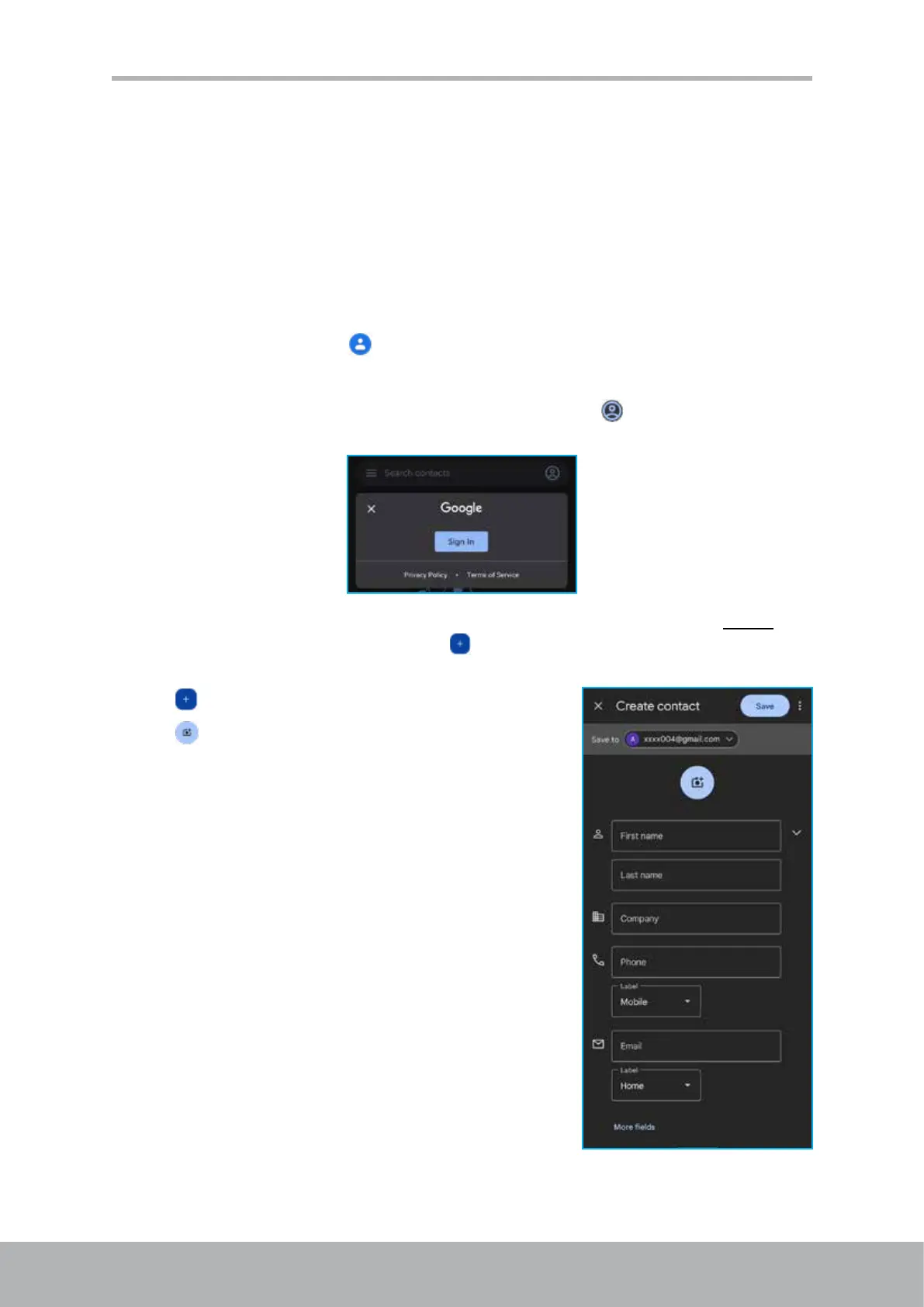20 21
Chapter 3: Contacts
Chapter 3: Contacts
Contacts app is your personal phonebook that lets you store names, phone numbers,
email addresses, and other information. You can also add the frequently used contacts to
the favorites list.
3.1 Adding Contacts
1. To access Contacts, tap on the Home screen > Google folder.
NOTE:
• If you have not sign in with your Google account, tap
> Sign in and follow
the on-screen instructions to complete the setup.
• If you have already congured Google account in your phone, go to step 2 to
add a new contact. Otherwise, tap to directly create a new contact without
synchronizing with your Google account.
2. Tap
to start adding a new contact.
3. Tap
to add the contact’s photo, then enter
the rst name, last name, and other contact
information.
NOTE: To add additional information, tap More elds.
4. Tap Save to save the contact.
