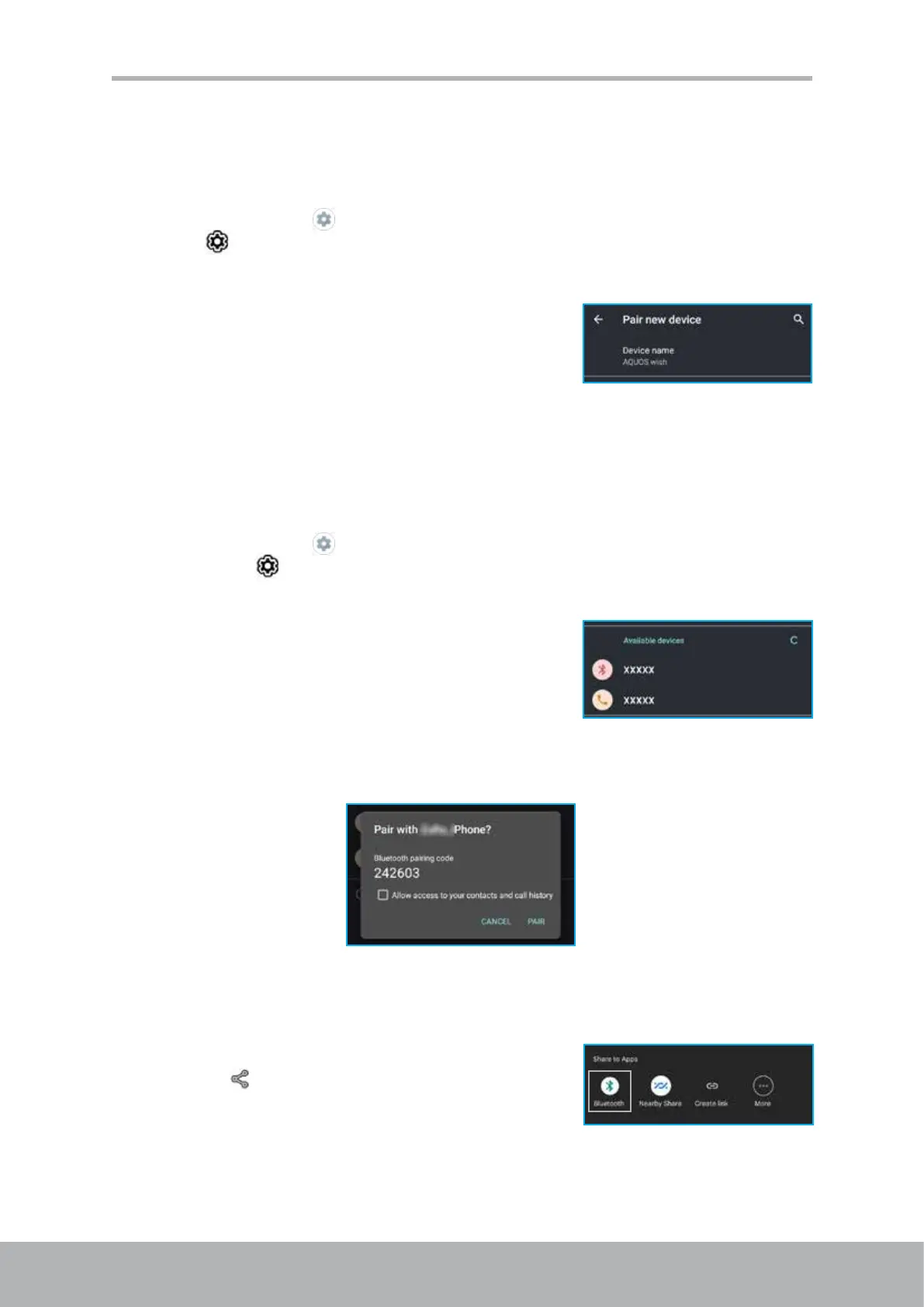52 53
Chapter 7: Using Bluetooth
Chapter 7: Using Bluetooth
To turn Bluetooth on
1. Tap Home screen > or slide down the status bar, extend the settings panel
and tap .
2. Tap Connected devices.
3. Tap Pair new device.
4. Tap Device name to modify the device name (if
necessary).
7.1 Connecting to Bluetooth Devices
A connection to a Bluetooth device is called a partnership. You need to pair and
create a partnership with a Bluetooth device to exchange information.
1. Tap Home screen >
or slide down the status bar, extend the quick settings
panel and tap .
2. Tap Connected devices.
3. Tap Pair new device. All detected Bluetooth
devices are listed under Available devices.
4. Tap on the device you want to connect to.
5. Verify the pairing code on both Sharp device and the target device. If the codes
match, tap PAIR. Then follow the on-screen instructions to complete setting up
the connection.
NOTE:
• Once a partnership has been created, connecting to that device again will no
longer require pairing.
• To send le via Bluetooth, select the le
and tap
> Bluetooth. Then tap on the
receiver Bluetooth device. File sending starts
automatically.
