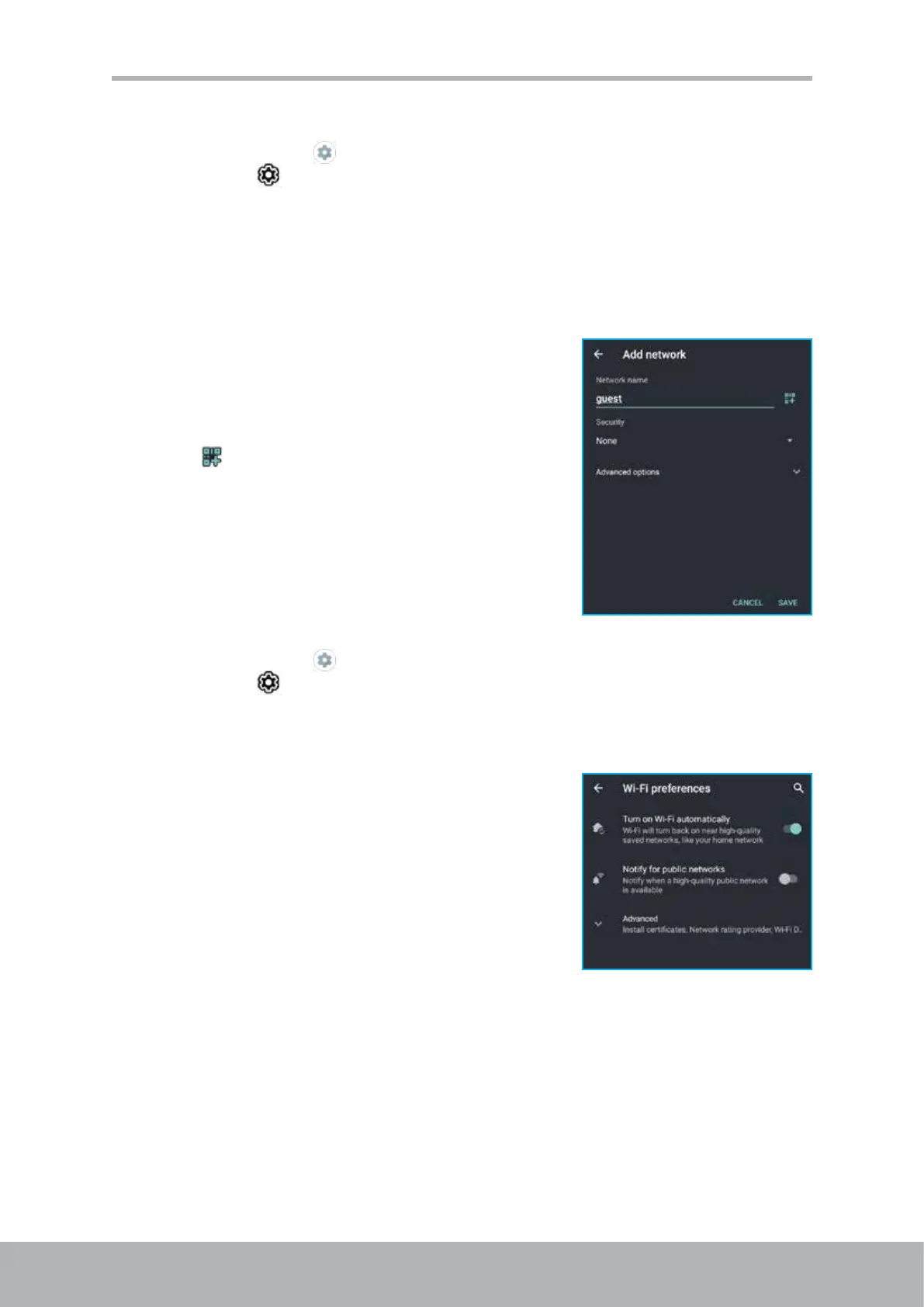48 49
Chapter 6: Using Internet
Add Wi-Fi network
1. Tap Home screen > or slide down the status bar, extend the quick settings
panel and tap .
2. Tap Network & internet.
Make sure the Wi-Fi function is enabled.
3. Tap Wi-Fi.
4. If the Wi-Fi network you want to connect to is not on the list, scroll to the bottom of
the list.
5. Do either of the following:
• Tap Add network and enter the SSID, select
the security protocol, congure any advance
options (if necessary), and tap SAVE.
• Tap
to join Wi-Fi by scanning a QR code.
Advanced Wi-Fi settings
1. Tap Home screen > or slide down the status bar, extend the quick settings
panel and tap .
2. Tap Network & internet.
3. Tap Wi-Fi.
4. Scroll to the bottom of the list, and tap Wi-Fi
preferences. Then enable or disable turning on
Wi-Fi automatically, public networks notication,
or tap Advanced to set up more advanced
options.
