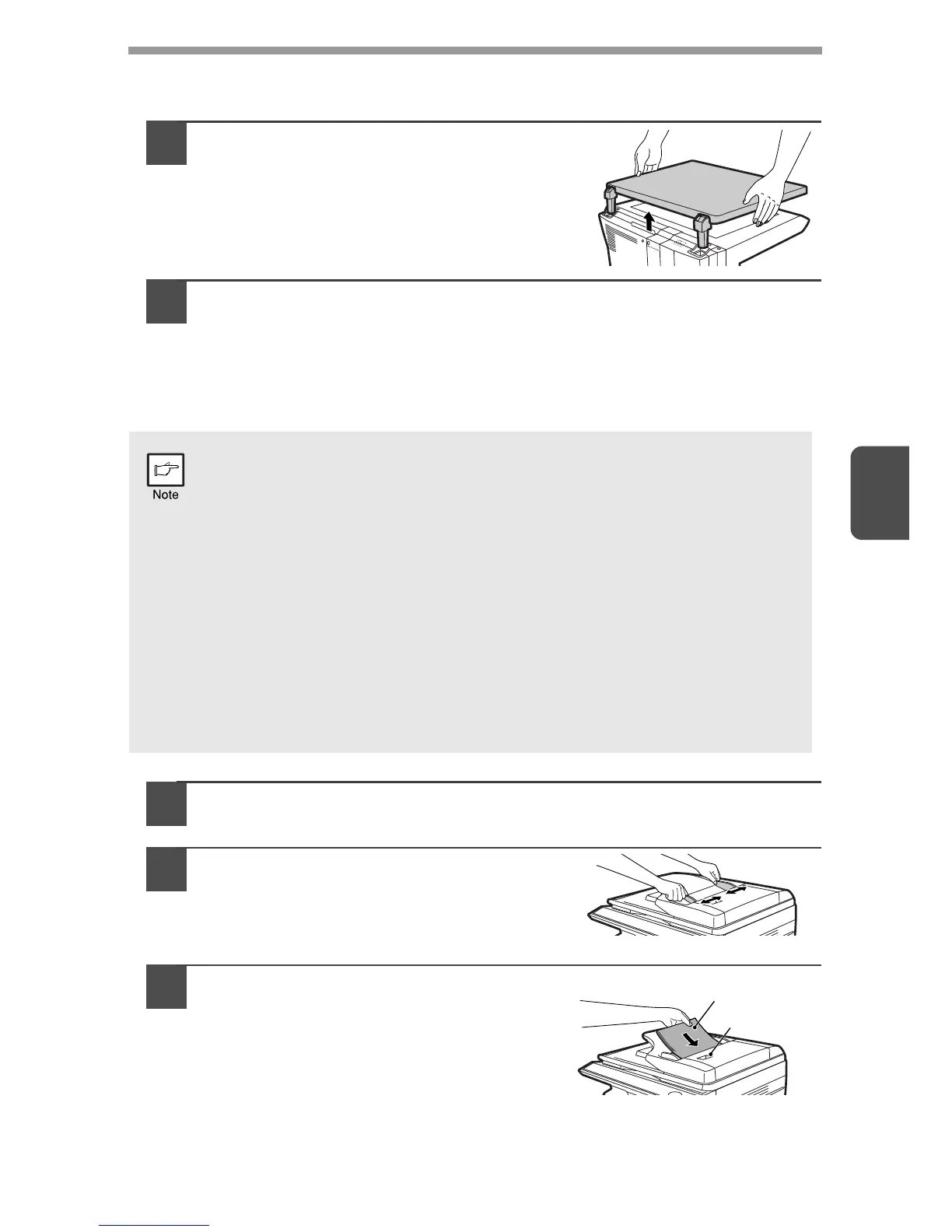4
27
Setting a large original
The original cover can be removed to allow copying of bulky objects.
1
Simply lift the original cover straight
up.
2
To reattach the original cover, reverse the above procedure.
Using the SPF (Peripheral device)
The SPF is designed to hold up to 50 originals measuring from A5 to A4 and weighting
from 56
g
/m
2
to 90
g
/m
2
.
1
Make sure that no original is left on the document glass.
2
Adjust the original guides to the
size of originals.
3
Set the originals face up in the
document feeder tray.
Use the peep hole (see the illustration at
right) to check the position of the original.
There is an original top edge mark ▲ in the
peep hole. Align the top edge of the
original with this mark.
• Before feeding originals in the document feeder tray, be sure to
remove any staples or paper clips from them.
• Before placing curled or wavy originals into the document feeder tray,
be sure to flatten them. If not, original misfeeds may result.
• If the original is placed correctly in the SPF, the SPF indicator will light
up. If the original is not placed correctly, the SPF indicator will not
light. If the SPF is not closed correctly, the indicator will blink.
• Badly damaged originals may misfeed in the SPF. It is recommended
that such originals be copied from the document glass.
• Special originals such as transparency film should not be fed through
the SPF, but should be placed directly on the document glass.
• Image loss (max. 4 mm) can occur at the leading and trailing edges of
the copies. Also image loss (max. 4.5 mm in total) can occur along the
other edges of the copies.
• To stop continuous copying using the SPF, press the clear key.
