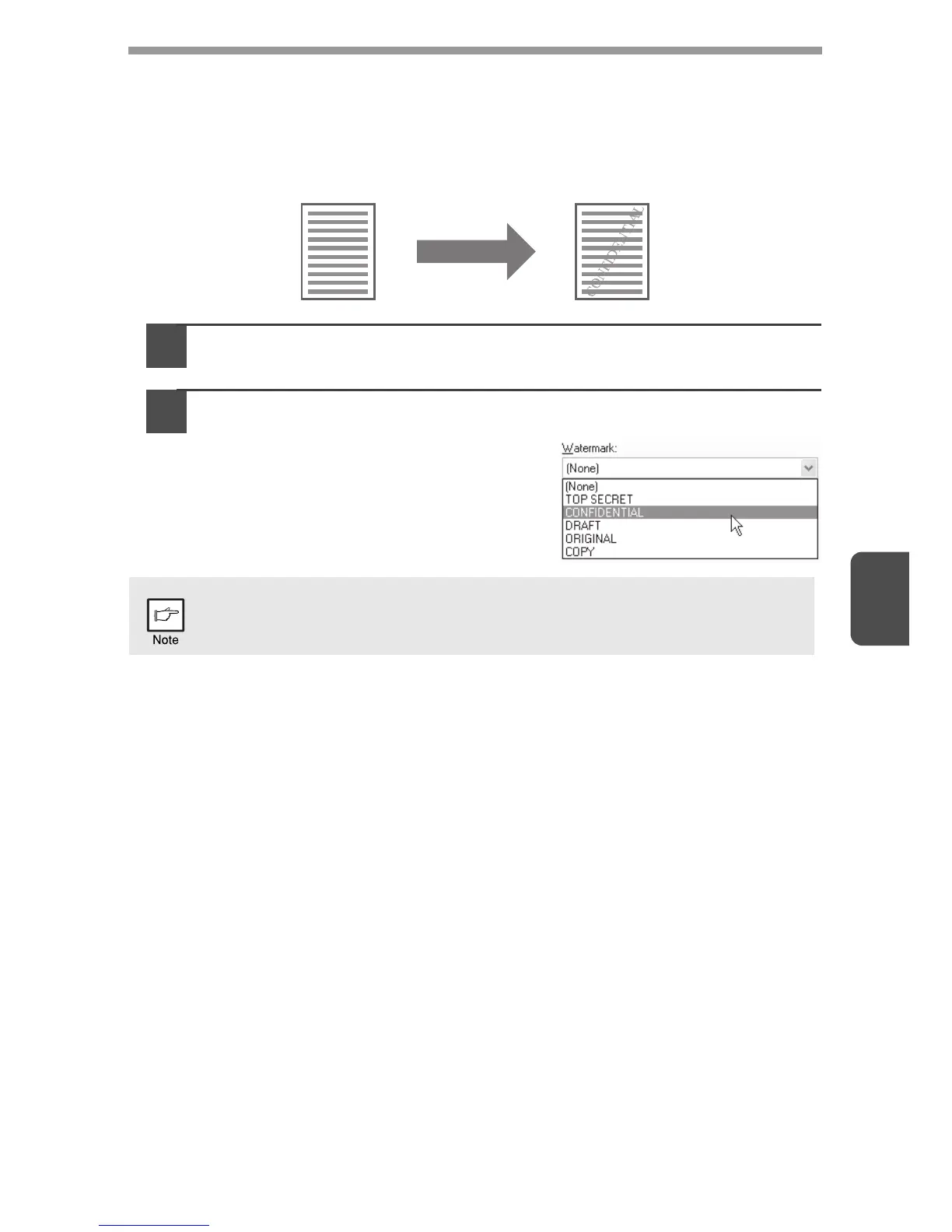5
45
Adding a watermark to printed pages (Watermark)
Faint shadow-like text can be added to the background of the printed image as a
watermark. The size, density, and angle of the watermark text can be adjusted. The
text can be selected from a pre-stored list, or entered to create an original
watermark.
1
Click the "Watermarks" tab in the printer driver setup screen.
2
Select the watermark settings.
Select a stored watermark from the
pull-down menu. You can click the
"Edit" button to edit the font and select
other detailed settings.
If you wish to create a new watermark, enter the text of the watermark in
the "Text" box and click the "Add" button.
